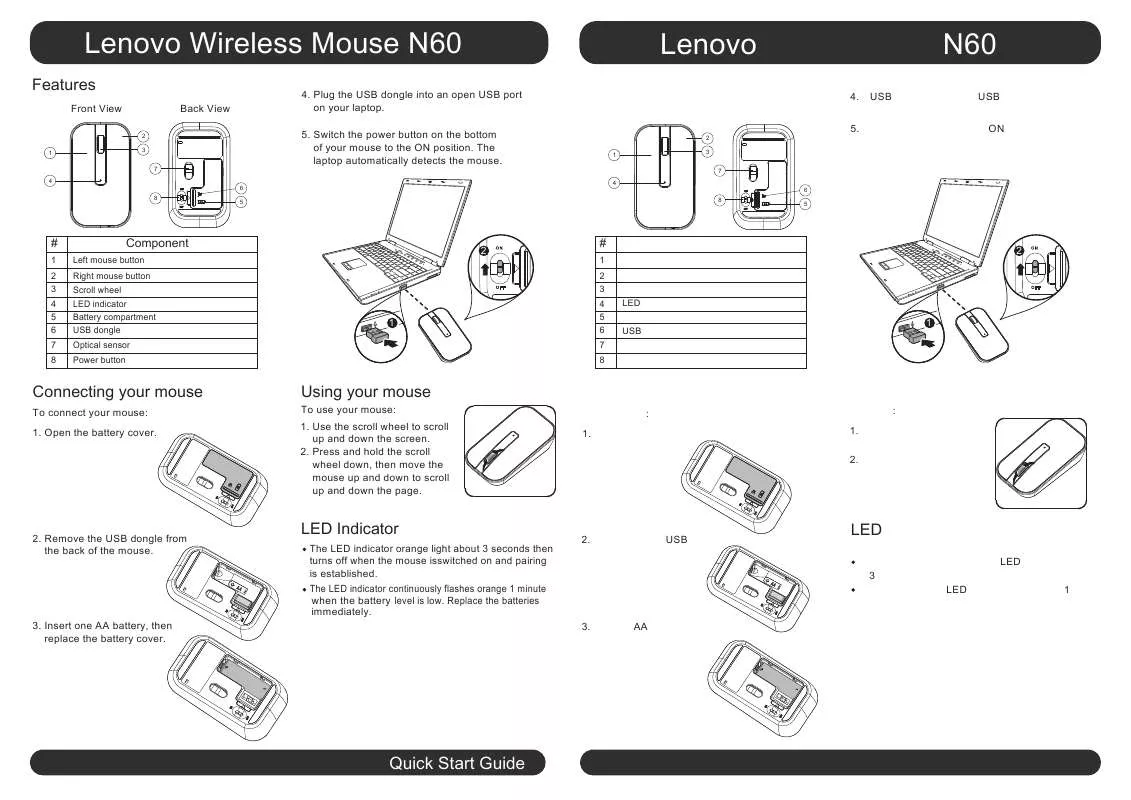User manual LENOVO N60
Lastmanuals offers a socially driven service of sharing, storing and searching manuals related to use of hardware and software : user guide, owner's manual, quick start guide, technical datasheets... DON'T FORGET : ALWAYS READ THE USER GUIDE BEFORE BUYING !!!
If this document matches the user guide, instructions manual or user manual, feature sets, schematics you are looking for, download it now. Lastmanuals provides you a fast and easy access to the user manual LENOVO N60. We hope that this LENOVO N60 user guide will be useful to you.
Lastmanuals help download the user guide LENOVO N60.
Manual abstract: user guide LENOVO N60
Detailed instructions for use are in the User's Guide.
[. . . ] Product design and specifications may be changed without notice.
Danger: Be aware of extremely hazardous or potentially lethal situations.
Attention: Be aware of possible damage to programs, devices, or data.
Note: Pay attention to this important information.
© Copyright Lenovo 2012. LIMITED AND RESTRICTED RIGHTS NOTICE: If data or software is delivered pursuant a General Services Administration "GSA" contract, use, reproduction, or disclosure is subject to restrictions set forth in Contract No. Lenovo
Contents
Important Safety Information Chapter 1 Using the Computer Hardware . . . . . . . . . . . . . . . . . . . . . . . . . . . . . . 1
1. 1 Front view of the computer . . . . . . . . . . . . . . . . . . . . . . . . . . . . . . . . . . . . . . . . . . . . . . . . . . . . . . 2 1. 2 Left and right view of the computer . . . . . . . . . . . . . . . . . . . . . . . . . . . . . . . . . . . . . . . . . 3 1. 3 Rear view of the computer . . . . . . . . . . . . . . . . . . . . . . . . . . . . . . . . . . . . . . . . . . . . . . . . . . . . . . . 4 1. 4 TV button instructions (selected models only) . . . . . . . . . . . . . . . . . . . . . . . . . . 5 1. 5 Computer stand . . . . . . . . . . . . . . . . . . . . . . . . . . . . . . . . . . . . . . . . . . . . . . . . . . . . . . . . . . . . . . . . . . . . . . 6 1. 6 Connecting your computer . . . . . . . . . . . . . . . . . . . . . . . . . . . . . . . . . . . . . . . . . . . . . . . . . . . . . . 7 1. 7 Important information about using the computer . . . . . . . . . . . . . . . . . . . . . 8 1. 8 Wired keyboard (selected models only) . . . . . . . . . . . . . . . . . . . . . . . . . . . . . . . . . . 10
Chapter 2 Touch screen user instruction . . . . . . . . . . . . . . . . . . . . . . . . . . . . . [. . . ] Right-click the desktop anywhere except over an icon, then select Personalize from the pop-up menu. From here, select the appropriate options to: · Changethedesktopbackground · Selectascreensaver · Selectcolorsandappearanceoptionsforiconsandtext · SetresolutionandcolorsintheDisplay Settings options Problem: Ripple on screen. Troubleshooting and problem resolution: 1. Check to see if any of the following devices are located less than one meter from the computer: refrigerators, electric fans, electric dryers, UPS systems, regulators, fluorescent lamps or other computers that may be generating magnetic interference. Move any interfering devices away from the computer. If the problem persists, contact Lenovo Service.
40
User Guide
5. 2 Troubleshooting Audio Problems
Problem: No sound from the integrated speakers. Troubleshooting and problem resolution: · AdjusttheWindowsvolumecontrol--double-clickthespeakericoninthe lower-right corner of your screen. Ensure that the volume is turned up and the sound is not muted. Adjust the volume, bass, or treble controls to eliminate distortion. · Disconnectanyheadphonesfromtheheadphoneconnector--soundfrom the speakers is automatically disabled when headphones are connected to the computer's side-panel headphone connector. Troubleshooting and problem resolution: · Checktheheadphonecableconnection--ensurethattheheadphonecableis securely inserted into the headphone connector. Check the specifications that came with your computer to confirm that this optical drive is capable of reading this type of CD or DVD. If the CD/DVD cannot be read, replace it with a known good CD/DVD such as one that was shipped with the computer. If the known good CD cannot be read, visually check the operating side of the CD/DVD for defects. Problem: The capacity of the hard disk, as indicated by the system, is less than the nominal capacity. Troubleshooting and problem resolution: For computers equipped with the OneKey Recovery feature, the system recovery feature needs to occupy some hard disk space. This may account for the apparent hard disk capacity deficit.
42
User Guide
Further Technical Explanation: The nominal capacity of the hard disk is expressed in the decimal system as 1000 bytes. But the actual hard disk capacity is expressed in the binary system as 1024 bytes (For example, the nominal capacity 1G is 1000M, while the actual capacity 1G is 1024M). The capacity of the hard disk shown in Windows can be calculated according to the calculations in the following example: The nominal capacity of the hard disk is 40G, while its actual capacity should be: 40 x 1000 x 1000 x 1000/(1024 x 1024 x 1024) = 37G. If the Service partition of 3G - 3 x 1000 x 1000 x 1000/(1024 x 1024 x 1024) = 2. 79G is subtracted, the capacity of the hard disk shown in the system can be obtained. The capacity of the hard disk as calculated using this method may be slightly different from the actual capacity due to the rounding of totals.
5. 5 Special considerations for troubleshooting Windows
1. Record the serial number of the computer as it may be useful later when troubleshooting system problems. [. . . ] Disconnect the defective power cord from the computer and connect the new power cord to the same connector.
User Guide
59
Appendix.
Declaration
Thank you for using Lenovo products. Carefully read all documents shipped with your computer before you install and use the product for the first time. Lenovo is not responsible for any loss except when caused by installation and operations performed by Lenovo professional service personnel. You are responsible if you fail to operate the product according to instructions and requirements in the manuals included with your computer, or operate the product inappropriately. [. . . ]
DISCLAIMER TO DOWNLOAD THE USER GUIDE LENOVO N60 Lastmanuals offers a socially driven service of sharing, storing and searching manuals related to use of hardware and software : user guide, owner's manual, quick start guide, technical datasheets...manual LENOVO N60