User manual LEXMARK 5200 Quick Start
Lastmanuals offers a socially driven service of sharing, storing and searching manuals related to use of hardware and software : user guide, owner's manual, quick start guide, technical datasheets... DON'T FORGET : ALWAYS READ THE USER GUIDE BEFORE BUYING !!!
If this document matches the user guide, instructions manual or user manual, feature sets, schematics you are looking for, download it now. Lastmanuals provides you a fast and easy access to the user manual LEXMARK 5200. We hope that this LEXMARK 5200 user guide will be useful to you.
Lastmanuals help download the user guide LEXMARK 5200.
You may also download the following manuals related to this product:
Manual abstract: user guide LEXMARK 5200Quick Start
Detailed instructions for use are in the User's Guide.
[. . . ] 5200 Series All-In-One
Safety information · Use only the power supply provided with this product or the manufacturer's authorized replacement power supply. · Connect the power supply cord to an electrical outlet that is near the product and easily accessible.
www. lexmark. com
· Refer service or repairs, other than those described in the user documentation, to a professional service person. CAUTION: Do not set up this product or make any electrical or cabling connections, such as the power supply cord or telephone, during a lightning storm.
1
Unpack your All-In-One.
Note: Contents may vary based on geography.
Your All-In-One may include a photo cartridge instead of a black print cartridge.
2
Connect the power cord.
3
Make sure the Power light is on.
Before you continue, remove the photo cartridge from the print cartridge storage unit.
Note: You may need to purchase a USB cable separately.
Reminder: Save the print cartridge storage unit to protect unused cartridges.
4
Press to scroll to your language and then press .
5
Lift the paper support and extend the paper exit tray.
6
Load paper and adjust the paper guide.
7
Lift the scanner unit.
8
Remove the sticker and tape from the print cartridges.
9
Open the cartridge lids, insert the cartridges, and snap the lids closed.
10
Close the scanner unit.
21D0070
Steps 11 - 15
11
Press to print an alignment page. [. . . ] If you inserted the CD and the install screen did not appear (Mac): 1 From your desktop, double-click the Lexmark 5200 Series Installer icon. 2 Double-click Install and follow the instructions on the screen.
Setup Troubleshooting
Symptom: The Power light is not lit Diagnosis: Is the power cord pushed all the way into the All-In-One?Solution: Disconnect the power cord from the wall outlet, and then from the All-In-One. Reconnect the power cord by pushing it all the way into the connector on the All-In-One, and then into the wall outlet. Connect the All-In-One to an electrical outlet that other electrical devices have been using. The All-In-One supports these operating systems: · · · · · · Windows 98 Windows Me Windows 2000 Windows XP Mac OS X version 10. 1. 5 Mac OS X version 10. 2. 3 and later
Is the All-In-One connected to a working electrical outlet?
Software will not install
Is your operating system compatible with the All-InOne?
Alignment page or test page will not print
Is the All-In-One on?
Have a question?
· Refer to your User's Guide. · Visit our Web site: http://support. lexmark. com/. Monday-Friday (9:00 AM - 9:00 PM EST) Saturday (Noon-6:00 PM EST) Note: Phone number and support times may change without notice. Record the following information (located on your store receipt and the back of your printer) and have it ready when you contact us so that we may serve you faster: Machine Type number Serial number Date purchased Store where purchased
Need more ink?
The following cartridges work with your printer.
Press the Power button. If the Power light does not come on, see the "The Power light is not lit" symptom at the beginning of this table. See "Error messages troubleshooting" in your User's Guide. Disconnect the USB cable from any other devices and directly connect it between the All-InOne and your computer. Remove the print cartridges, check for the sticker and tape and then reinsert them. For help, see step 8 and step 9.
Do you see an error message? [. . . ] 3 Press the + button repeatedly until the language you want appears on the display. 4 Press the Arrow button to select that language.
P/N 21D0070 E. C. 21D005 © 2004 Lexmark International, Inc. [. . . ]
DISCLAIMER TO DOWNLOAD THE USER GUIDE LEXMARK 5200 Lastmanuals offers a socially driven service of sharing, storing and searching manuals related to use of hardware and software : user guide, owner's manual, quick start guide, technical datasheets...manual LEXMARK 5200

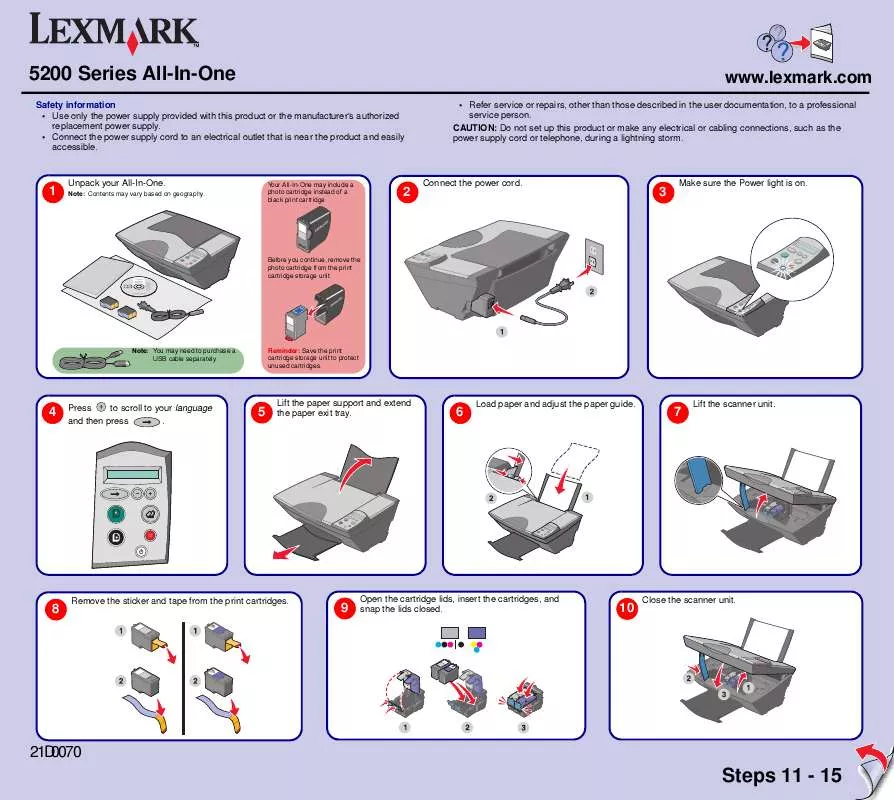
 LEXMARK 5200 Install Guide (1861 ko)
LEXMARK 5200 Install Guide (1861 ko)
