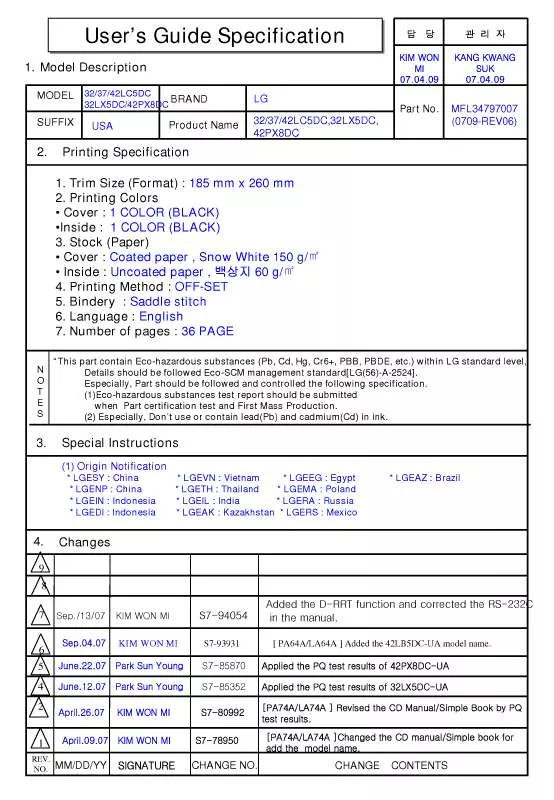Detailed instructions for use are in the User's Guide.
[. . . ] has determined that this product meets the ENERGY STAR guidelines for energy efficiency.
www. lgusa. com / www. lg. ca / www. lgcommercial. com
WARNING / CAUTION
WARNING / CAUTION
To prevent fire or shock hazards, do not expose this product to rain or moisture. TO REDUCE THE RISK OF ELECTRIC SHOCK DO NOT REMOVE COVER (OR BACK). REFER TO QUALIFIED SERVICE PERSONNEL.
FCC NOTICE
Class B digital device This equipment has been tested and found to comply with the limits for a Class B digital device, pursuant to Part 15 of the FCC Rules. These limits are designed to provide reasonable protection against harmful interference in a residential installation. [. . . ] The heart-mark will appear in front of that channel number.
5
Press E X I T button to return to TV viewing or press M E N U button to return to the previous menu.
3
4
DTV SIGNAL STRENGTH
This feature displays the DTV signal levels being received and indicates whether you need to adjust your antenna or digital cable input. The higher the signal strength, the less likely you are to experience picture degradation. DTV Signal: This function is only available when the input signal is DTV or CADTV.
CC EXIT MENU SAP TIMER
ENTER
FAV
VOL
MUTE
CH
WATCHING TV / CHANNEL CONTROL
1
2
3
EZ Scan
1
Press the M E N U button and then use D or E button to select the S E T U P menu.
Manual Scan Channel Edit DTV Signal Input Source Input Label
2
Press the G button and then use D or E button to select D T V S i g n a l .
Set ID
1
3
View the on-screen signal strength monitor to see the quality of the signal being received.
EZ Scan Manual Scan Channel Edit
Bad Normal Good
4
Press E X I T button to return to TV viewing or press M E N U button to return to the previous menu.
DTV Signal Input Source Input Label Set ID
2
3
37
WATCHING TV / CHANNEL CONTROL
INPUT SOURCE SELECTION
Changes the picture source so you can watch your off-air TV, cable TV, VCR, DVD, or any other devices that are connected to your TV.
CC EXIT MENU SAP TIMER
ENTER
FAV
VOL
MUTE
CH
38
WATCHING TV / CHANNEL CONTROL
1
2
3
EZ Scan
1
Press the M E N U button and then use to select the S E T U P menu.
D
or
E
button
Manual Scan Channel Edit DTV Signal Input Source Input Label
2
Press the G button and then use select I n p u t S o u r c e .
D
or
E
button to
Set ID
1
3
Press the G button and then use D or E button to select the source: T V, A V 1, A V 2, C o m p o n e n t 1, C o m p o n e n t 2, R G B - P C, H D M I 1 / D V I, or H D M I 2.
EZ Scan Manual Scan Channel Edit DTV Signal Input Source Input Label
G
TV AV1 AV2 Component1 Component2 RGB-PC HDMI1/DVI HDMI2
4
Press E X I T button to return to TV viewing or press M E N U button to return to the previous menu.
Set ID
2
3
INPUT LABEL
Sets a label to each input source which is not in use when you press the INPUT button.
CC EXIT MENU SAP TIMER
ENTER
FAV
VOL
MUTE
CH
WATCHING TV / CHANNEL CONTROL
1
2
3
EZ Scan
1
Press the M E N U button and then use D or E button to select the S E T U P menu.
Manual Scan Channel Edit DTV Signal Input Source Input Label
2
Press the G button and then use D or E button to select I n p u t L a b e l.
Set ID
1
3
Press the G button and then use D or E button to select the source: A V 1, A V 2, C o m p o n e n t 1, C o m p o n e n t 2, R G B - P C, H D M I 1 / D V I or H D M I 2.
EZ Scan Manual Scan Channel Edit DTV Signal Input Source
AV1 AV2 Component1 Component2 RGB-PC
G
Cable Box VCR DVD Set Top Box PC Game Satellite
4 5
Press the F or G button to select the label.
Input Label Set ID
HDMI1/DVI HDMI2
Press E X I T button to return to TV viewing or press M E N U button to return to the previous menu.
2
3
4
39
WATCHING TV / CHANNEL CONTROL
RATIO COMP1 HDMI1 VCR RGB-PC SIMPLINK
PICTURE SOUND ADJUST
This operates only for the devices with the logo. This allows you to control and play other AV devices connected to the display through HDMI cable without additional cables and settings. If you do not want S i m p L i n k menu, select O f f.
*
CC EXIT
MENU
SAP TIMER
ENTER
SimpLink Preparations
1
Connect the HDMI/DVI IN 1 or HDMI IN 2 terminal of the TV to the rear terminal (HDMI output) of the Simplink device with the HDMI cable. After connecting the HDMI jack for the home theater with simplink function in the above method, connect the DIGITAL AUDIO OUT OPTICAL on the back of the TV to the DIGITAL AUDIO OUT terminal on the back of the simplink device with the Optical cable.
40
WATCHING TV / CHANNEL CONTROL
Aspect Ratio Caption/Text Caption Option Language SimpLink
2
Press the M E N U button and then use D or E button to select the O P T I O N menu.
Aspect Ratio
2
3
Press the G button and then use select S i m p L i n k.
D
or
E
button to
Caption/Text Caption Option Language SimpLink
G
Off On
4
Press the G button and then use select O n.
D
or
E
button to
3
4
5
Press E X I T button to return to TV viewing or press M E N U button to return to the previous menu.
!NOTE
When operating the external device with Simplink, press the TV button among the MODE button on the remote control. G When you switch the Input source with the INPUT button on the remote control, you can stop the operation of device worked by Simplink. G When you select or operate the media device with home theater function, the speaker automatically switches to home theater speaker (HT speaker).
G
SimpLink Functions
D i r e c t P l a y : After connecting AV devices to TV, you can directly control the devices and play media without additional settings. I S e l e c t A V d e v i c e : Enables you to select one of AV devices connected to TV and play it. , , , , I D i s c p l a y b a c k : Control connected AV devices by pressing the , , , D E F G, E N T E R buttons and buttons for play, stop,
I
pause, fast reverse, fast forward, chapter skip. To control the brightness of the screen, adjust the brightness of LCD panel.
2
3
User1 Contrast Brightness Color Sharpness 85 50 50 50 0 100
R G
G
5
Press the G button and then use make appropriate adjustments.
F
or
G
button to
Tint Back Light
Press
MENU
to confirm.
4
6
Press E X I T button to return to TV viewing or press M E N U button to return to the previous menu.
Contrast
E
85 F
G
5
Color Tone - User Mode
You can also adjust the detailed settings (Red, Green, Blue) by selecting the C o l o r T e m p e r a t u r e - U s e r menu.
CC EXIT
MENU
SAP TIMER
ENTER
FAV
VOL
MUTE
CH
1
2
3
PICTURE CONTROL
1
Press the M E N U button and then use to select the V I D E O menu.
D
or
E
button
EZ Picture Color Temperature XD Advanced Video Reset
2
Press the G button and then use select C o l o r T e m p e r a t u r e.
D
or
E
button to
1
3
Press the G button and then use select U s e r.
D
or
E
button to
EZ Picture Color Temperature XD Advanced Video Reset Cool Medium Warm User
G
4
Press the G button and then use select R e d, G r e e n, or B l u e.
D
or
E
button to
Selection ( G or ) leads you to the detailed setting screen.
5
Press the G button and then use make appropriate adjustments.
I
F
or
G
button to
User Red 0 0 0
2
3
G
The adjustment range of R e d, G r e e n, or B l u e is 20~ +20.
Green Blue
6
Press E X I T button to return to TV viewing or press M E N U button to return to the previous menu.
Press
MENU
to confirm.
4
Red
E
0F
G
5
47
PICTURE CONTROL
XD - PICTURE IMPROVEMENT TECHNOLOGY
XD is LG Electronic's unique picture improving technology to display a real HD source through an advanced digital signal processing algorithm. When selecting EZ Picture options (Daylight, Normal and Night time), XD is automatically changed to Auto. When selecting EZ Picture options (User 1 and User 2), you can choose the Auto / Manual. When selecting the Manual, you can adjust the XD Contrast, XD color and XD Noise.
CC EXIT MENU SAP TIMER
ENTER
FAV
VOL
MUTE
CH
1
2
3
48
PICTURE CONTROL
1
Press the M E N U button and then use to select the V I D E O menu.
D
or
E
button
EZ Picture Color Temperature XD Advanced Video Reset
2
Press the G button and then use select X D.
D
or
E
button to
1
3
Press the G button and then use select A u t o or M a n u a l.
D
or
E
button to
Selecting the Manual 1. Press the G button and then use F or G button to select X D C o n t r a s t, X D C o l o r or X D N o i s e. I X D C o n t r a s t : Optimizing the contrast automatically according to the brightness of the reflection. I X D C o l o r : Adjusting the colors of the reflection automatically to reproduce as closely as possible to the natural colors. I X D N o i s e : Removing the noise up to the point where it does not damage the original picture. Use the D or E button to select O n or O f f.
EZ Picture Color Temperature XD Advanced Video Reset XD Contrast XD Color XD Noise On On On
G
Manual
2
3
4
Press E X I T button to return to TV viewing or press M E N U button to return to the previous menu.
ADVANCED - CINEMA 3:2 PULL DOWN MODE
Set up the TV for the best picture appearance for viewing movies. When you operate Cinema 3:2 Mode (3:2 Pull-Down Mode or Cinema Correction Mode), the TV will adjust 24 fps video from movies to 30 fps video for display. This feature operates only in Analog, AV1, AV2, and Component 480i mode.
CC EXIT MENU SAP TIMER
ENTER
FAV
VOL
MUTE
CH
1
2
3
PICTURE CONTROL
1
Press the M E N U button and then use to select the V I D E O menu.
D
or
E
button
EZ Picture Color Temperature XD Advanced Video Reset
2
Press the G button and then use select A d v a n c e d.
D
or
E
button to
1
3
Press the G button and then use select C i n e m a 3 : 2 M o d e.
D
or
E
button to
EZ Picture Color Temperature XD Advanced
G
Cinema 3:2 Mode Black Level
Off Low
4
Press the G button and then use select O n or O f f.
D
or
E
button to
Video Reset
5
Press E X I T button to return to TV viewing or press M E N U button to return to the previous menu.
2
3
4
49
PICTURE CONTROL
ADVANCED - BLACK (DARKNESS) LEVEL
Adjusting the contrast and the brightness of the screen using the black level of the screen. [. . . ] Transmission [k][t][ ][Set ID][ ][Data][Cr] Data Min : 0 ~ Max : 64 (*transmit by Hexadecimal code) *Refer to `Real data mapping'. Acknowledgement [t][ ][Set ID][ ][OK/NG][Data][x] 1 7 . C o l o r T e m p e r a t u r e ( C o m m a n d: k u ) To adjust color temperature. You can also adjust color temperature in the Video menu. [. . . ]