User manual LG C1500
Lastmanuals offers a socially driven service of sharing, storing and searching manuals related to use of hardware and software : user guide, owner's manual, quick start guide, technical datasheets... DON'T FORGET : ALWAYS READ THE USER GUIDE BEFORE BUYING !!!
If this document matches the user guide, instructions manual or user manual, feature sets, schematics you are looking for, download it now. Lastmanuals provides you a fast and easy access to the user manual LG C1500. We hope that this LG C1500 user guide will be useful to you.
Lastmanuals help download the user guide LG C1500.
You may also download the following manuals related to this product:
Manual abstract: user guide LG C1500
Detailed instructions for use are in the User's Guide.
[. . . ] Enter your message in the blue area at the bottom of the screen and press ok to send.
3. Your sent message will appear in the main message area with a left-facing arrow or carat. Incoming replies will be marked with a right-facing arrow or carat.
>
4. To end your conversation, press the Left Soft key for options and select End Conversation (3). [. . . ] Press the Text Message icon (up) on the Navigation Key and enter the message (up to 160 characters) using the keypad, and press Left Soft key for options when done. Select Send to Number (1) or Send to Email (2). To log out of your IM community, return to your contact screen, press the Left Soft key for options, select Sign off /Sign out, and choose yes.
3. Press the Right Soft key for Contacts to select a recipient, or use the keypad to enter a phone number or e-mail address. Up to 5 recipients can be added.
>
3. Use the keypad to enter a text message, and scroll using the Navigation Key to add an image or sound by pressing the Left Soft key for Select. Once your message is complete, press the Right Soft key for Menu, then select Send (1). Press the Right Soft key for Menu and select Send MMS (1) to send.
Sending a Multimedia Message 1. From standby mode, press the Left Soft key for Menu, select Messaging (2), then Multimedia Messages (3). Press the Tools icon below the Left Soft Key. Press left or right on the Navigation Key to select on and set the appropriate time, recurrence (if any) and alarm tone by scrolling to the corresponding field.
>
Adding a New Contact Entry 1. Press the Right Soft key for Names, then select New Contact (2).
2. Enter information into any of the following fields: Name, Mobile, Home, office, E-mail, Group and Memo, and press the Left Soft key for Save. From standby mode, press the Left Soft key for Menu, select Address Book (8), then Speed Dial List (3). Select the speed dial number (2-9) and press ok. Highlight the contact and press left or right on the Navigation Key to select the phone number you'd like to create a speed dial for, then press ok.
C1500
Note: To make a speed dial call, press and hold the speed dial number on the keypad for the contact you wish to call.
OTHER NOTABLE SETTINGS
>
Activating Vibrate Mode 1. From standby mode, press and hold the Vibrate Mode key (*) for 3 seconds. When set, the vibrate icon will appear on the idle screen. [. . . ] When set, the vibrate icon will appear on the idle screen. To turn off Vibrate Mode, press and hold the * key until "Normal Mode" is displayed.
MENU TREE
RECENT CALLS (1) 1. Reset Setting
C1500
T R I - BA N D
Bluetooth
Customizable Faceplates
Bluetooth
Customizable Face
EVDO
Sliding Keypad
Mini SD
Caller-ID
EVDO
Sliding Keypad
Bluetooth
Customizable Faceplates
Color Display
Application/Game
Bluetooth EVDO Sliding Keypad
Push To Talk/Touch2Talk
Mobile Web
Color Display Customizable Faceplates Application/Game Mini SD Caller-ID
EVDO
Sliding Keypad
Mini SD
Mirror
Color Display
Compact Design
Application/Game
15 Second Video Capture
Mirror Push To Talk/Touch2Talk
MMS
Compact Design Mobile Web
Color Display
Application/Game
Push To Talk/Touc
Mirror
Compact Design
15 Second Video Capture
MMS
All materials in this training manual including, without limitation, the design, the text, and any marks are the property of LG Electronics, Inc. ALL RIGHTS RESERVED Copyright © 2005 LG Electronics, Inc. [. . . ]
DISCLAIMER TO DOWNLOAD THE USER GUIDE LG C1500 Lastmanuals offers a socially driven service of sharing, storing and searching manuals related to use of hardware and software : user guide, owner's manual, quick start guide, technical datasheets...manual LG C1500

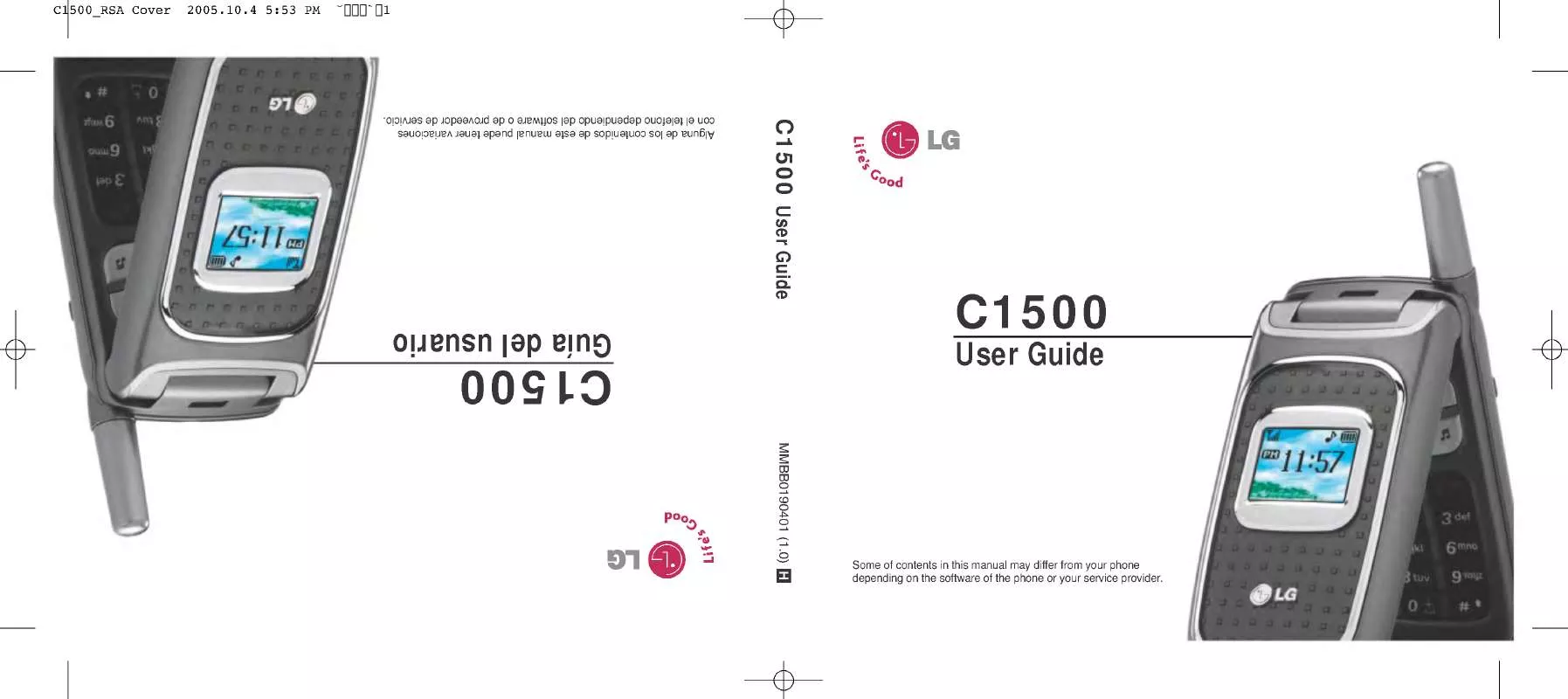
 LG C1500 Quick Start (2307 ko)
LG C1500 Quick Start (2307 ko)
 LG C1500 Product Brochure (602 ko)
LG C1500 Product Brochure (602 ko)
