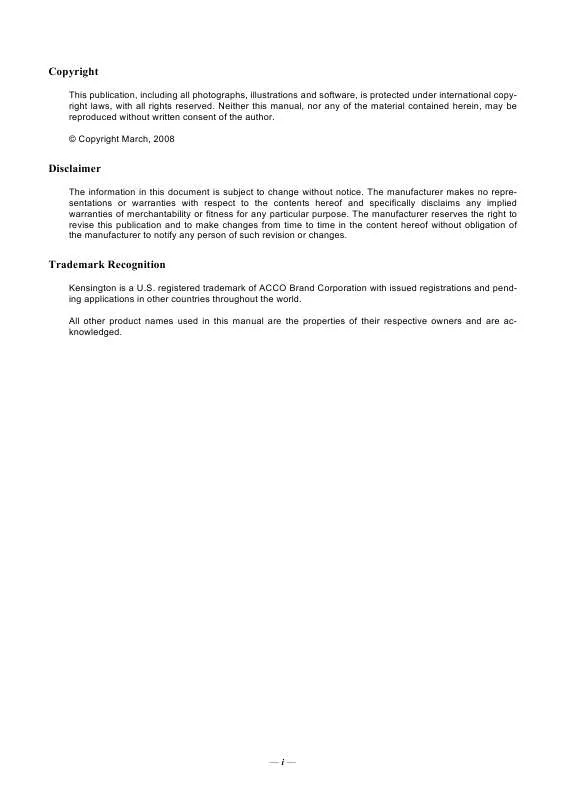Detailed instructions for use are in the User's Guide.
[. . . ] Copyright
This publication, including all photographs, illustrations and software, is protected under international copyright laws, with all rights reserved. Neither this manual, nor any of the material contained herein, may be reproduced without written consent of the author. © Copyright March, 2008
Disclaimer
The information in this document is subject to change without notice. The manufacturer makes no representations or warranties with respect to the contents hereof and specifically disclaims any implied warranties of merchantability or fitness for any particular purpose. [. . . ] Press the cursor button to move through the menus. Press the cursor button to move up and down in a menu. Press MENU to close the OSD or leave a submenu.
Note: Depending on the video source, not all items in the OSD are available. For example, the Horizontal/Vertical Position items in the Computer menu can only be modified when connected to a PC. Items that are not available cannot be accessed and are grayed out.
18
DLP Projjecttor User''s Manuall DLP Pro ec or User s Manua
Setting the OSD Language
Set the OSD language to your preference before continuing.
1. Press the cursor button to navigate to Installation I.
2. Press the cursor button until Language is highlighted.
3. Press the cursor button until the language you want is highlighted. Press the MENU button twice to close the OSD.
19
DLP Projjecttor--User''s Manuall DLP Pro ec or--User s Manua
OSD Menu Overview
Use the following illustration to quickly find a setting or determine the range for a setting.
Image Computer Video / Audio
Smart Picture Mode
Presentation, Bright, Game, Movie, TV, sRGB, User
Horizontal Position
-5 ~ 5
Video AGC
On, Off
Brilliant Color
0~2
Vertical Position
-5 ~ 5
Video Saturation
0 ~ 100
Brightness
0 ~ 100
Frequency
0 ~ 31
Video Tint
0 ~ 100
Contrast
0 ~ 100
Tracking
-5 ~ 5
Film Mode
Auto, Off
Sharpness
0 ~ 31
Auto Image
Video Overscan
On, Off
Gamma
PC, MAC, Video, Chart, B&W
Audio
Advanced 1
Reset
Reset
Installation I
Installation
Language
English, Deutsch, Français, Italiano, Español, Português, Polski, Svenska, Norsk, Suomi, , , , , , Magyar, Cestina, , Inglês
Auto Source
On, Off
Auto Power Off (min. ) Blank Screen Black, Red, Green, Blue, White Auto Power On Projection Front, Rear, Ceiling, Rear + Ceiling Fan Speed Security Lock On, Off Lamp Mode Aspect Ratio Fill, 4:3, 16:9, LetterBox Advanced 2 Keystone -15 ~ 15 Factory Reset Digital Zoom -10 ~ 10 Status Reset
0 ~ 180
On, Off
Normal, High
Eco, Normal
20
DLP Projjecttor User''s Manuall DLP Pro ec or User s Manua
OSD Sub-Menu Overview
Image / Advanced 1 Video / Audio / Audio Installation II / Advanced 2
Color Space
Auto, RGB, YCbCr, YPbPr
Volume
0~8
OSD Menu Setting
Color Temperature
6800 °K, 9300 °K, 10500 °K
Mute
On, Off
Peripheral Test
Color Manager
Lamp Hour Reset
Installation II / Advanced 2 / OSD Menu Setting Image / Advanced 1 / Color Manager
Menu Position Hue -99 ~ 99 Translucent Menu Red Saturation 0 ~ 199 Menu Display Gain 0 ~ 199 Installation II / Advanced 2 / Peripheral Test Hue -99 ~ 99
Center, Down, Up, Left, Right
0%, 25%, 50%, 75%, 100%
10 ~ 20
Green
Saturation
0 ~ 199
Remote Control Test
Gain
0 ~ 199
Button Test
Hue
-99 ~ 99
Color Test
Blue
Saturation
0 ~ 199
Installation II / Status
Gain
0 ~ 199 Active Source
Hue
-99 ~ 99 Video information
Cyan
Saturation
0 ~ 199 Lamp Hours
Gain
0 ~ 199
Hue
-99 ~ 99
Magenta
Saturation
0 ~ 199
Gain
0 ~ 199
Hue
-99 ~ 99
Yellow
Saturation
0 ~ 199
Gain
0 ~ 199
Red
0 ~ 199
White
Green
0 ~ 199
Blue
0 ~ 199
21
DLP Projjecttor--User''s Manuall DLP Pro ec or--User s Manua
Image Menu
Press the MENU button to open the OSD menu. Press the cursor button to move to the Image Menu. Press the cursor button to move up and down in the Image menu. Press to change values for settings.
ITEM
Smart Picture Mode Brilliant Color Brightness Contrast Sharpness Gamma Advanced1 Reset
DESCRIPTION
Press the cursor button to set the Smart Picture Mode. Press the cursor button to adjust the Brilliant Color value. Press the cursor button to adjust the display brightness. Press the cursor button to adjust the display contrast. Press the cursor button to adjust the display sharpness level. Press the cursor button to adjust the gamma correction of the display. Press Press (Enter) / to enter the Advanced1 menu. (Enter) / to reset all settings to default values.
22
DLP Projjecttor User''s Manuall DLP Pro ec or User s Manua
Advanced1 Feature
Press the Menu button to open the OSD menu. Press to move to the Advanced1 menu and then press Enter or . Press to move up and down in the Advanced1 menu.
ITEM
Color Space Color Temperature Color Manager
DESCRIPTION
Press the cursor button to adjust the color space. (Range: Auto RGB YPbPr- YCbCr) Press the cursor button to adjust the color temperature. [. . . ] Ensure the path between remote and sensor is not obstructed. Turn off any fluorescent lights in the room. Turn off other Infrared-enabled devices in the vicinity. Have the remote control serviced.
Audio Problems
Problem: There is no sound
1. [. . . ]