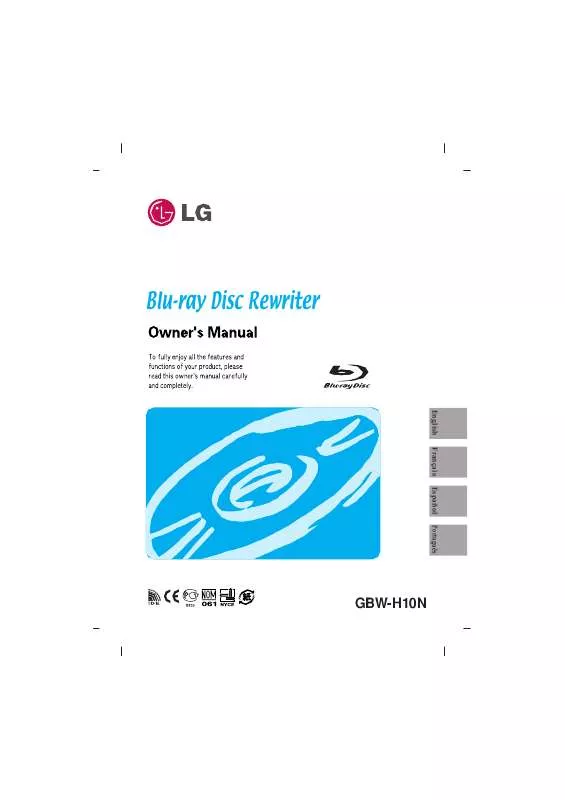User manual LG GBWH10N
Lastmanuals offers a socially driven service of sharing, storing and searching manuals related to use of hardware and software : user guide, owner's manual, quick start guide, technical datasheets... DON'T FORGET : ALWAYS READ THE USER GUIDE BEFORE BUYING !!!
If this document matches the user guide, instructions manual or user manual, feature sets, schematics you are looking for, download it now. Lastmanuals provides you a fast and easy access to the user manual LG GBWH10N. We hope that this LG GBWH10N user guide will be useful to you.
Lastmanuals help download the user guide LG GBWH10N.
Manual abstract: user guide LG GBWH10N
Detailed instructions for use are in the User's Guide.
[. . . ] English
Français
Español
Português
Blu-ray Disc Rewriter
GBW-H10N
CAUTION : The laser used in the Blu-ray Disc Rewriter can damage your eyes. To reduce the risk of electric shock, do not remove the cover (or back). There are no user-serviceable parts inside. Refer servicing to qualified service personnel. [. . . ] Jumper Connector
This jumper determines whether the drive is configured as a master or slave. Changing the master-slave configuration takes effect after power-on reset.
4. IDE Interface Connector
Connect to the IDE (Integrated Device Electronics) Interface using a 80-conductor flat IDE cable. NOTE : Do not connect or disconnect the cable when the power is on, as this could cause a short circuit and damage the system. Always turn the power OFF when connecting or disconnecting this cable.
5. Power Connector
4
Installing the Drive
Before installing the drive, please note the following points. You will need the following: · A screw driver of a suitable size to fit the securing screws for the drive unit. · The manual for the computer, so you can find the mounting positions for the IDE controller cable. Turn off all peripheral appliances of the computer and the computer itself, and disconnect their power cords from the wall sockets. Discharge any static electricity on your person by touching the computer covers, etc.
Removing the Computer Cover
Make sure all peripheral devices of the computer and the computer itself are turned off, and then remove the cover. Refer to the manual for the computer for details about removing the cover. NOTE : There may be sharp edges inside the computer so take care to avoid injury.
Mounting the Drive
1. Remove the 51/4 drive bay panel from the computer. Refer to the manual for the computer for details. Do not apply excessive pressure to the cables inside the computer. If there is not enough space behind the drive, connect the IDE and other cables before securing the drive. NOTE : This is a general installation guide. If your PC hardware appears different, please consult your hardware manual for installing peripheral devices.
READ WRITE
READ WRITE
Jumper Setup
Before installation, set the jumper connector on the rear panel. The drive can be connected as the Master or Slave on an EIDE (ATAPI) interface. Other EIDE peripheral devices such as hard drives and Blu-ray Disc Rewriters are then set differently.
6
To Install as a Slave Drive
To install the drive as a Slave, change the jumper setting on the rear panel to SL.
Master drive (Booting hard disk) Slave drive (Blu-ray Disc Rewriter) (Jumper set to Slave) Master drive (Booting hard disk) Master drive (Other IDE drive) Slave drive (Blu-ray Disc Rewriter) (Jumper set to Slave) Secondary connector
- OR Primary connector
DIGITAL AUDIO
DG
ANALOG AUDIO
RG L CS M SLA
INTERFACE
39 40
1 2
POWER
+5 GND +12
DIGITAL AUDIO
DG
ANALOG AUDIO
RG L CS M SLA
INTERFACE
39 40
1 2
POWER
+5 GND +12
DIGITAL AUDIO
DG
ANALOG AUDIO
RG L CS M SLA
INTERFACE
39 40
1 2
POWER
+5 GND +12
Connecting the Power Connector
Connect the power cable from the computer's power supply to the socket on the drive unit, fitting the connector firmly into the power in connector. If there is no spare power cable available in the computer, you will have to purchase a splitter cable of a suitable type. NOTE : Improper connection may damage the drive and void the warranty. [. . . ] * This Rewriter cannot support the HD-DVD discs. Do not insert HD-DVD discs into the Rewriter. * The drive's appearance and specifications may change without prior notice.
11
Copyright © 2006 LG Electronics U. S. A. or http://www. lgusa. com LG Electronics Canada Inc. [. . . ]
DISCLAIMER TO DOWNLOAD THE USER GUIDE LG GBWH10N Lastmanuals offers a socially driven service of sharing, storing and searching manuals related to use of hardware and software : user guide, owner's manual, quick start guide, technical datasheets...manual LG GBWH10N