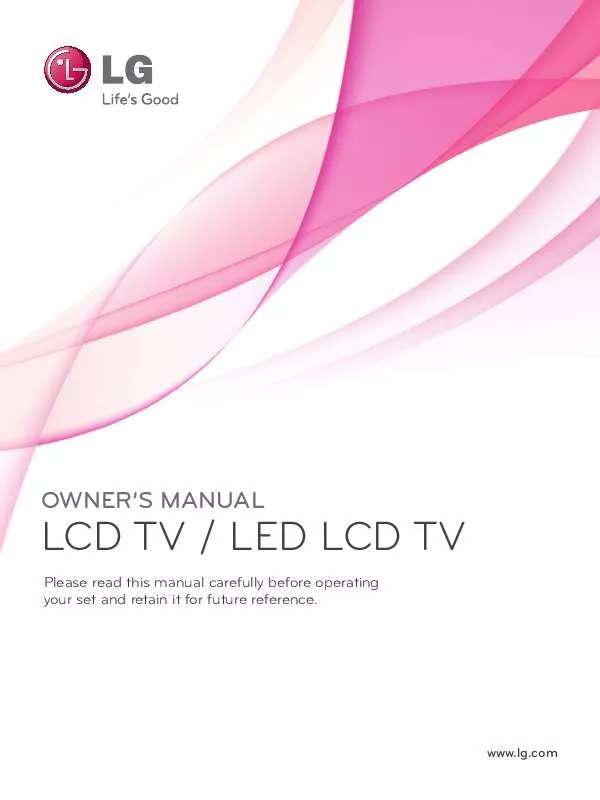Detailed instructions for use are in the User's Guide.
[. . . ] OWNER'S MANUAL
LCD TV / LED LCD TV
Please read this manual carefully before operating your set and retain it for future reference.
www. lg. com
HDMI, the HDMI logo and High-Definition Multimedia Interface are trademarks or registered trademarks of HDMI Licensing LLC.
Separate purchase
Wall Mounting Bracket LSW100B or LSW100BG LSW200B or LSW200BG LSW200BX or LSW200BXG LSW400B or LSW400BG or DSW400B or DSW400BG
(22/26/32LD3**, 32LD4**, 32LD5**, 32LD6**, 22/26/32LE5***, 32LE7***, 22/26LE6***, 32LE4***, 26/32LE3***)
(37/42/47LD4**, 42/46LD5**, 37/42/47LD6**, 37/42/47LE5***, 37/42/47LE7*** , 42/47LE8***, 42/47LE4***, 42/47LX6***)
(47LX9***) (52/60LD5**, 55LD6**, 55LE5***, 55LE7***, 55LE8***, 55LE4***, 55LX6***, 55LX9***)
Optional extras can be changed or modified for quality improvement without any notification. Contact your dealer for buying these items. This device only works with compatible LG LED LCD TV or LCD TV. Wireless Media Box (AN-WL100W)
AV1 AV2 COM1 COM2 RGB HDMI1 HDMI2 HDMI3 HDMI4 WIRELESS
Wireless LAN for Broadband/ DLNA Adaptor (AN-WF100)
WIRELESS CONTROL
OUT
(Only 32/42/46/52/60LD5**, 32/37/42/47/55LD6**, 32/37/42/47/55LE53**, 32/37/42/47/55LE55**, 32/37/42/47/55LE7***, 42/47/55LE8***, 32/42LE45**, 42/47/55LX6***, 47/55LX9***, 32LE3***)
A
LR
VIDEO
L(MONO) AUDIO R
B
LR
VIDEO
L(MONO) AUDIO R
A COMPONENT / AV IN 1 B COMPONENT / AV IN 2 AUDIO IN RS-232C IN
IR BLASTER
3
2
1
DC IN 12V
OPTICAL DIGITAL AUDIO OUT
SERVICE ONLY
/ DVI IN
RGB IN (PC)
RGB/DVI
SERVICE ONLY
IN 4
(Only 32/42/52LD56*, 32/37/42/47/55LD6**, 32/37/42/47/55LE55**, 32/37/42/47/55LE7***, 42/47/55LE8***, 42/47/55LX6***, 47/55LX9***)
CONTENTS
PREPARATION
Accessories . . . . . . . . . . . . . . . . . . . . . . . . . . . . . . . . . . . . . . . . . . . . . . . . . . . . . [. . . ] 1080p30) 421M VC-1 standAdvanced Profile@Level3 ard are supported. 720p60, 1080i60, 1080p30)
Audio Video . vob Audio . mpg Video Audio
MPEG-1Layer I, II MPEG-1 Layer III(MP3) Dolby Digital AAC-LC and HE-AAC AAC MPEG-1 MPEG-2 Main Profile@High Level (e. g. 720p60, 1080i60) Dolby Digital MPEG-1Layer I, II DVD-LPCM MPEG-1 MPEG-1Layer I, II Main Profile@High Level (e. g. 720p60, 1080i60) Only streams compliant configured properly for TS, PS or ES
83
TO USE A USB DEVICE
Supported DivX file
(Except for 32/42/52LD56*, 32/37/42/47/55LD6**, 32/37/42/47/55LE55**, 32/37/42/47/55LE7***, 42/47/55LE8***, 42/47/55LX6***, 47/55LX9***)
File Extension name
Video Decoder MPEG1, 2 MPEG1 MPEG2, H. 264/AVC, VC1 MPEG1, 2 MPEG4, DivX 3. 11, DivX 4. 12, DivX 5. x, DivX 6, Xvid 1. 00, Xvid 1. 01, Xvid 1. 02, Xvid 1. 03, Xvid 1. 10-beta1/2, H. 264/AVC H. 264/AVC, MPEG-1, 2, 4 MPEG2, MPEG4, DivX 3. 11, DivX 4. DivX 5, DivX 6, Xvid 1. 00, Xvid 1. 01, Xvid 1. 02, Xvid 1. 03, Xvid 1. 10-beta1/2b H. 264/AVC JPEG VC1 Sorenson H. 263, H264
Audio Codec MP2, MP3, Dolby Digital, LPCM MP2 MP2, MP3, Dolby Digital, AAC, HE-AAC MP2, MP3, Dolby Digital, LPCM AAC, HE-AAC, MP3 MP2, MP3, Dolby Digital, AAC
HE-AAC, LPCM
Max Resolution
mpg, mpeg dat ts, trp, tp vob mp4, mov
mkv
1920x1080@30p (only, Motion JPEG 640x480@30p)
84
TO USE A USB DEVICE
divx, avi
MP2, MP3, Dolby Digital, LPCM, ADPCM, AAC, HE-AAC
Motion JPEG (avi, mp4, mkv) asf, wmv flv
LPCM, ADPCM WMA MP3, AAC
Screen Components
You can also adjust USB in the INPUT menu.
1
Select MY MEDIA.
2
1
Select Movie List.
2
Page 1/1
1 2 3 4 5
Moves to upper level folder Current page/Total pages Corresponding buttons on the remote control Contents under the folder focused on 1 Current page/ total pages of contents under the folder focused on 1
Movie List
USB1 External
001 002
Drive1
003 004
Page 1/1
5
005
006
4
TO USE A USB DEVICE
Move Change Device To Photo List Change Numbers
Play
P
Page Change
MARK
Mark Exit
Mark Mode
3
Only 32/42/52LD56*, 32/37/42/47/55LD6**, 32/37/42/47/55LE55**, 32/37/42/47/55LE7***, 42/47/55LE8***, 42/47/55LX6***, 47/55LX9***
· Some files may be displayed the preview image by icon only.
· Non-supported files are displayed the preview image by icon only.
· Abnormal files are displayed in the form of bitmap.
85
TO USE A USB DEVICE
Movie Selection
When playing movie files
Movie List
USB1 External
001 002
Page 1/1
Drive1
003 051. 02:30:25 004
Page 1/1
005
006
Move Change Device To Photo List Change Numbers
Play
P
Page Change
MARK
Mark
Mark Mode
Exit
86
TO USE A USB DEVICE
1 2 3
Select the target folder or drive. Movie files are played.
· Use the P
movie page.
button to navigation in the
Using the remote control
RED
Change device. (Only 32/42/52LD56*, 32/37/42/47/55LD6**, 32/37/42/47/55LE55**, 32/37/42/47/55LE7***, 42/47/55LE8***, 42/47/55LX6***, 47/55LX9***) Repeatedly, press the GREEN button to converted to Photo List->Music List.
GREEN
YELLOW
A method to view in 5 large thumbnail or simple list.
BLUE
Convert to Mark Mode. Return to normal TV viewing.
EXIT
Press the PLAY() button to return to normal playback.
When selected movie files are played
Page 1/1
Movie List
USB1 External
Mark Mode
Drive1
002 003 051. 02:30:25 004
Page 1/1
001
005
006
Move Play Marked Mark All Unmark All
Mark
P
Page Change
MARK
Mark
Exit Mark Mode
Exit
TO USE A USB DEVICE
1 2 3 4 5
RED
Select the target folder or drive. Select the desired movie title.
BLUE or
· When one or more movie files are
marked, the marked movies will be played in sequence.
Convert to Mark Mode. Mark desired Movie file.
Marked movie file is played.
87
TO USE A USB DEVICE
Using the remote control
RED
Play the selected movie file. Once a movie file finishes playing, the next selected one will be played automatically. Mark all movie files on the screen.
GREEN
YELLOW
Deselect all marked movie files.
BLUE
Exit the Mark Mode. Return to normal TV viewing.
EXIT
88
TO USE A USB DEVICE
NOTE
If you select "Yes" from OSD when playing the same file after the movie file has been stopped, it will restart where it stopped previously. If continuous series files exist within the folder, the next file will automatically be played. But, this excludes cases when the Repeat function of Movie List Option is turned "On" (Refer to p. In the case where files are not validated, a message will appear regarding invalid file.
Using the Movie List function, play
Image shown may differ from your TV.
Choose options. Close
01:02:30 / 02:30:25
Q. MENU
II
Option
Hide
Exit
TO USE A USB DEVICE
1 2
or
Show the Option menu.
Select Set Video Play. , Set Video. or Set 3D video(Only 42/47/55LX6***, 47/55LX9***).
NOTE
Option values changed in Movie List does not affect Photo List and Music List. Option value changed in Photo List and Music List are changed likewise in Photo List and Music List excluding Movie List. When replaying the video file after stopping, you can play from where it stopped previously.
89
TO USE A USB DEVICE
Using the remote control
Stop the playing movie file. Press the PLAY() button to return to normal playback. [. . . ] Government End Users acquire Covered Code with only those rights set forth herein. This License represents the complete agreement concerning subject matter hereof. If any provision of this License is held to be unenforceable, such provision shall be reformed only to the extent necessary to make it enforceable. This License shall be governed by California law provisions (except to the extent applicable law, if any, provides otherwise), excluding its conflict-of-law provisions. [. . . ]