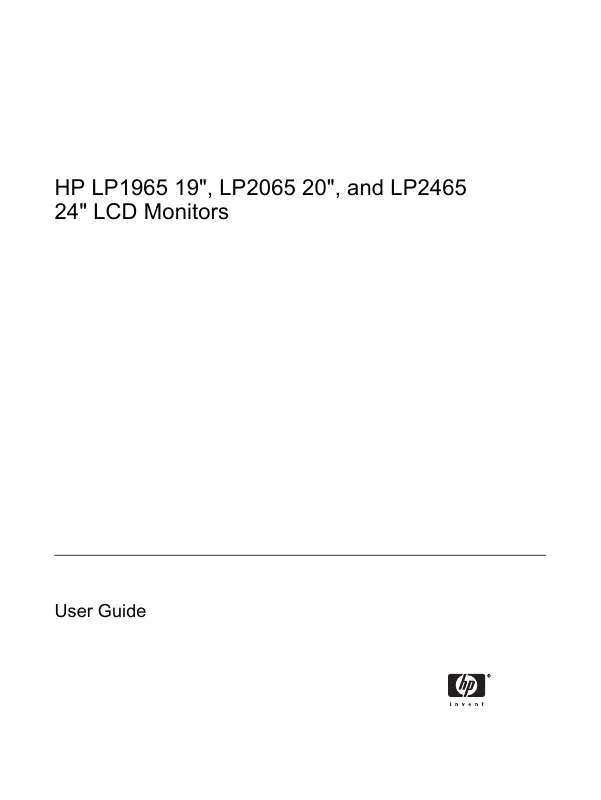User manual LG LH2065N
Lastmanuals offers a socially driven service of sharing, storing and searching manuals related to use of hardware and software : user guide, owner's manual, quick start guide, technical datasheets... DON'T FORGET : ALWAYS READ THE USER GUIDE BEFORE BUYING !!!
If this document matches the user guide, instructions manual or user manual, feature sets, schematics you are looking for, download it now. Lastmanuals provides you a fast and easy access to the user manual LG LH2065N. We hope that this LG LH2065N user guide will be useful to you.
Lastmanuals help download the user guide LG LH2065N.
Manual abstract: user guide LG LH2065N
Detailed instructions for use are in the User's Guide.
[. . . ] HP LP1965 19", LP2065 20", and LP2465 24" LCD Monitors
User Guide
© 20052006 Hewlett-Packard Development Company, L. P. Microsoft, Windows, and the Windows logo are trademarks of Microsoft Corporation in the U. S. All other product names mentioned herein may be trademarks of their respective companies. Hewlett-Packard Company shall not be liable for technical or editorial errors or omissions contained herein or for incidental or consequential damages in connection with the furnishing, performance, or use of this material. [. . . ] Selects the method on how displayed information on the monitor will be formatted. Select: Fill to Screen--image fills the entire screen and may look distorted or elongated because of non-proportional scaling of height and width Fill to Aspect Ratio--image is sized to fit the screen and maintains proportional image One-to-one--disables video scaling, displays an image that is smaller in size than the monitor's capability and centers the image on the screen in the active viewing area
Sharpness (not available on LP1965 model)
Adjusts the screen image to look sharper or soft. NOTE If the one-to-one custom scaling menu is selected, scaling is disabled and the sharpness feature will also be disabled. Minimizes any vertical bars or strips visible on the screen background. Adjusting the Clock will also change the horizontal screen image. This adjustment allows you to remove any horizontal noise and clear or sharpen the image of characters. The factory default is 6500K or Custom Color, depending on the model.
Clock
Clock Phase
Color
24
Chapter 4 Operating the Monitor
ENWW
Table 4-2 OSD Menu (continued)
Icon Main Menu Submenu 9300 K 6500 K Custom Color Description Changes to slightly blueish white. Selects and adjusts your own color scales: sRGB Language Management Power Saver R--sets your own red color levels G--sets your own green color levels B--sets your own blue color levels
Sets your screen colors to adapt to the color standards used in the image technology industry. Selects the language in which the OSD menu is displayed. Selects the power management features of the monitor. Select: On Off
The factory default is On. Power On Recall Restores power to the monitor following an unexpected removal of power. Select: On Off
The factory default is On. Mode Display Displays the resolution, refresh rate and frequency information on the screen each time the OSD Main Menu is accessed. Select: On Off
The factory default is On or Off, depending on the model. Power-On Status Display Displays the operating status of the monitor each time the monitor is powered on. Select the location to display the status to: Top Middle Bottom Off
The factory default is On or Off, depending on the model.
ENWW
Adjusting the Monitor Settings
25
Table 4-2 OSD Menu (continued)
Icon Main Menu Submenu DDC/CI Support Description Allows the computer to control some OSD menu features such as brightness, contrast and color temperature. Set to: On Off
The factory default is On. Sleep Timer Provides the timer adjustment menu options: OSD Control Horizontal Position Vertical Position OSD Timeout OSD Transparency Information Current Settings Recommended Settings Serial Number Version Backlight hours Video Input Control Set Current Time--sets the current time in hours and minutes Set Sleep Time--sets the time you want to place the monitor in sleep mode Set on Time--sets the time you want the monitor to wake up from sleep mode Timer--sets the Sleep Timer feature On or Off. The default setting is Off Sleep Now--immediately sets the monitor to enter sleep mode
Adjusts the position of the OSD menu on the screen. Changes the viewing position of the OSD menu to the left or right area of the screen. Changes the viewing position of the OSD menu to the top or bottom area of the screen. [. . . ] The power cord set (flexible cord or wall plug) received with the monitor meets the requirements for use in the country where you purchased the equipment. If you need to obtain a power cord for a different country, you should purchase a power cord that is approved for use in that country. The power cord must be rated for the product and for the voltage and current marked on the product's electrical ratings label. The voltage and current rating of the cord should be greater than the voltage and current rating marked on the product. [. . . ]
DISCLAIMER TO DOWNLOAD THE USER GUIDE LG LH2065N Lastmanuals offers a socially driven service of sharing, storing and searching manuals related to use of hardware and software : user guide, owner's manual, quick start guide, technical datasheets...manual LG LH2065N