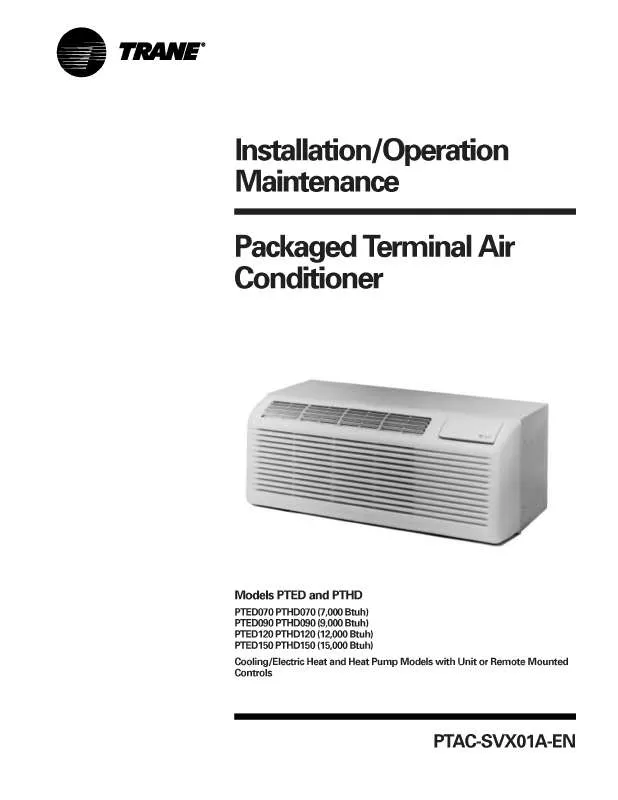User manual LG PTHD0701DDC
Lastmanuals offers a socially driven service of sharing, storing and searching manuals related to use of hardware and software : user guide, owner's manual, quick start guide, technical datasheets... DON'T FORGET : ALWAYS READ THE USER GUIDE BEFORE BUYING !!!
If this document matches the user guide, instructions manual or user manual, feature sets, schematics you are looking for, download it now. Lastmanuals provides you a fast and easy access to the user manual LG PTHD0701DDC. We hope that this LG PTHD0701DDC user guide will be useful to you.
Lastmanuals help download the user guide LG PTHD0701DDC.
Manual abstract: user guide LG PTHD0701DDC
Detailed instructions for use are in the User's Guide.
[. . . ] AC SMART II Menu . . . . . . . . . . . . . . . . . . . . . . . . . . . . . . . . . . . . . . . . . . 4-1
Examine control/monitoring information. . . . . . . . . . . . . . . . . . . . . . . . . . . . . . . . . . . . . . . . . . . . . . . . . . . . . . . . . . . . . . . . . . . . . . 4-1 · Zone, group and unit status display . . . . . . . . . . . . . . . . . . . . . . . . . . . . . . . . . . . . . . . . . . . . . . . . . . . . . . . . . . . . . . . . . . . . . . . . . . . . . 4-2 · Zone, group and unit monitoring . . . . . . . . . . . . . . . . . . . . . . . . . . . . . . . . . . . . . . . . . . . . . . . . . . . . . . . . . . . . . . . . . . . . . . . . . . . . . . . . . . 4-6 · Zone, group and unit control . . . . . . . . . . . . . . . . . . . . . . . . . . . . . . . . . . . . . . . . . . . . . . . . . . . . . . . . . . . . . . . . . . . . . . . . . . . . . . . . . . . . . . 4-13 Control/Monitoring. . . . . . . . . . . . . . . . . . . . . . . . . . . . . . . . . . . . . . . . . . . . . . . . . . . . . . . . . . . . . . . . . . . . . . . . . . . . . . . . . . . . . . . . . . . . . . . . . . . . . . . . 4-16 · Controlling the unit . . . . . . . . . . . . . . . . . . . . . . . . . . . . . . . . . . . . . . . . . . . . . . . . . . . . . . . . . . . . . . . . . . . . . . . . . . . . . . . . . . . . . . . . . . . . . . . . . . . . . 4-16 · Controlling the unit in detail . . . . . . . . . . . . . . . . . . . . . . . . . . . . . . . . . . . . . . . . . . . . . . . . . . . . . . . . . . . . . . . . . . . . . . . . . . . . . . . . . . . . . . . . 4-20
5. Schedule Menu . . . . . . . . . . . . . . . . . . . . . . . . . . . . . . . . . . . . . . . . . . . . . . . . 5-1
Manage schedule group . . . . . . . . . . . . . . . . . . . . . . . . . . . . . . . . . . . . . . . . . . . . . . . . . . . . . . . . . . . . . . . . . . . . . . . . . . . . . . . . . . . . . . . . . . . . . . . . . 5-2 · Creating new schedule group. . . . . . . . . . . . . . . . . . . . . . . . . . . . . . . . . . . . . . . . . . . . . . . . . . . . . . . . . . . . . . . . . . . . . . . . . . . . . . . . . . . . . . . 5-3 · Rename schedule group . . . . . . . . . . . . . . . . . . . . . . . . . . . . . . . . . . . . . . . . . . . . . . . . . . . . . . . . . . . . . . . . . . . . . . . . . . . . . . . . . . . . . . . . . . . . . . 5-7 · Deleting schedule group. . . . . . . . . . . . . . . . . . . . . . . . . . . . . . . . . . . . . . . . . . . . . . . . . . . . . . . . . . . . . . . . . . . . . . . . . . . . . . . . . . . . . . . . . . . . . . . 5-9 Creating schedule pattern. . . . . . . . . . . . . . . . . . . . . . . . . . . . . . . . . . . . . . . . . . . . . . . . . . . . . . . . . . . . . . . . . . . . . . . . . . . . . . . . . . . . . . . . . . . . 5-11 · Adding weekly schedule pattern. . . . . . . . . . . . . . . . . . . . . . . . . . . . . . . . . . . . . . . . . . . . . . . . . . . . . . . . . . . . . . . . . . . . . . . . . . . . . . . . . 5-12 · Adding daily schedule pattern . . . . . . . . . . . . . . . . . . . . . . . . . . . . . . . . . . . . . . . . . . . . . . . . . . . . . . . . . . . . . . . . . . . . . . . . . . . . . . . . . . . . 5-18 · Setting the schedule pattern in detail . . . . . . . . . . . . . . . . . . . . . . . . . . . . . . . . . . . . . . . . . . . . . . . . . . . . . . . . . . . . . . . . . . . . . . . . . 5-23 Applying the schedule . . . . . . . . . . . . . . . . . . . . . . . . . . . . . . . . . . . . . . . . . . . . . . . . . . . . . . . . . . . . . . . . . . . . . . . . . . . . . . . . . . . . . . . . . . . . . . . . . 5-28 · View the schedule . . . . . . . . . . . . . . . . . . . . . . . . . . . . . . . . . . . . . . . . . . . . . . . . . . . . . . . . . . . . . . . . . . . . . . . . . . . . . . . . . . . . . . . . . . . . . . . . . . . . 5-36 · Running Stopping the schedule . . . . . . . . . . . . . . . . . . . . . . . . . . . . . . . . . . . . . . . . . . . . . . . . . . . . . . . . . . . . . . . . . . . . . . . . . . . . . . . . 5-39
6. Auto Control Menu . . . . . . . . . . . . . . . . . . . . . . . . . . . . . . . . . . . . . . . . . . 6-1
Managing operation group. . . . . . . . . . . . . . . . . . . . . . . . . . . . . . . . . . . . . . . . . . . . . . . . . . . . . . . . . . . . . . . . . . . . . . . . . . . . . . . . . . . . . . . . . . . . . 6-2 · Creating operating group. . . . . . . . . . . . . . . . . . . . . . . . . . . . . . . . . . . . . . . . . . . . . . . . . . . . . . . . . . . . . . . . . . . . . . . . . . . . . . . . . . . . . . . . . . . . . . 6-2 · Deleting the operating group . . . . . . . . . . . . . . . . . . . . . . . . . . . . . . . . . . . . . . . . . . . . . . . . . . . . . . . . . . . . . . . . . . . . . . . . . . . . . . . . . . . . . . . . 6-7 · Renaming the operating group. . . . . . . . . . . . . . . . . . . . . . . . . . . . . . . . . . . . . . . . . . . . . . . . . . . . . . . . . . . . . . . . . . . . . . . . . . . . . . . . . . . . . 6-9 Temperature limit operation. . . . . . . . . . . . . . . . . . . . . . . . . . . . . . . . . . . . . . . . . . . . . . . . . . . . . . . . . . . . . . . . . . . . . . . . . . . . . . . . . . . . . . . . . 6-11 · Setting temperature limit operation . . . . . . . . . . . . . . . . . . . . . . . . . . . . . . . . . . . . . . . . . . . . . . . . . . . . . . . . . . . . . . . . . . . . . . . . . . . . 6-13 Auto change over operation . . . . . . . . . . . . . . . . . . . . . . . . . . . . . . . . . . . . . . . . . . . . . . . . . . . . . . . . . . . . . . . . . . . . . . . . . . . . . . . . . . . . . . . . 6-17 · Setting auto change over operation . . . . . . . . . . . . . . . . . . . . . . . . . . . . . . . . . . . . . . . . . . . . . . . . . . . . . . . . . . . . . . . . . . . . . . . . . . . 6-19 Time limit operation . . . . . . . . . . . . . . . . . . . . . . . . . . . . . . . . . . . . . . . . . . . . . . . . . . . . . . . . . . . . . . . . . . . . . . . . . . . . . . . . . . . . . . . . . . . . . . . . . . . . . . 6-22 · Setting the time limit operation . . . . . . . . . . . . . . . . . . . . . . . . . . . . . . . . . . . . . . . . . . . . . . . . . . . . . . . . . . . . . . . . . . . . . . . . . . . . . . . . . . . 6-24
Installation/Owner's Manual
3
7. History Menu. . . . . . . . . . . . . . . . . . . . . . . . . . . . . . . . . . . . . . . . . . . . . . . . . . . . 7-1
Browsing specific history . . . . . . . . . . . . . . . . . . . . . . . . . . . . . . . . . . . . . . . . . . . . . . . . . . . . . . . . . . . . . . . . . . . . . . . . . . . . . . . . . . . . . . . . . . . . . . 7-2 Remove all error records. . . . . . . . . . . . . . . . . . . . . . . . . . . . . . . . . . . . . . . . . . . . . . . . . . . . . . . . . . . . . . . . . . . . . . . . . . . . . . . . . . . . . . . . . . . . . . . . 7-5
8. [. . . ] Press the [Next] button.
Press Add/Edit schedule and then select the Group and then press the [Next] button
Reference : Creating schedule group
To create and apply a new schedule group, refer to the "Managing schedule group" section in page 82 to create a new schedule group.
5-29
AC Smart
5. Select "Add schedule" and press the [Next] button.
Select "Add schedule" and press the [Next] button
Information: Editing schedule period and deleting schedule
In stage of schedule wizard, you can edit the applied period of the existing schedule and delete the existing schedules. To edit the schedule period, press the [Edit schedule period] button to set the new period. To delete the schedule, select the schedule period to delete and press the [Delete schedule] button. After editing the schedule period and deleting the schedule, the wizard does not proceed to the next stage.
Installation/Owner's Manual
5-30
5. When you press the
button, the calendar is displayed. Use the calendar to select the period (Start date, End date). After the entry, press the [Next] button.
1. Use the calendar to enter the start and end date
2. Set whether to apply the weekly schedule pattern. To apply the weekly schedule pattern, select the
"Apply" item and select the weekly schedule pattern to apply. Select the "Copy schedule between groups" item from the schedule wizard start screen, and
press the [Next] button.
Select the "Copy schedule between groups" item and press the [Next] button
2. Set the original schedule group and applied period to copy the schedule from, and select the
target group to copy the schedule to, and then press the [Next] button. When the schedule wizard ending screen is displayed, press the [OK] button.
1. Press the [Next] button
5-35
AC Smart
5. Schedule menu
Viewing the schedule
Schedule view tab is the first screen to be displayed when the user selects the schedule menu. From the schedule view screen, you can check the details of the schedule applied to a specific schedule group. Also you can directly edit the schedule.
You can select the schedule group.
You can select the schedule period.
You can edit the schedule.
You can select and view the schedule set in 1 week unit. You can view the weekly schedule detail by time zone.
You can view the number and operation of the schedule.
You can view the scheduled operation by unit in detail.
Reference: Schedule group and schedule setting
In the schedule view, you can only check the schedule group and schedule details that have been set. Therefore, if the schedule group and schedule are not set, set the schedule group and schedule following the directions from the previous section.
Installation/Owner's Manual
5-36
5. Schedule menu
To check or edit the schedule detail, proceed as follows.
1. Press the View tab from the schedule menu. [. . . ] And then, the AC Smart is restarted and the Login screen is displayed.
Click [OK] button
11-18
AC Smart
11. Introduction to Advanced Environment setting
Database back up and restoring
The AC Smart can back up the critical database to the external USB memory. Also, it can also retrieve the saved database from the external USB memory to restore. When you press the DB administration tab from the Advanced Environment Setting menu, you can back up key database of AC SMART II to the USB memory (A Type) or restore the database saved in the USB memory to AC SMART II.
Note: Before backing up and restoring the database
Before backing up and restoring the database, the left USB port of the AC Smart should be connected to the USB device containing the database. [. . . ]
DISCLAIMER TO DOWNLOAD THE USER GUIDE LG PTHD0701DDC Lastmanuals offers a socially driven service of sharing, storing and searching manuals related to use of hardware and software : user guide, owner's manual, quick start guide, technical datasheets...manual LG PTHD0701DDC