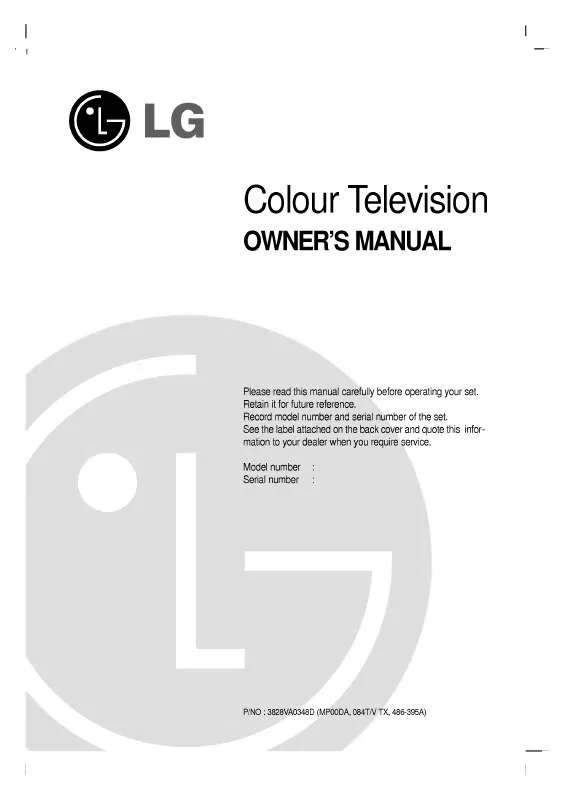Detailed instructions for use are in the User's Guide.
[. . . ] This information shall be given in a language acceptable to the country where the apparatus is intended to be used. The important safety instructions shall be entitled "Important Safety Instructions". The following safety instructions shall be included where applicable, and, when used, shall be verbatim as follows. Additional safety information may be included by adding statements after the end of the following safety instruction list. [. . . ] To tune to a favorite channel, press the F C R (Favorite Channel Review) button repeatedly. The 8 favorite channels appear on the screen in numerical order.
ENTER
REVIEW
VOL
MUTE
CH
1 4 7
2 5 8 0
3 6 9 FCR
*
CHANNEL
Auto program Manual program Favorite channel
1
Press the M E N U button and then D or E button to select the C H A N N E L menu.
PICTURE SOUND TIMER SPECIAL SCREEN
2
TV MENU / SETUP ( CHANNEL )
Press the G button and then D or E button to select F a v o r i t e C h a n n e l.
1
3
Press the G button and then D or E button to select the first favorite channel position.
CHANNEL PICTURE SOUND TIMER SPECIAL
Auto program Manual program Favorite channel
G
-------------------------
-----------------
4
Use the F or G button to set the desired channel number for first favorite channel.
SCREEN
5 6
Press the E X I T button to return to normal TV viewing.
2345
Repeat steps 3 to 5 to memorize other favorite channels.
34
TV MENU
PICTURE ADJUSTMENT
AUTO PICTURE CONTROL (APC)
MEMORY/ERASE MENU EXIT MTS SLEEP
APC adjusts the TV for the best picture appearance. Select the preset value in the APC menu based on the program category. Clear, Optimum, S o f t Settings are preset for optimum picture quality at the factory and are not adjustable. In the U s e r 1 and U s e r 2 modes only, you can directly adjust the contrast, brightness, color, sharpness, tint.
ENTER
REVIEW
VOL
MUTE
CH
1 4 7
2 5 8 0
3 6 9 FCR
*
CHANNEL
1
Press the M E N U button and then D or E button to select the P I C T U R E menu.
APC ACC
PICTURE SOUND TIMER SPECIAL SCREEN
Advanced Reset
2
Press the G button and then D or E button to select A P C.
1
TV MENU / PICTURE ADJUSTMENT
3
Press the G button and then D or E button to select C l e a r, O p t i m u m, S o f t, U s e r 1 or U s e r 2.
CHANNEL PICTURE SOUND TIMER
APC ACC
G
Clear Optimum Soft
Advanced Reset
User1 User 2
4
Press the E X I T button to return to TV viewing or press the M E N U button to return to the previous menu.
SPECIAL SCREEN
23
35
TV MENU
PICTURE ADJUSTMENT
MANUAL PICTURE CONTROL (APC-USER OPTION)
MEMORY/ERASE MENU EXIT MTS SLEEP
Adjust the picture appearance to suit your preference and viewing situations.
ENTER
REVIEW
VOL
MUTE
CH
1
2
3
CHANNEL
APC ACC
1
Press the M E N U button and then D or E button to select the P I C T U R E menu.
PICTURE SOUND TIMER
Advanced
SPECIAL SCREEN
Reset
2
Press the G button and then D or E button to select A P C.
1
3
TV MENU / PICTURE ADJUSTMENT
Press the G button and then D or E button to select U s e r 1 or U s e r 2 .
CHANNEL PICTURE SOUND TIMER SPECIAL SCREEN
APC ACC
Clear Optimum Soft
Advanced Reset
User1 User 2
G
4
Press the G button and then D or E button to select C the desired picture option (C o n t r a s t, B r i g h t n e s s, C o l o r, S h a r p n e s s, and T i n t).
2
CHANNEL
3
5
Press the G button and then F or G button to make appropriate adjustments.
PICTURE SOUND TIMER SPECIAL SCREEN
User1 Contrast Brightness Color Sharpness Tint 100 50 50 50 0
R G
G
6
Press the E X I T button to return to TV viewing or press the M E N U button to return to the previous menu.
CHANNEL
4
!NOTE
G
PICTURE SOUND TIMER SPECIAL SCREEN
Contrast
E
100 F
G
In RGB-PC and HDMI-PC mode, you can't adjust color, sharpness and tint to the levels you prefer.
5
36
AUTO COLOR TEMPERATURE CONTROL (ACC)
MEMORY/ERASE MENU MTS SLEEP
Choose one of three automatic color adjustments. Set to warm to enhance hotter colors such as red, or set to cool to see less intense colors with more blue.
EXIT
ENTER
REVIEW
VOL
MUTE
CH
CHANNEL
APC ACC
1
Press the M E N U button and then D or E button to select the P I C T U R E menu.
PICTURE SOUND TIMER
Advanced
SPECIAL SCREEN
Reset
2
Press the G button and then D or E button to select A C C.
1
TV MENU / PICTURE ADJUSTMENT
3
Press the G button and then D or E button to select either C o o l, N o r m a l, W a r m, or U s e r.
CHANNEL PICTURE SOUND TIMER SPECIAL
APC ACC
G
Cool Normal
Advanced Reset
Warm User
4
Press E X I T button to return to TV viewing or press M E N U button to return to the previous menu.
SCREEN
23
37
TV MENU
PICTURE ADJUSTMENT
MANUAL COLOR TEMPERATURE CONTROL (ACC - USER OPTION)
You can also adjust the detailed settings (Red, Green, Blue) by selecting the u s e r menu.
MEMORY/ERASE MENU EXIT
MTS SLEEP
ENTER
REVIEW
VOL
MUTE
CH
CHANNEL PICTURE SOUND
APC ACC
1
Press the M E N U button and then D or E button to select the P I C T U R E menu.
TIMER SPECIAL SCREEN
Advanced Reset
2
Press the G button and then D or E button to select A C C.
1
CHANNEL PICTURE
APC ACC Cool Normal Advanced Reset Warm User
G
3
Press the G button and then D or E button to select U s e r.
SOUND TIMER SPECIAL SCREEN
38
TV MENU / PICTURE ADJUSTMENT
4
Press the G button and then D or E button to select R e d, G r e e n, or B l u e.
2
CHANNEL
3
5
Press the G button and then F or G button to make appropriate adjustments.
I
PICTURE SOUND TIMER SPECIAL
User Red Green Blue 0 0 0
G
The adjustment range of R G B, G r e e n, or B l u e is -40 ~ +40.
SCREEN
6
Press the E X I T button to return to TV viewing or press the M E N U button to return to the previous menu.
4
CHANNEL PICTURE SOUND TIMER SPECIAL SCREEN
Red
E
35 F
G
5
MEMORY/ERASE MENU EXIT
MTS SLEEP
XD is LG Electronic's unique picture improving technology to display a real HD source through an advanced digital signal processing algorithm. When selecting APC options (Clear, Optimum and Soft), XD is automatically changed to Auto. When selecting APC options (User 1 and User 2), you can choose the Auto / Manual. When selecting the Manual, you can adjust the XD Contrast, XD color, XD NR, and MPEG NR. It's not available to use this function in RGB-PC, HDMI-PC mode.
CHANNEL
VOL
ENTER
REVIEW
CH
MUTE
APC ACC
1 2 3
Press the M E N U button and then use D or E button to select the P I C T U R E menu. Each time you press the M T S button, M o n o, S t e r e o, or S A P appear in turn.
2
TV MENU / SOUND ADJUSTMENT
Press E X I T button to save and return to TV viewing.
!NOTE
G G
Select mono sound mode if the signal is not clear or in poor signal reception areas. S t e r e o, S A P modes are available only if included on the broadcast signal.
48
TV MENU TIME SETTING
CLOCK SETUP
MEMORY/ERASE MENU EXIT MTS SLEEP
If the current time setting is wrong, reset the clock manually.
ENTER
REVIEW
VOL
MUTE
CH
1 4 7
2 5 8 0
3 6 9 FCR
*
1
Press the M E N U button and then D or E button to select the T I M E R menu.
CHANNEL
Clock Off Timer
2
Press the G button and then D or E button to select C l o c k.
PICTURE SOUND
On Timer
TIMER
Auto off
SPECIAL SCREEN
TV MENU / TIME SETTING
3
Press the G button and then use D or E button to set the hour.
1
4
Press the G button and then use D or E button to set the minutes.
CHANNEL PICTURE SOUND
Clock Off Timer On Timer Auto off
G
--
:
--
AM
5
Press E X I T button to return to TV viewing or press M E N U button to return to the previous menu.
TIMER SPECIAL SCREEN
2
3
4
49
TV MENU
TIME SETTING
ON/OFF TIMER SETUP
MEMORY/ERASE MENU EXIT MTS SLEEP
The timer function operates only if the current time has been set. The Off-Timer function overrides the On-Timer function if they are both set to the same time. The TV must be in standby mode for the On-Timer to work. If you do not press any button within 2 hours after the TV turns on with the On Timer function, the TV will automatically revert to standby mode.
ENTER
REVIEW
VOL
MUTE
CH
1 4 7
2 5 8 0
3 6 9 FCR
*
1
Press the M E N U button and then D or E button to select the T I M E R menu.
CHANNEL
2
Press the G button and then use select O f f t i m e r or O n t i m e r.
D
or E button to
Clock Off Timer
PICTURE SOUND
On Timer
TIMER
Auto off
SPECIAL SCREEN
3
Press the G button and then use D or E button to select O n. I To cancel the O n / O f f t i m e r function, select O f f.
1
50
TV MENU / TIME SETTING
4
Press the G button and then use set the hour.
D
or E button to
CHANNEL PICTURE SOUND TIMER
Clock Off Timer On Timer Auto Off
G
On Off -Vol. : - - AM 17 TV 2
5
Press the G button and then use set the minutes.
D
or E button to
SPECIAL SCREEN
6
Only On timer Press the G button and then use sound level at turn-on. Press the G button and then use the channel at turn-on.
D
or E to set the or E to select
2
3
4
5
6
D
7
Press E X I T button to return to TV viewing or press M E N U button to return to the previous menu.
AUTO OFF
MEMORY/ERASE MENU EXIT MTS SLEEP
If set to on and there is no input signal, the TV turns off automatically after 10 minutes.
ENTER
REVIEW
VOL
MUTE
CH
1 4 7
2 5 8 0
3 6 9 FCR
*
CHANNEL
Clock Off Timer
1
Press the M E N U button and then use D or E button to select the T I M E R menu.
PICTURE SOUND
On Timer
TIMER
Auto off
SPECIAL SCREEN
2
Press the G button and then use D or E button to select A u t o O f f.
1
TV MENU / TIME SETTING
3
Press the G button and then use D or E button to select O n or O f f.
CHANNEL PICTURE
Clock Off Timer
SOUND
On Timer
4
Press E X I T button to return to TV viewing or press M E N U button to return to the previous menu.
TIMER
Auto off
SPECIAL SCREEN
G
On Off
23
51
TV MENU
TIME SETTING
SLEEP TIMER
The Sleep Timer turns the TV off at the preset time. Note that this setting is cleared when the TV is turned off.
MEMORY/ERASE MENU EXIT
MTS SLEEP
ENTER
REVIEW
VOL
CH
1
Press the S L E E P button repeatedly to select the number of minutes. First z the ` z - - - M i n'option appears on the screen, followed by the following sleep timer options : 10, 20, 30, 60, 90, 120, 180, and 240 minutes.
2
When the number of minutes you want is displayed on the screen, press the E N T E R button. [. . . ] Test the remote control functions to see if the device responds properly. If not, steps 2-5.
2
3 4
APPENDIX
5
PROGRAMMING CODES
DVD
Brand Codes
014 006 027 010 016 025
Brand
MITSUBISHI NAD ONKYO PANASONIC PHILIPS PIONEER PROCEED PROSCAN
Codes
002 023 008 003 013 004 021 005
Brand
RCA SAMSUNG SONY THOMPSON TOSHIBA YAMAHA ZENITH
Codes
005 01 1 007 005 019 009 010 006 015 006 008 018 016 025
APEX DIGITAL 022 DENON 020 GE 005 HARMAN KARDON JVC 012 LG 001 MAGNAVOX 013 MARANTZ 024
017 009 026 006
70
VCRs
Brand
AIWA AKAI
Codes
043 046 124 146 033 023 037 031 040 033 007 108 1 16 103 039 043 129 033 135 041 010 064 1 10 1 1 1 1 17 1 19
Brand
MAGNAVOX MARANTZ MARTA MATSUI MEI MEMOREX
Codes
031 067 012 069 101 027 031 003 033 101 045 013 013 049 151 034 024 012 048 043 053 066 133 013 063 031 031 067 101 013 108 072 01 1 033 013 040 107 145 003 031 053 058 148 014 033 034 041 068 031 033 067
Brand
SAMSUNG
Codes
040 102 104 107 109 1 12 1 15 120 122 043 048 135 007 010 014 134 037 1 12 129 008 009 010 014 017 020 042 073 081 054 149 009 031 052 057 058 076 078 149
034 016 125 AMPRO 072 ANAM 031 AUDIO DYNAMICS 012 BROKSONIC 035 CANON 028 CAPEHART 108 CRAIG 003 CURTIS MATHES 031 DAEWOO 005 065 1 12 DAYTRON 108 DBX 012 DYNATECH 034 ELECTROHOME 059 EMERSON 006 029 036 129 FISHER 003 FUNAI 034 GE 031 107 GO VIDEO 132 HARMAN KARDON HITACHI 004 043 INSTANTREPLAY 031 JCL 031 JCPENNY 012 040 JENSEN 043 JVC 012 048 130 KENWOOD 014 047 LG (GOLDSTAR) 001 101 LLOYD 034 LXI 003 017 MAGIN 040
MGA MINOLTA MITSUBISHI
030 033 010 034 102 046 020 020 051
014 031 053 072 134 139 059 045 046 059 061
023 039 043 053 017 031 037 131 008 033 109 136 012 018 063 033 033 013 066 031 050 150 034 048 012 106 025 034 046 138 009 027 035 101 153 010
MTC MULTITECH NEC NORDMENDE OPTONICA PANASONIC
040 034 023 039 043
054 070 074 083 140 145 020 031 033 034 067 033 034 054 071 101 021 048
063 072 144 147 045 026 034 137 150
PENTAX PHILCO PHILIPS PILOT PIONEER PORTLAND PULSAR QUARTZ QUASAR RCA
015 033 101 033 043 055 060 152 039 043 013 020 1 14 123
REALISTIC
014 066 020 041 109 147 008 033 054
075 033 062 140
145 034 063 144
010 014 034 040 101
009 013 014 034 101 106
RICO RUNCO SALORA
032 105 1 13 125 SANSUI 022 SANYO 003 102 SCOTT 017 131 SEARS 003 013 031 101 SHARP 031 SHINTOM 024 SONY 003 056 077 SOUNDESIGN 034 STS 013 SYLVANIA 031 067 SYMPHONIC 034 TANDY 010 TATUNG 039 TEAC 034 TECHNICS 031 TEKNIKA 019 101 THOMAS 034 TMK 006 TOSHIBA 008 059 TOTEVISION 040 UNITECH 040 VECTOR RESEARCH 012 VICTOR 048 VIDEO CONCEPTS 012 VIDEOSONIC 040 WARDS 003 031 053 YAMAHA 012 ZENITH 034 058
033 034 059
034 043 039 043 033 070 031 033 034
APPENDIX
013 042 047 082 1 12 131 101
034 046 013 033 054 034 048 072 017 034 131 039 056 080 024 040 043 101
71
APPENDIX
TROUBLESHOOTING CHECKLIST
The operation does not work normally.
I
The remote control doesn't work
Check to see if there is any object between the product and the remote control causing obstruction. Ensure you are pointing the remote control directly at the TV. I Ensure that the batteries are installed with correct polarity (+ to +, - to -). [. . . ]