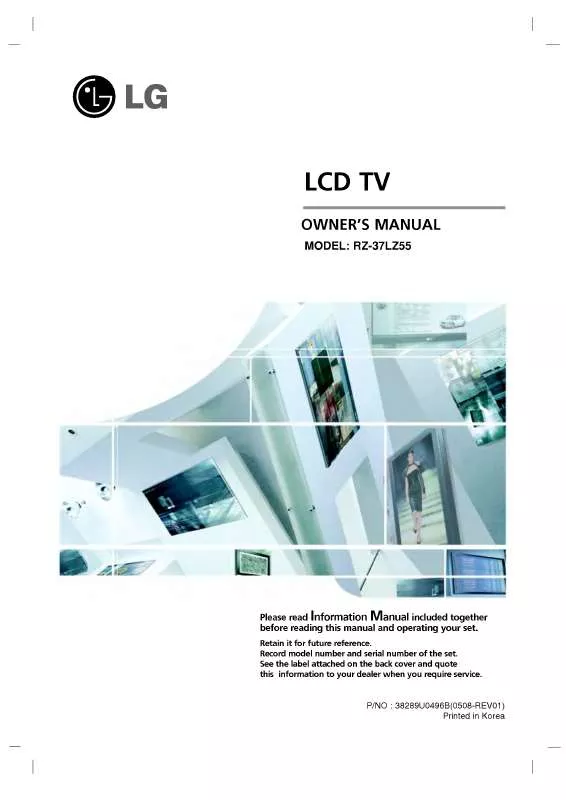Detailed instructions for use are in the User's Guide.
[. . . ] has determined that this product meets the ENERGY STAR guidelines for energy efficiency.
P/NO : SAC30708020 (0809-REV08)
www. lgusa. com / www. lg. ca
WARNING / CAUTION
WARNING / CAUTION
To prevent fire or shock hazards, do not expose this product to rain or moisture. TO REDUCE THE RISK OF ELECTRIC SHOCK DO NOT REMOVE COVER (OR BACK). REFER TO QUALIFIED SERVICE PERSONNEL.
FCC NOTICE
Class B digital device This equipment has been tested and found to comply with the limits for a Class B digital device, pursuant to Part 15 of the FCC Rules. These limits are designed to provide reasonable protection against harmful interference in a residential installation. [. . . ] You can also adjust C l e a r V o i c e in the Q - M e n u.
91
SOUND & LANGUAGE CONTROL
BALANCE
Adjust the left/right sound of speaker to suit your taste and room situations.
AUDIO
Auto Volume Clear Voice Balance Sound Mode : Standard : Off : On 0
Move
Enter
AUDIO
Auto Volume Clear Voice : Off : On 0 : Standard
Move
Enter
L
R
Sound Mode 50 50
· SRS TruSurround XT: Off · Treble · Bass · Reset
E
· SRS TruSurround XT: Off · Treble · Bass · Reset
E
Close
50 50
1 MENU 2 3
ENTER
Select A U D I O.
ENTER
Select B a l a n c e.
Make appropriate adjustments.
4RETURN
MENU
Return to the previous menu. Return to TV viewing.
92
E
L
R
Balance
L Balance
R
0
E E
SOUND & LANGUAGE CONTROL
TV SPEAKERS ON/OFF SETUP
Turn the TV speakers off if using external audio equipment.
AUDIO
Clear Voice Balance Sound Mode : Standard : On 0
E
Move
Enter
AUDIO
Clear Voice : On 0 : Standard
E
Move
Enter
L
R
Balance Sound Mode
L
R
· SRS TruSurround XT: Off · Treble · Bass · Reset TV Speaker : On TV Speaker 50 50
· SRS TruSurround XT: Off · Treble · Bass · Reset : On Off On 50 50
SOUND & LANGUAGE CONTROL
1 MENU 2 3
ENTER
Select A U D I O.
ENTER
Select T V S p e a k e r.
Select O n or O f f.
4RETURN
MENU
Return to the previous menu. Return to TV viewing.
93
SOUND & LANGUAGE CONTROL
AUDIO RESET
Settings of the selected Sound Mode return to the default factory settings.
AUDIO
Auto Volume Clear Voice Balance Sound Mode : Standard : Off : On 0
Move
Enter
AUDIO
Auto Volume Clear Voice : Off : On
Move
Enter
L
R
Balance Sound Mode
0
L
R
: Standard i Resetting audio configuration. . . · SRS TruSurround XT: Off · Treble · Bass · Reset
E
· SRS TruSurround XT: Off · Treble · Bass · Reset
E
50 50
50 50
94
SOUND & LANGUAGE CONTROL
1 MENU 2 3
ENTER
Select A U D I O.
ENTER
Select R e s e t.
Initialize the adjusted value.
4 MENU
Return to TV viewing.
STEREO/SAP BROADCAST SETUP
For Analog only: This TV can receive MTS stereo programs and any SAP (Secondary Audio Program) that accompanies the stereo program if the station transmits an additional sound signal. Mono sound is automatically used if the broadcast is only in Mono.
Plasma TV
Q. Menu
Aspect Ratio Power Saving Clear Voice Picture Mode Sound Mode Caption Multi Audio Sleep Timer
CH
LCD TV
Q. Menu
16:9 3 Off Vivid Standard Off
F
Aspect Ratio Backlight Clear Voice Picture Mode Sound Mode Caption
G
16:9 3 Off Vivid Standard Off
F
English Off Add Eject
Multi Audio Sleep Timer
CH
English Off Add Eject
G
Del/Add/Fav USB Eject Close
Del/Add/Fav USB Eject Close
SOUND & LANGUAGE CONTROL
Analog TV
1Q. Select M u l t i A u d i o.
Select M o n o, S t e r e o, or S A P.
Select other languages.
95
SOUND & LANGUAGE CONTROL
AUDIO LANGUAGE
Other languages may be available if a digital signal is provided by the broadcasting station. This feature operates only in DTV/CADTV mode.
OPTION
Language Input Label SIMPLINK Key Lock Caption ISM Method Power Saving Set ID
E
Move
Enter
OPTION
Language Input Label SIMPLINK Key Lock Caption ISM Method Power Saving Set ID
E
Move
Enter
: English : On : Off : Off : Normal : Level 0 :1
: English Menu : On : Off : Off : Normal : Level 0 :1 Audio
F
English English Close
G
96
SOUND & LANGUAGE CONTROL
1 MENU 2 3
ENTER
Select O P T I O N.
ENTER
Select L a n g u a g e.
Select A u d i o.
4
Select your desired language: E n g l i s h, S p a n i s h, or F r e n c h
5RETURN
MENU
Return to the previous menu. Return to TV viewing.
ON-SCREEN MENUS LANGUAGE SELECTION
The menus can be shown on the screen in the selected language.
OPTION
Language Input Label SIMPLINK Key Lock Caption ISM Method Power Saving Set ID
E
Move
Enter
OPTION
Language Input Label SIMPLINK Key Lock Caption ISM Method Power Saving Set ID
E
Move
Enter
F
: English : On : Off : Off : Normal : Level 0 :1
: English Menu Audio : On : Off : Off : Normal : Level 0 :1
English English Close
G
SOUND & LANGUAGE CONTROL
1 MENU 2 3
ENTER
Select O P T I O N.
ENTER
Select L a n g u a g e.
Select M e n u.
4
Select your desired language. From this point on, the on-screen menus will be shown in the selected language.
5RETURN
MENU
Return to the previous menu. Return to TV viewing.
97
SOUND & LANGUAGE CONTROL
CAPTION MODE
Analog Broadcasting System Captions
Caption must be provided to help people with hearing loss watch TV. Select a caption mode for displaying captioning information if provided on a program. · U. S. A: E a s t e r n , C e n t r a l , M o u n t a i n , P a c i f i c, A l a s k a, or H a w a i i. · Canada: E a s t e r n, C e n t r a l, M o u n t a i n, P a c i f i c, N e w F . Select A u t o, O f f, or O n (depending on whether or not your viewing area observes Daylight Saving time). Return to TV viewing.
4
5
6RETURN
MENU
101
TIME SETTING
Manual Clock Setup
If the current time setting is wrong, set the clock manually.
TIME
Clock Off Time On Time : Off : Off
Move
Enter
TIME
Clock Off Time On Time : Off : Off
Move
Enter
: Feb/21/2008 2:10 AM
: Feb/21/2008 2:10 AM F Year Month Date Hour Minute Time Zone
Daylight Saving
Manual 2008 2 21 2 AM 10 Eastern Auto Close
G
Sleep Timer : Off Auto Sleep : Off
Sleep Timer : Off Auto Sleep : Off
1 MENU 2
TIME SETTING
Select T I M E.
ENTER
Select C l o c k.
3
ENTER
Select M a n u a l.
4 5 6RETURN
MENU
Select the Year, Month, Date, Hour, or Minutes option. Set the Year, Month, Date, Hour, or Minutes option.
Return to the previous menu. Return to TV viewing.
102
AUTO ON/OFF TIME SETTING
This function operates only if the current time has been set. The O f f T i m e function overrides the O n T i m e function if they are both set to the same time. The TV must be in standby mode for the O n T i m e to work. If you do not press any button within 2 hours after the TV turns on with the O n T i m e function, the TV will automatically revert to standby mode.
TIME
Clock Off Time On Time : Off : Off
Move
Enter
TIME
Clock Off Time On Time : Off
Move
Enter
: Feb/21/2008 2:10 AM
: Feb/21/2008 2:10 AM
F
Sleep Timer : Off Auto Sleep : Off
Repeat : 6:30 AM (Once) Sleep Timer : Off Hour Auto Sleep : Off Minute Input Channel Volume
Once 6 AM 30 TV TV 2-0 30
G
Close
1 MENU 2 3
ENTER
Select T I M E.
I I
To cancel O n / O f f T i m e function, select O f f. Only for On Time function
TIME SETTING
ENTER
Select O f f t i m e or O n t i m e.
1 2
ENTER
Select I n p u t.
Select R e p e a t.
Select the desired input source.
4 5 6RETURN
MENU
F Select O f f, O n c e, E v e r y d a y, M o n~F r i, M o n~S a t, W e e k e n d, or S u n d a y. S
3 4
When Selecting T V: set the channel at turn-on. [. . . ] In the event of termination under sections 8. 1 or 8. 2 above, all end user license agreements (excluding distributors and resellers) which have been validly granted by you or any distributor hereunder prior to termination shall survive termination.
8. 4.
8. 2.
9. UNDER NO CIRCUMSTANCES AND UNDER NO LEGAL THEORY, WHETHER TORT (INCLUDING NEGLIGENCE), CONTRACT, OR OTHERWISE, SHALL YOU, THE INITIAL DEVELOPER, ANY OTHER CONTRIBUTOR, OR ANY DISTRIBUTOR OF COVERED CODE, OR ANY SUPPLIER OF ANY OF SUCH PARTIES, BE LIABLE TO ANY PERSON FOR ANY INDIRECT, SPECIAL, INCIDENTAL, OR CONSEQUENTIAL DAMAGES OF ANY CHARACTER INCLUDING, WITHOUT LIMITATION, DAMAGES FOR LOSS OF GOODWILL, WORK STOPPAGE, COMPUTER FAILURE OR MALFUNCTION, OR ANY AND ALL OTHER COMMERCIAL DAMAGES OR LOSSES, EVEN IF SUCH PARTY SHALL HAVE BEEN INFORMED OF THE POSSIBILITY OF SUCH DAMAGES. THIS LIMITATION OF LIABILITY SHALL NOT APPLY TO LIABILITY FOR DEATH OR PERSONAL INJURY RESULTING FROM SUCH PARTY'S NEGLIGENCE TO THE EXTENT APPLICABLE LAW PROHIBITS SUCH LIMITATION. SOME JURISDICTIONS DO NOT ALLOW THE EXCLUSION OR LIMITATION OF INCIDENTAL OR CONSEQUENTIAL DAMAGES, SO THIS EXCLUSION AND LIMITATION MAY NOT APPLY TO YOU. [. . . ]