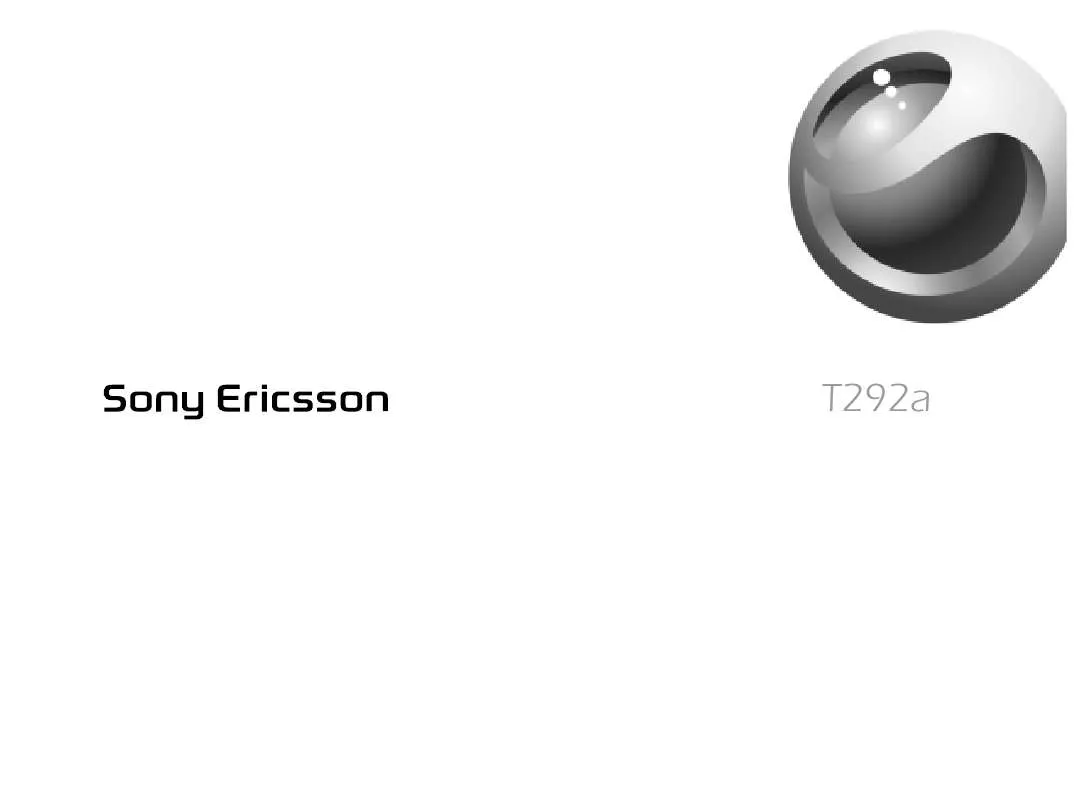Detailed instructions for use are in the User's Guide.
[. . . ] T292a
Contents
Getting started 3
Make and receive the first call.
More features 59
Calendar, alarm clock, stopwatch, timer, games.
Getting to know your phone 7
Key functions, quick keys, entering letters and characters.
Security 65
SIM card lock, phone lock.
Personalizing your phone 17
Choose ringtone, theme and other settings.
Troubleshooting 67
Why doesn't the phone work the way I want?
Calling 24
Use the phonebook, call options.
69
Sony Ericsson Consumer web site, safe and efficient use, warranty.
Setting up Mobile Internet 41
Set up internet and email.
Icons 77
What do the icons mean?
Messaging 47
Chat, email, text and pictures.
Index 83
Using Mobile Internet 55
WAP browser, bookmarks.
1
Sony Ericsson
This manual is published by Sony Ericsson, without any warranty. Improvements and changes to this manual necessitated by typographical errors, inaccuracies of current information, or improvements to programs and/or equipment, may be made by Sony Ericsson at any time and without notice. Such changes will, however, be incorporated into new editions of this manual. © 2005 Sony Ericsson Mobile Communications AB All rights reserved. [. . . ] Settings (Advanced settings) these are optional. Consult your network operator.
Setting up Mobile Internet
43
GSM settings include some settings that are similar to GPRS settings and some that are GSM-specific as follows: · Phone Number the phone number of your Internet service provider. · Data Rate select the speed you want for the connection. · Dial Type select analog or ISDN connection. Note: If you want to change access type, you have to create a new data account and select the access type you want to use. To create a data account manually Scroll to Connect, YES, Data Comm. , YES, Data Accounts, YES, Add Account, YES. Enter the settings that you have received from your network operator or service provider. Scroll to Save?, YES.
To edit a data account 1. Scroll to Connect, YES, Data Comm. , YES, Data Accounts, YES. Select the setting you want to edit, YES. Repeat step 4 for other settings you want to edit. Preferred service You can set GPRS or GSM as the preferred service. To select preferred mode · Scroll to Connect, YES, Data Comm. , YES Pref. Service and select GPRS and GSM or GSM Only. Note: If you have chosen GPRS and GSM for your preferred service and you are not connected to the GSM network, you can see the status of GPRS coverage and connection. Press the upper or lower side volume key from standby to enter the Status menu and then scroll to GPRS.
44
Setting up Mobile Internet
WAP profile settings The WAP settings are stored in a WAP profile. In most cases you only need to use one profile to access the Internet. Tip: If there are no data account or WAP profile settings in your phone, you can enter data account settings when you enter WAP profile settings. See Web Services, YES, Options, YES, WAP Profiles, YES, Add Profile, YES, Enter a name, YES, Connect Using, YES, Add Account, YES. To enter WAP profile settings manually 1. Make sure you have a data account set up between your phone and the Internet server, as described in "Data account settings" on page 43. Scroll to Web Services, YES, Options, YES, WAP Profiles, YES. [. . . ] Your wireless phone is a radio transmitter and receiver. It is designed to not exceed the limits for exposure to radio frequency (RF) energy set by the Federal Communications Commission (FCC) of the U. S. These limits establish permitted levels of RF energy for the general population. The guidelines are based on standards that were developed by international scientific organizations through periodic and thorough evaluation of scientific studies. [. . . ]