User manual LG VX4500
Lastmanuals offers a socially driven service of sharing, storing and searching manuals related to use of hardware and software : user guide, owner's manual, quick start guide, technical datasheets... DON'T FORGET : ALWAYS READ THE USER GUIDE BEFORE BUYING !!!
If this document matches the user guide, instructions manual or user manual, feature sets, schematics you are looking for, download it now. Lastmanuals provides you a fast and easy access to the user manual LG VX4500. We hope that this LG VX4500 user guide will be useful to you.
Lastmanuals help download the user guide LG VX4500.
You may also download the following manuals related to this product:
Manual abstract: user guide LG VX4500
Detailed instructions for use are in the User's Guide.
[. . . ] Use the Navigation Key to select from On or Off and press .
Best Match
After you say a name or number, your phone displays the recognition results that best matches the one you said and asks you to confirm. You may select the number of results that you want your phone to display. From the Voice (7) menu, select Voice Settings (4). Use the Navigation Key to select from 1 Result or 4 Results and press .
4 Results
Train Commands
Train Commands An optional personalization feature that helps train your phone to recognize the way you pronounce commands. [. . . ] You may set the appropriate start and end times, content, voice memo, repeat (if any), alarm and ringer by scrolling to the corresponding field and entering the desired information and pressing . Press Left Soft Key to Save.
11 12 13 14 15 16 17 18 19 20 21 22 23 24 25 26 27 28 29 30 31
Add
Options
Record a Voice Memo
Allows you to record up to four (4) minutes of voice memos. From the Voice (7) menu, select Voice Memos (3).
Please start recording after the tone.
2. Press Left Soft Key for Done to stop recording. By default, your message will be listed by date and time.
Cancel
Edit Entry
Robert 858-555-4926 619-555-0087 # [Add Number] @ [Add E-mail] 1No Group Erase Entry 2 Erase Number Default Ringer 3 Set as Default# Done Options
Phone Book Default Numbers
The first phone number saved when a Contact is created is automatically assigned as the default number. You cannot delete or change a default number if it is the only entry in the contact without deleting the entire contact information. Another number within the contact can be selected as the default number, which will allow you to delete or change the original saved number.
Changing the Default Number
1. From standby mode, press Right Soft Key for Contacts. Use Navigation Key to highlight the Contact entry you want to edit and press . Use Navigation Key to highlight the phone number you want to set as the Default Number and press Right Soft Key Options. A confirmation message is displayed.
Settings 1 2 3 4 5 6 7 Sounds Display System Security Call Setup 1x Data Location
Display Settings
Changing the Backlight Timer
Allows you to select the duration the backlight is on for the main display and the key pad. From the Settings (9) menu, select Display (2). Select either Main LCD (1), followed by Timer (1), or select Key Light Timer (2). Use the Navigation Key to select an option (7 seconds, 15 seconds, 30 seconds, Always on, or Always off for Main LCD or 7 seconds, 15 seconds, Always on, or Always off for Key Light Timer) and press .
Display
1 Banner 2 Backlight 3 Screens 4 Menu Style 5 Clocks 6 Theme Colors
Changing the Screen Display Image
Allows you to choose the kind of background to be displayed on the phone. From the Settings (9) menu, select Display (2). Select Wallpaper (1), Power On (2) or Power Off (3). Select from the list of default images and press to save. For More images, press Right Soft Key: Default (1), Graphics (2), EMS (3).
. . .
Changing the Theme Color
1 Theme Colors Banner 2 Backlight Default 3 Screens Green 4 Menu Style Violet 5 Clocks Orange 6 Theme Colors
Allows you to choose the color of the background screen. From the Settings (9) menu, select Display (2). Use the and press Navigation Key to select desired option (Default, Green, Violet or Orange) .
Default
Status LED Colors
1 Incoming Calls 2 New SMS Alerts 3 Reminders 4 Roaming Calls 5 Battery Low
Changing the Status LED Colors
Allows you to choose the color of the indicator. [. . . ] 10225 Willow Creek Rd. , San Diego, CA 92131-1639
www. LGmobilephones. com | Customer Service: (800) 793-8896
Copyright ©2004 LG. Other products and services are trademarks of their respective owners. Phone features and specifications are subject to change without prior notice. Services and features may vary depending on network service provider, service plan, network conditions, and personal usage. [. . . ]
DISCLAIMER TO DOWNLOAD THE USER GUIDE LG VX4500 Lastmanuals offers a socially driven service of sharing, storing and searching manuals related to use of hardware and software : user guide, owner's manual, quick start guide, technical datasheets...manual LG VX4500

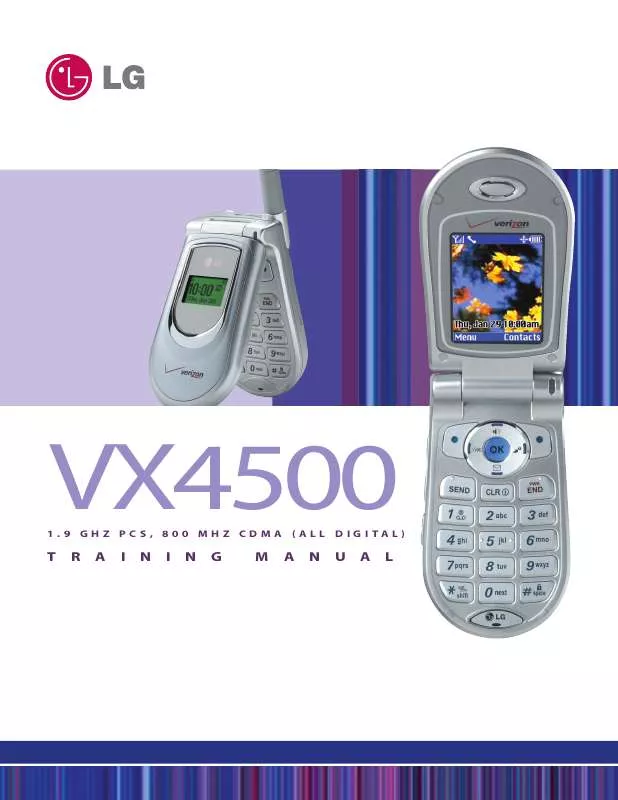
 LG VX4500 Product Brochure (473 ko)
LG VX4500 Product Brochure (473 ko)
