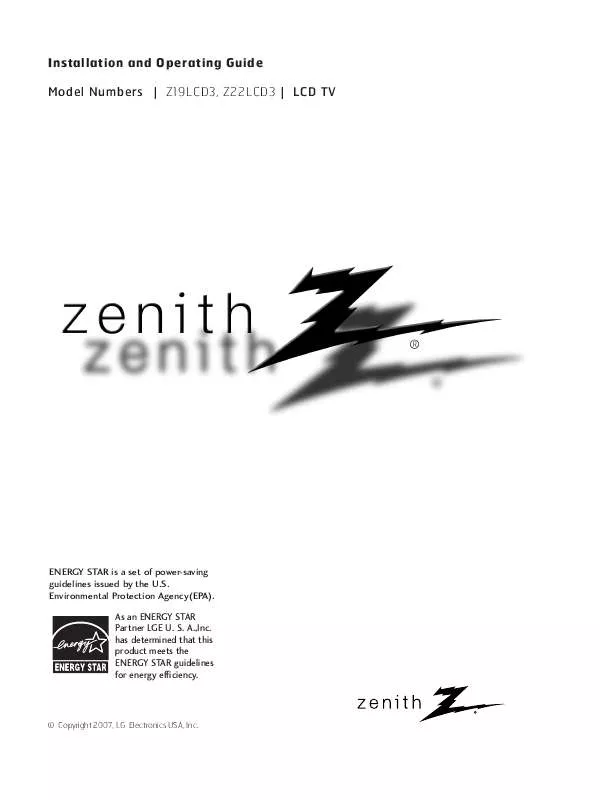User manual LG Z22LCD3
Lastmanuals offers a socially driven service of sharing, storing and searching manuals related to use of hardware and software : user guide, owner's manual, quick start guide, technical datasheets... DON'T FORGET : ALWAYS READ THE USER GUIDE BEFORE BUYING !!!
If this document matches the user guide, instructions manual or user manual, feature sets, schematics you are looking for, download it now. Lastmanuals provides you a fast and easy access to the user manual LG Z22LCD3. We hope that this LG Z22LCD3 user guide will be useful to you.
Lastmanuals help download the user guide LG Z22LCD3.
Manual abstract: user guide LG Z22LCD3
Detailed instructions for use are in the User's Guide.
[. . . ] Installation and Operating Guide Model Numbers | Z19LCD3, Z22LCD3 | LCD TV
ENERGY STAR is a set of power-saving guidelines issued by the U. S. Environmental Protection Agency(EPA).
As an ENERGY STAR Partner LGE U. has determined that this product meets the ENERGY STAR guidelines for energy efficiency.
© Copyright 2007, LG Electronics USA, Inc.
WARNING / CAUTION
WARNING / CAUTION
To prevent fire or shock hazards, do not expose this product to rain or moisture. TO REDUCE THE RISK OF ELECTRIC SHOCK DO NOT REMOVE COVER (OR BACK). [. . . ] If the video doesn't fit the screen, try pressing the ADJUST button to adjust the screen position of TV. There may be noise associated with the resolution, vertical pattern, contrast or brightness in PC mode. If noise is present, change the PC output to another resoluG
G
tion, change the refresh rate to another rate or adjust the brightness and contrast on the PICTURE menu until the picture is clear. If the refresh rate of the PC graphic card can not be changed, change the PC graphic card or consult the manufacturer of the PC graphic card. Avoid keeping a fixed image on the screen for a long period of time. The fixed image may become permanently imprinted on the screen. The synchronization input form for Horizontal and Vertical frequencies is separate.
26
EXTERNAL EQUIPMENT SETUP
G
G
G
Supported Display Specifications
RGB-PC, HDMI/DVI-PC mode Resolution 640x350 720x400 640x480 800x600 1024x768 1280x768 1360x768
RGB-PC
Horizontal Frequency(KHz) 31. 469 31. 469 31. 469 37 . 879 48. 363 47 . 776 47 . 712 47 . 720 47 . 13 55. 50 64. 744 62. 290
Vertical Frequency(Hz) 70. 08 70. 08 59. 94 60. 31 60. 00 59. 87 60. 01 59. 799 59. 65 59. 90 59. 948 59. 954 * RGB-PC mode only
1360x768
HDMI-PC
1366x768 1440x900 1400x1050
(22 inches only)
1680x1050
(22 inches only)
Screen Setup for PC mode
Overview
When the RGB input of the set is connected to a PC output, select the RGB-PC as the main input mode. After connecting RGB-PC to PC output and checking the screen quality. When you change the resolution, select the proper resolution in present input to see the best picture appearance.
-
0
ADJUST
FAV
VOL
MUTE CC
CH
MENU
BACK
EXIT
EXTERNAL EQUIPMENT SETUP
Auto Config. Resolution Position Size Phase Reset
1024 x 768 1280 x 768 1360 x 768 1366 x 768
Adjustment for screen Resolution, Position, Size, and Phase
1 2
Press the A D J U S T button and then use D or E button to select R e s o l u t i o n, P o s i t i o n, S i z e, or P h a s e. Press the ENTER button and then use D E make appropriate adjustments. I The P h a s e adjustment range is 0 ~ + 6 3. I The S i z e adjustment range is - 3 0 ~ + 3 0. Press the ENTER button.
FG
D
ADJUST
Prev
E
Select
OK
1
2
3
button to
3
Auto Config. This function is to adjust picture position and minimizes image shaking automatically. Resolution This function allows you select resolution of XGA/WXGA. Position This function is to adjust picture to left/right and up/down as you prefer. Size This function is to minimize any vertical bars or stripes visible on the screen background. And the horizontal screen size will also change. Phase This function allows you to remove any horizontal noise and clear or sharpen the image of characters. Reset This function is to initialize the adjusted value.
Auto Config.
Auto Configuration and Initializing (Reset to original factory values)
1 2 3
Press the A D J U S T button and then use D or E button to select A u t o . Press the ENTER button and then use F or G button to select Y e s. [. . . ] Ensure you are pointing the remote control directly at the TV. I Ensure that the batteries are installed with correct polarity (+ to +, - to -). I Ensure that the correct remote operating mode is set: TV, VCR etc. I No broadcast on station tuned with Auto off activated.
I
Power is suddenly turned off
The video function does not work. [. . . ]
DISCLAIMER TO DOWNLOAD THE USER GUIDE LG Z22LCD3 Lastmanuals offers a socially driven service of sharing, storing and searching manuals related to use of hardware and software : user guide, owner's manual, quick start guide, technical datasheets...manual LG Z22LCD3