User manual LINKSYS PLUSB10
Lastmanuals offers a socially driven service of sharing, storing and searching manuals related to use of hardware and software : user guide, owner's manual, quick start guide, technical datasheets... DON'T FORGET : ALWAYS READ THE USER GUIDE BEFORE BUYING !!!
If this document matches the user guide, instructions manual or user manual, feature sets, schematics you are looking for, download it now. Lastmanuals provides you a fast and easy access to the user manual LINKSYS PLUSB10. We hope that this LINKSYS PLUSB10 user guide will be useful to you.
Lastmanuals help download the user guide LINKSYS PLUSB10.
You may also download the following manuals related to this product:
Manual abstract: user guide LINKSYS PLUSB10
Detailed instructions for use are in the User's Guide.
[. . . ] Instant PowerLineTM Series
EtherFast® 10/100 Bridge & U S B Adapter
Use this guide to install the following products: PLEBR10 PLUSB10
User Guide
COPYRIGHT & TRADEMARKS Copyright © 2002 Linksys, All Rights Reserved. Instant PowerLine is a trademark of Linksys. Microsoft, Windows, and the Windows logo are registered trademarks of Microsoft Corporation. All other trademarks and brand names are the property of their respective proprietors. [. . . ] Type in your password in the Network Password field. You will need to set this password on each Instant PowerLine device on your powerline network.
Chapter 10: Using the Security Configuration Utility
Overview After installing your EtherFast 10/100 Bridge or USB Adapter and USB driver, you will run the Security Configuration Utility for each Instant PowerLine device. This utility will set up security using a network password. Note: Make sure your TCP/IP protocol is set up appropriately on your computer before running the Security Configuration Utility. For more information, refer to Appendix C: IP Addressing. Setting Up Security on an Instant PowerLine Device To ensure the security of an Instant PowerLine Device, set up a network password using the Instant PowerLine Security Configuration Utility. To begin, double-click the Security Configuration Utility icon on your desktop. You will see the screen shown in Figure 10-1. Click the Next button.
Figure 10-2
Figure 10-1
26 27
Instant PowerLineTM Series
3. The Security Configuration Utility will search your powerline network for the other Instant PowerLine devices configured with the same network password. These devices will be listed in the Powerline Network Devices MAC Address box. Then click the Next button.
EtherFast® 10/100 Bridge and USB Adapter
4. The Security Configuration Utility will tell you when the Instant PowerLine device has been configured with the network password. Click the Finish button.
Figure 10-4 Figure 10-3 The security configuration of your EtherFast 10/100 Bridge or USB Adapter is now complete.
28
29
Instant PowerLineTM Series
EtherFast® 10/100 Bridge and USB Adapter
How do the Instant PowerLine products handle signal interference between two adjacent homes?The Instant PowerLine products use 56-bit DES security encryption to ensure network separation between homes. To enable 56-bit DES security encryption on Instant PowerLine products, you must run the Security Configuration Utility on each and every Instant PowerLine product. How do the Instant PowerLine products handle node addressing on the network?The Instant PowerLine products adhere to standard Ethernet addressing protocols using destination and source MAC addressing.
Appendix A: Troubleshooting
Common Problems and Solutions This section provides possible solutions to problems regarding the installation and operation of the EtherFast 10/100 Bridge or USB Adapter. Read the description below to solve your problems. If you can't find an answer here, check the Linksys website at www. linksys. com. The power LED does not light up after I installed the Instant PowerLine device. · Unplug the UTP Category 5 or USB cable from the computer. [. . . ] Every device on an IP-based network, including PCs, print servers, and routers, requires an IP address to identify its "location, " or address, on the network. Since the Internet is simply one huge global network, every PC that logs on to the Internet also needs an IP address. There are two ways of assigning an IP address to your network devices. Static IP Addresses A static IP address is a permanent IP address that you assign manually to a PC or other device on a TCP/IP network. [. . . ]
DISCLAIMER TO DOWNLOAD THE USER GUIDE LINKSYS PLUSB10 Lastmanuals offers a socially driven service of sharing, storing and searching manuals related to use of hardware and software : user guide, owner's manual, quick start guide, technical datasheets...manual LINKSYS PLUSB10

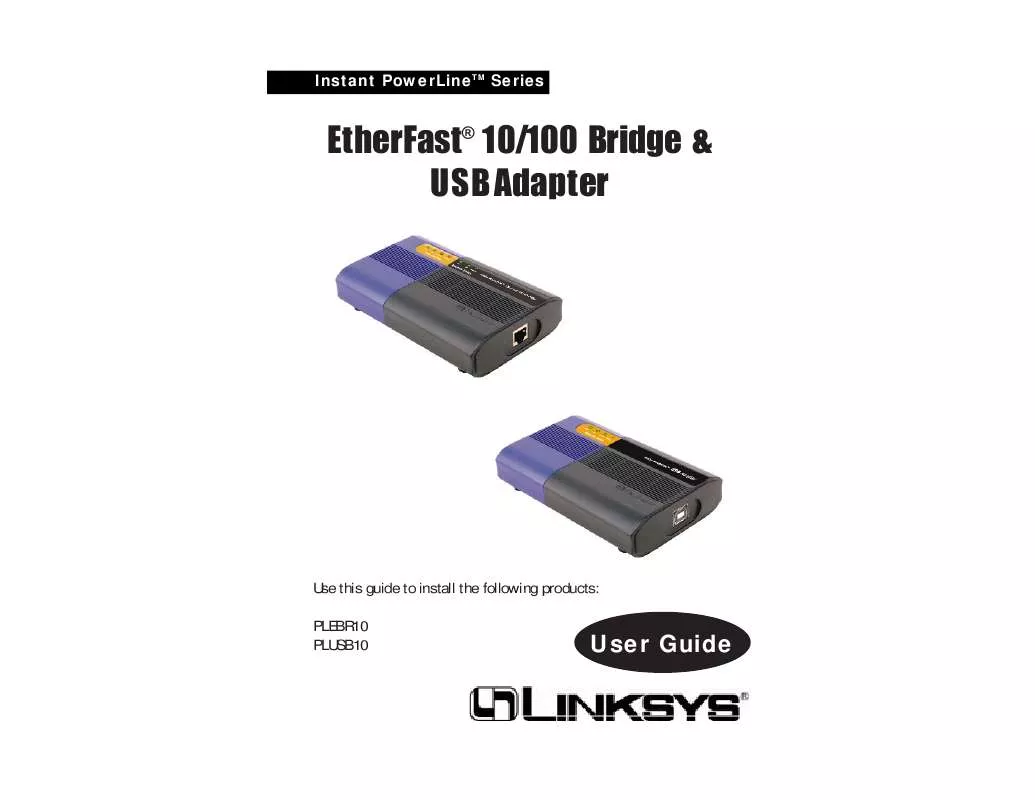
 LINKSYS PLUSB10 INSTALL GUIDE (103 ko)
LINKSYS PLUSB10 INSTALL GUIDE (103 ko)
 LINKSYS PLUSB10 PRODUCT BROCHURE (43 ko)
LINKSYS PLUSB10 PRODUCT BROCHURE (43 ko)
