User manual LINKSYS SPA962
Lastmanuals offers a socially driven service of sharing, storing and searching manuals related to use of hardware and software : user guide, owner's manual, quick start guide, technical datasheets... DON'T FORGET : ALWAYS READ THE USER GUIDE BEFORE BUYING !!!
If this document matches the user guide, instructions manual or user manual, feature sets, schematics you are looking for, download it now. Lastmanuals provides you a fast and easy access to the user manual LINKSYS SPA962. We hope that this LINKSYS SPA962 user guide will be useful to you.
Lastmanuals help download the user guide LINKSYS SPA962.
You may also download the following manuals related to this product:
Manual abstract: user guide LINKSYS SPA962
Detailed instructions for use are in the User's Guide.
[. . . ] Multiple Calls on a Multiple Lines
(For SPA941, SPA942 and SPA962)
· Press the button for the device. · Adjust volume as needed.
Lines Soft button features
Dialing a Stored Number
· To redial the last number called, press the soft button below redial twice. · To view directory choices, press the soft button under dir. [. . . ] · The SPA962 has a 320 x 240 pixel color display
In this display, more choices are available by pressing the right navigation button.
To End a Call
· From a handset, hang up. · From a speaker call, press the speaker button. · From a headset call, press the headset button.
Soft Buttons
Press to activate a soft button feature.
Navigation button
Use to move up, down, left or right through soft button features.
Soft Button Features
Shows available features. As shown above, by pressing the soft button below the feature, you could: redial: view redial list dir: view directory options cfwd: forward your calls dnd: choose do not disturb.
Lines
(SPA 941, SPA942 and SPA962 only)
SPA IP Phone
Voice
Use to access additional extensions. The SPA941 and SPA942 have four lines, the SPA962 has six lines.
Quick Reference
SPA922, SPA941, SPA942, SPA962
Model No. SPA921,
Soft Button Features List
Feature
< < or > > add alpha, IP, num cancel cfwd change clear copy delChr delete dial dir dnd edit grPick lcr ok or save park paste pickup play redial select unpark
Model No.
Good to Know
Accessing Voice Mail Phone Buttons
Voice mail service must be available on your network · Press the mailbox button, or · Press the setup button then, 8 or · Dial the voice mail extension.
Setup Shortcuts
Setup Shortcuts
Note: Press buttons in sequence mailbox
Use to:
move left or right through an entry without deleting characters add an entry
1. Directory
To add a new entry: Setup, 1, 1 To view a corporate directory: Setup, 1, 2 To use a personal directory: Setup, 1, 3
15. Phone password
To setup a phone password: Setup, 15
Initiating Three Way Conference Calls toggle through choices to enter a number, URL or IP address to cancel any changes you have made (press before ok or save) access call forwarding options (see Setup Shortcuts) change a ring tone feature clear an entire entry copy an existing directory entry delete the last character entered delete an stored entry place a call to the number highlighted on the LCD screen access the phone's directory (see Setup Shortcuts) enable do not disturb (see Setup Shortcuts) edit a stored entry pickup a call from an extension outside your group dial the last call received confirm your choice when entering new information park a call (see SPA IP User Guide for more detail) paste the copied information into your personal directory pickup a call from another phone in your group listen to ringtones before choosing redial recently called numbers choose an item to review or change pick up a parked call
1. Press the soft button under conf during an active call. Dial the telephone number to conference in. The conference call will now include you and the other two parties. LCD Contrast
To adjust the LCD screen contrast: Setup, 16
2. Speed Dial
To add/edit a speed dial number: Setup, 2
17. Call History
mute
(illuminates when on)
To view redial list: Setup, 3, 1 To view answered calls list: Setup, 3, 2 To view missed calls list: Setup, 3, 3
To view the status of a call that has been parked: Setup, 17
18. Login
To login to phone: Setup, 18 (use only if a phone password is in use)
Attended Transfer
1. Press the soft button under xfer during an active call. [. . . ] Time/Date
To change the time and/or date: Setup, 7
For additional information or troubleshooting help, refer to the User Guide on the Linksys website. Website http://www. linksys. com
Linksys is a registered trademark or trademark of Cisco Systems, Inc. Copyright © 2006 Cisco Systems, Inc. [. . . ]
DISCLAIMER TO DOWNLOAD THE USER GUIDE LINKSYS SPA962 Lastmanuals offers a socially driven service of sharing, storing and searching manuals related to use of hardware and software : user guide, owner's manual, quick start guide, technical datasheets...manual LINKSYS SPA962

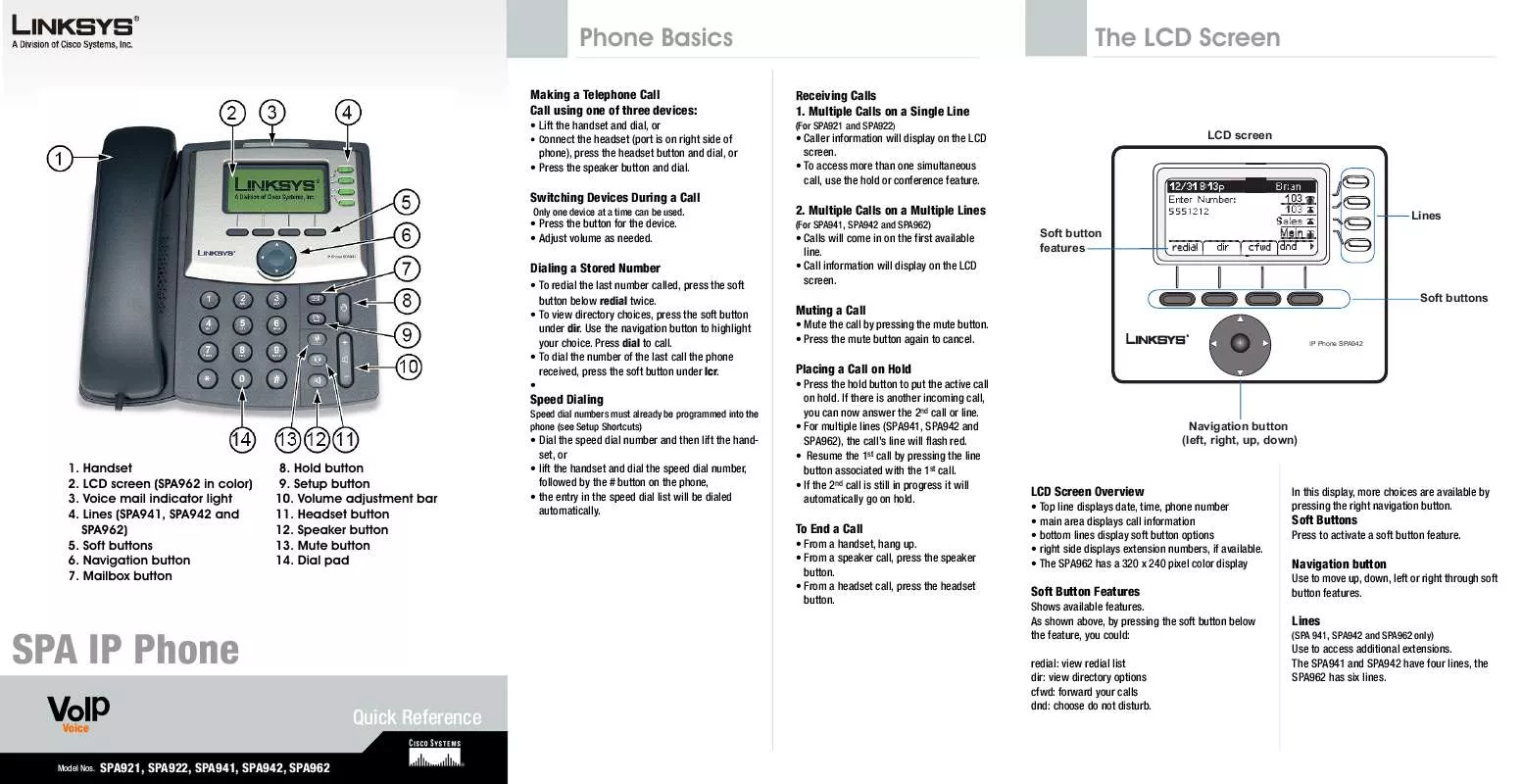
 LINKSYS SPA962 ADMINISTRATOR GUIDE (5212 ko)
LINKSYS SPA962 ADMINISTRATOR GUIDE (5212 ko)
