User manual LINKSYS USBBT100
Lastmanuals offers a socially driven service of sharing, storing and searching manuals related to use of hardware and software : user guide, owner's manual, quick start guide, technical datasheets... DON'T FORGET : ALWAYS READ THE USER GUIDE BEFORE BUYING !!!
If this document matches the user guide, instructions manual or user manual, feature sets, schematics you are looking for, download it now. Lastmanuals provides you a fast and easy access to the user manual LINKSYS USBBT100. We hope that this LINKSYS USBBT100 user guide will be useful to you.
Lastmanuals help download the user guide LINKSYS USBBT100.
You may also download the following manuals related to this product:
Manual abstract: user guide LINKSYS USBBT100
Detailed instructions for use are in the User's Guide.
[. . . ] ®
A Division of Cisco Systems, Inc.
Bluetooth
USB Adapter
WIRELESS
Model No.
User Guide
USBBT100
Bluetooth USB Adapter
Copyright and Trademarks
Specifications are subject to change without notice. Linksys is a registered trademark or trademark of Cisco Systems, Inc. Copyright © 2003 Cisco Systems, Inc. Other brands and product names are trademarks or registered trademarks of their respective holders.
How to Use this User Guide
This User Guide to the Bluetooth USB Adapter has been designed to make understanding using the Adapter easier than ever. [. . . ] You can select how often the Adapter will discover new Bluetooth devices by clicking the box beside Look for other Bluetooth devices and filling in how often this search will be done. If you want all Bluetooth devices to be reported, select Report all Bluetooth devices from the pull-down menu. If you want to limit those Bluetooth devices that the Adapter reports, select Report only selected Bluetooth devices from the pull-down menu. Then, in the box below that, you can add Bluetooth devices (by clicking the Add Device button) or delete Bluetooth devices (by clicking the Delete button) that will be reported. Then, click the Cancel button if you wish to leave the Wizard without saving your changes, the Apply button to save the settings, leaving the Bluetooth Configuration screen open, or the OK button to save these settings and close the Bluetooth Configuration screen. You can also press the Help button for more information.
Figure 3-16: Bluetooth Configuration - Discovery tab
Chapter 3: Using the Bluetooth USB Adapter Advanced Cofiguration
15
Bluetooth USB Adapter
The Local Services tab.
From this tab, you can determine which services the Adapter will provide to other Bluetooth devices. The Add Serial Service button allows you to connect one Bluetooth USB Adapter on a PC to another Bluetooth USB Adapter on a PC through a serial connection. If you wish to break this connection, click the Delete button. These services can be configured for security and other options by double-clicking the service or selecting the service and clicking the Properties button. The screen that appears will show you all the options you can configure for that service. This screen is different for each service. The one shown below is for PIM Synchronization. Then, click the Cancel button if you wish to leave the Wizard without saving your changes, the Apply button to save the settings, leaving the Bluetooth Configuration screen open, or the OK button to save these settings and close the Bluetooth Configuration screen. You can also press the Help button for more information. For information on Applications and Services, see Appendix B: Bluetooth Applications and Services.
Figure 3-17: Bluetooth Configuration - Local Services tab
Figure 3-18: Local Services Properties
Chapter 3: Using the Bluetooth USB Adapter Advanced Cofiguration
16
Bluetooth USB Adapter
The Client Applications tab.
From this tab, you can select which services the Adapter will access from other Bluetooth devices. The Add COM port button allows you to connect one Bluetooth USB Adapter on a PC to another Bluetooth USB Adapter on a PC through a serial connection. If you wish to break this connection, click the Delete COM port button. These services can be configured for security and other options by double-clicking the service or selecting the service and clicking the Properties button. The screen that appears will show you all the options you can configure for that service. This screen is different for each service. The one shown below is for PIM Synchronization. Then, click the Cancel button if you wish to leave the Wizard without saving your changes, the Apply button to save the settings, leaving the Bluetooth Configuration screen open, or the OK button to save these settings and close the Bluetooth Configuration screen. [. . . ] Outdoor use may be restricted to certain frequencies and/or may require a license for operation. For more details, contact Linksys Corporate Compliance. Note: Combinations of power levels and antennas resulting in a radiated power level of above 100 mW are considered as not compliant with the above mentioned directive and are not allowed for use within the European community and countries that have adopted the European R&TTE directive 1999/5/EC and/or the CEPT recommendation Rec 70. 03. For more details on legal combinations of power levels and antennas, contact Linksys Corporate Compliance. [. . . ]
DISCLAIMER TO DOWNLOAD THE USER GUIDE LINKSYS USBBT100 Lastmanuals offers a socially driven service of sharing, storing and searching manuals related to use of hardware and software : user guide, owner's manual, quick start guide, technical datasheets...manual LINKSYS USBBT100

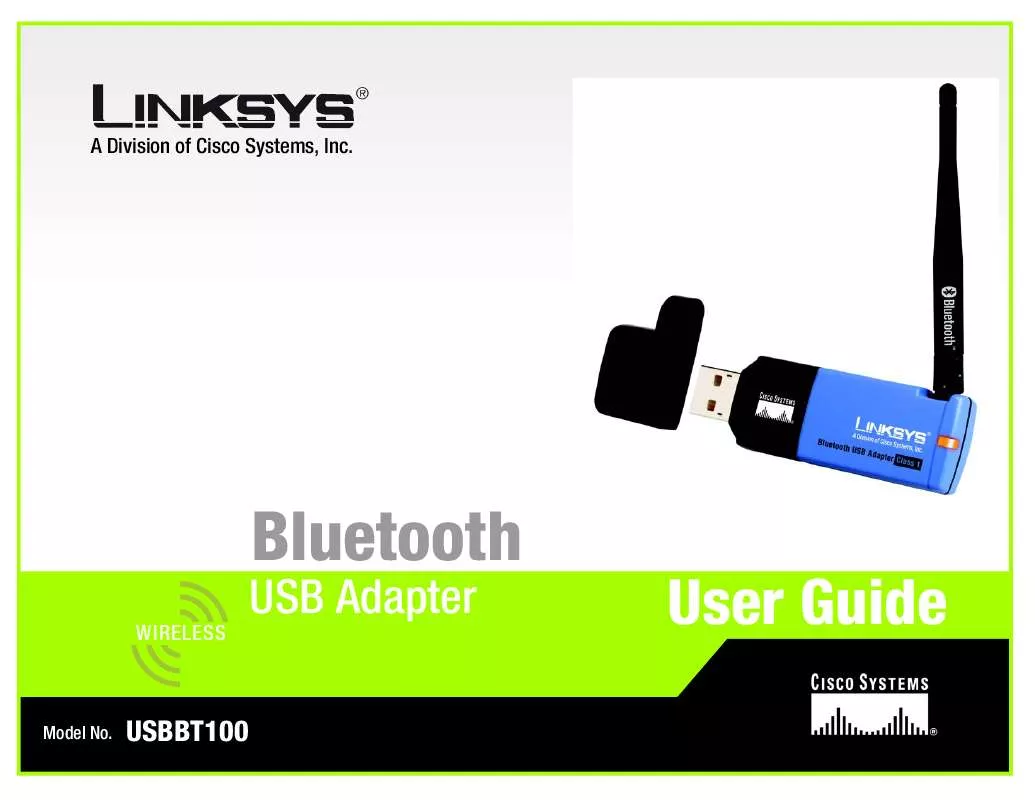
 LINKSYS USBBT100 INSTALL GUIDE (959 ko)
LINKSYS USBBT100 INSTALL GUIDE (959 ko)
 LINKSYS USBBT100 PRODUCT BROCHURE (97 ko)
LINKSYS USBBT100 PRODUCT BROCHURE (97 ko)
