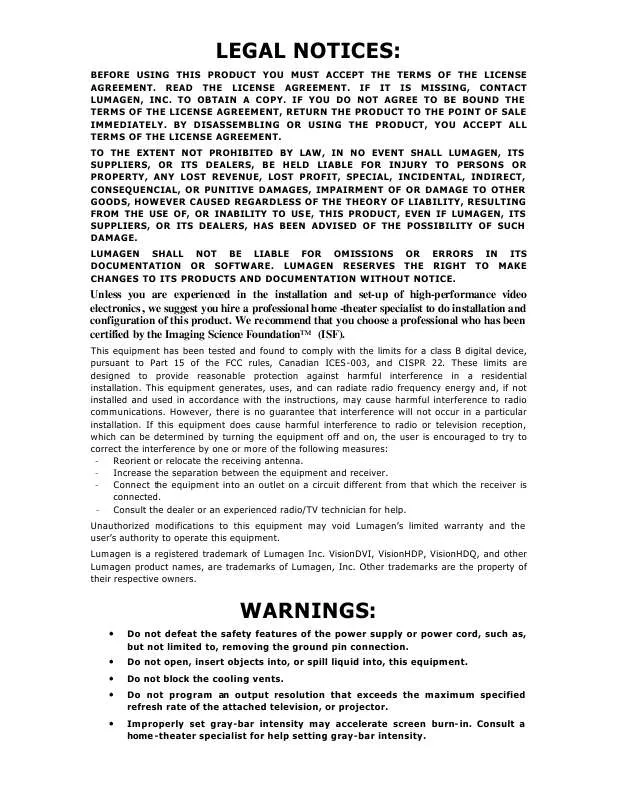Detailed instructions for use are in the User's Guide.
[. . . ] LEGAL NOTICES:
BEFORE USING THIS PRODUCT YOU MUST ACCEPT THE TERMS OF THE LICENSE AGREEMENT. IF YOU DO NOT AGREE TO BE BOUND THE TERMS OF THE LICENSE AGREEMENT, RETURN THE PRODUCT TO THE POINT OF SALE IMMEDIATELY. BY DISASSEMBLING OR USING THE PRODUCT, YOU ACCEPT ALL TERMS OF THE LICENSE AGREEMENT. TO THE EXTENT NOT PROHIBITED BY LAW, IN NO EVENT SHALL LUMAGEN, ITS SUPPLIERS, OR ITS DEALERS, BE HELD LIABLE FOR INJURY TO PERSONS OR PROPERTY, ANY LOST REVENUE, LOST PROFIT, SPECIAL, INCIDENTAL, INDIRECT, CONSEQUENCIAL, OR PUNITIVE DAMAGES, IMPAIRMENT OF OR DAMAGE TO OTHER GOODS, HOWEVER CAUSED REGARDLESS OF THE THEORY OF LIABILITY, RESULTING FROM THE USE OF, OR INABILITY TO USE, THIS PRODUCT, EVEN IF LUMAGEN, ITS SUPPLIERS, OR ITS DEALERS, HAS BEEN ADVISED OF THE POSSIBILITY OF SUCH DAMAGE. [. . . ] The command format is: MENU 0 6 value OK or MENU OUT ASPECT value OK
Graybar Intensity NOTE: Consult a home theater specialist for assistance setting the graybar intensity.
Some degree of burn-in will occur on any susceptible display, but this command can help minimize it by allowing the intensity of graybars to be adjusted. The command format is: MENU OUT GBAR SIDE [^ , ] OK
© 2004-2007 Lumagen®, Inc.
16
Rev 1. 14
VisionHDQTM User Manual and Installer Guide
Output Level
For analog output, specify black pedestal as 0 IRE (PC) or 7. 5 IRE (Video). Typically this is set to 0 IRE for fixed-pixel displays, and 7. 5 IRE for CRT displays. For DVI-D output, set levels as video (allows blacker-than-black and whiter-than-white) or PC (full-range black to white). If unsure, use 7. 5 IRE for analog and PC levels for DVI-D. The commands are: For analog: MENU OUT LEVL PDSTL (0 IRE, 7. 5 IRE) OK For DVI-D: MENU OUT LEVL DVILVL (VIDEO, PC) OK
Shrink
The "shrink" command allows you to bring in any edge of the picture, thus shrinking the picture either horizontally or vertically. The "shrink" parameters are part of an output configuration. The main use of the shrink command is to shrink the picture to fit in the display and when using masking systems. Many displays overscan their picture which results in some of the picture being cut off at the edges of the screen. For CRT type displays and some digital displays this can be corrected using the OUT RESSIZE and POS (position) commands. The SIZE and POS commands shrink the picture by adjusting the display timings. Unfortunately many digital displays do not allow the picture to be resized in this manner and that is where the SHRINK command comes in. The SHRINK command can achieve the same result when trying to eliminate overscan in digital displays as the SIZE and POS commands and does not alter the display timing. The command format is: MENU OUT MISC SHRINK OK (T, L, B , R) OK
NOTE: When calibrating overscan you should check the picture overscan with Lumagen's overscan test pattern (under MISC->TPAT->PATS). Sync
The "sync" command allows you to set the polarity for the horizontal and vertical sync. The command format is: MENU OUT MISC SYNC OK (H+V+, H+V-, H-V+, H-V-) OK
Output Mode
When set to factory-defaults, there is a single output configuration for all input memories. If the output mode is set to one of the two independent modes (INDEP or AUTOIND) each input memory can select the eight (0 to 7) independent output configurations. For SD inputs you can choose one output configuration. For HD inputs you can up to four output resolutions, one for each input resolution. The command to set the output mode is: MENU OUT MODE (SAME, INDEP, AUTOIND) OK
NOTE: After changing to an independent output mode, all memories use output mode 0. To change an output configuration, the appropriate input and input memory must be selected, Then, the output configuration number must be selected using
© 2004-2007 Lumagen®, Inc.
17
Rev 1. 14
VisionHDQTM User Manual and Installer Guide
the input menu's OUTSEL command. Changes to the output timing will affect the selected output configuration.
When NTSC/PAL auto-selection is enabled (AUTOIND), MEMA is linked to MEMC and MEMB is linked to MEMD. [. . . ] Proprietary scaling algorithms provide detail-enhancement. Adjustments for sizing, black-level, contrast, color, Hue, color/Hue offset, and Y/C delay. 11-point parametric grayscale and gamma calibration. Source aspect ratio selection of 4:3, 4:3 nonlinear-stretch, letterbox, 16:9 and 1. 85. [. . . ]