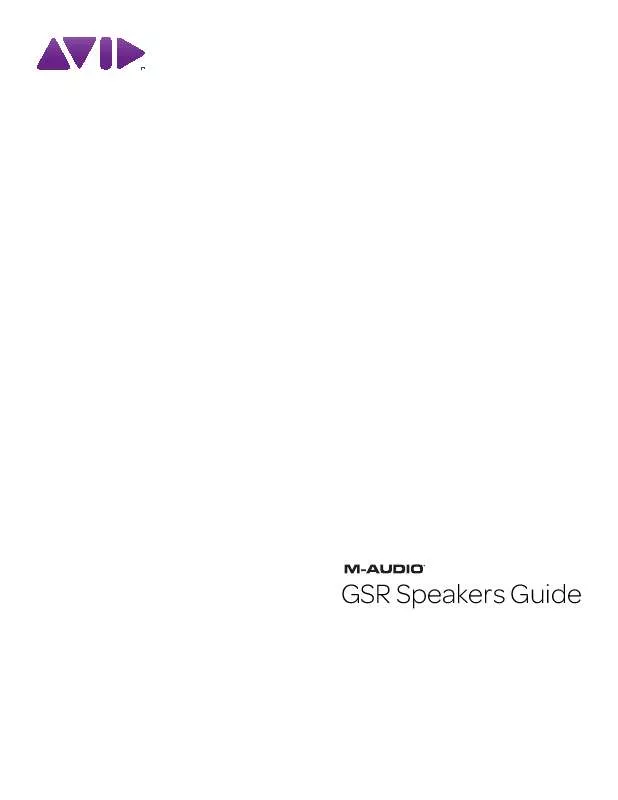User manual M-AUDIO GSR12 GSR SPEAKERS GUIDE
Lastmanuals offers a socially driven service of sharing, storing and searching manuals related to use of hardware and software : user guide, owner's manual, quick start guide, technical datasheets... DON'T FORGET : ALWAYS READ THE USER GUIDE BEFORE BUYING !!!
If this document matches the user guide, instructions manual or user manual, feature sets, schematics you are looking for, download it now. Lastmanuals provides you a fast and easy access to the user manual M-AUDIO GSR12. We hope that this M-AUDIO GSR12 user guide will be useful to you.
Lastmanuals help download the user guide M-AUDIO GSR12.
Manual abstract: user guide M-AUDIO GSR12GSR SPEAKERS GUIDE
Detailed instructions for use are in the User's Guide.
[. . . ] GSR Speakers Guide
Legal Notices
This guide is copyrighted ©2010 by Avid Technology, Inc. , with all rights reserved. Under copyright laws, this guide may not be duplicated in whole or in part without the written consent of Avid Technology, Inc. Avid and M-Audio are either trademarks or registered trademarks of Avid Technology, Inc. All other trademarks contained herein are the property of their respective owners. [. . . ] Repeat for the other GSR speaker, making sure to source it from the Right output of the mixer or other device.
4 Turn the speakers on using their Power switches. 5 To check levels, begin playback of audio through the mixer with its mains or master output set to its recommended position,
then slowly raise the Level knob on the back of the GSR speaker. Repeat for the other speaker.
Chapter 2: Setups 7
Using the GSR18 Sub
To add a GSR18 to your system: Using XLR or TRS cables, connect the output of your mixer or other device to the Inputs on the back of the GSR18. If you're only using a mono feed from a mixer or similar source, connect it to the Left Input on the GSR18. GSR12 34mm titanium compression driver.
Front Grille
GSR10 and GSR12
The GSR10 and GSR12 both use the same type of amplifier and provide the same front and back panel features. These common features are described in the following sections. (For the GSR18, see "GSR18" on page 11. )
Do not block or remove the front grille.
LF Driver
GSR10 10-inch neodymium motor driver. GSR12 12-inch neodymium motor driver.
Front Top, Sides, and Bottom
Handles (Top and Side)
Handles are provided on the top and sides for carrying the speakers.
Feet
Feet are provided on the bottom of the cabinets for standing on the floor or stacking. These rubber feet acoustically decouple the speaker from the surface it is sitting on, and prevent the speaker from moving due to vibration.
M10 Flypoints
The GSR10 and GSR12 both provide M10 inserts for flypoints and rigging on the top, bottom, and back of the cabinet.
Front of the GSR10 (left) and GSR12 (right)
Pole Mount
This socket, found on the bottom of the GSR speakers, is a standard 1 3/8-inch (36mm) pole mount that lets you mount the speaker on a stand (or on a pole inserted into the pole mount receptacle found on the top of the GSR18).
Chapter 3: Hardware Overview 9
Back
6 Mic/Line Button
The Mic/Line button lets you choose an Input operating level between Mic or Line levels. When a single XLR microphone/cable is plugged into the GSR speaker, this switch should be set to Mic.
7 Level
1
The Level knob controls the amount of attenuation or gain applied to the input signal.
5
8 Input (XLR/TRS)
The Input jack is where you connect a microphone, or the outputs from a mixer or other device. This jack allows for either XLR or TRS (1/4-inch) input connections.
2 3 4 7 8 9
6 10 11 12
9 Thru Output
The Thru jack is an output for daisy-chaining multiple GSR speakers. Use an XLR cable to connect this Thru jack to the Input on another GSR10 or GSR12. The Thru output bypasses (is unaffected by) HPF and Mode selection.
13
10 Mode Knob
GSR10 / GSR12 back
1 Heat Sink
The aluminum amplifier panel doubles as a heat sink, which dissipates heat generated by the GSR amplifier. Do not block the heat sink, and make sure nothing comes in direct contact with it while powered on.
The Mode knob lets you select among four different presets to "tune" the GSR speaker and optimize its performance in different situations. For more information, see "Modes for Speaker Presets" on page 11.
11 Power Switch
The Power switch turns the GSR speaker on/off.
2 Power Indicator
The Power LED lights green when the GSR is powered on.
12 AC Power and Fuse
This socket accepts a standard IEC power cable (one is included) for AC power to the speaker. The fuse protects the speakers from damage due to power spikes and surges.
3 Signal Present Indicator
The Signal LED lights green to indicate when the GSR is receiving an input signal.
13 Pole Mount Stabilizing Screw
This secures the GSR10 or GSR12 to a pole, when mounting the speaker on a stand.
4 Peak Indicator
The Peak LED flashes red to indicate that the speaker has clipped; lower the source, or turn the speaker down using its back panel Level knob.
5 HPF 75Hz
The HPF 75Hz button engages/disengages the high-pass filter (HPF). When pressed (button is "in"), the GSR speaker engages a 24 dB per octave high-pass filter to reduce or eliminate low-end rumble being picked up by microphone inputs (or any noise below 75Hz). When you're also using a GSR18 sub, we recommend engaging the HPF on all satellite GSR10 or GSR12 speakers.
10 GSR Speakers Guide
Modes for Speaker Presets
GSR10 and GSR12 speakers provide a Mode selector on the back panel that allows you to choose one of four speaker modes. Each mode, described below, is a "tuning" preset that optimizes the response of the GSR speakers for different situations. The differences between modes can be subtle at lower volumes, but become more pronounced the louder the speaker is used.
GSR18
Front
Normal
Normal mode is the default mode (factory set), and is the best all-around "flat" setting. Use this mode for the best overall sound for all types of material (voice as well as music).
Hi-Fi
In Hi-Fi mode, highs and lows are boosted slightly while mids are cut by a few dB to heighten presence, even at low volume. This mode is optimized for audio playback (such as from a CD player).
GSR18 front
LF Driver
18-inch subwoofer (500W).
DJ
DJ mode emphasizes the low-end and tailors the mids and highs for clarity and punch, even at moderate and high volume. [. . . ] 5) Do not use this equipment near water. 7) Do not block any ventilation openings. Install in accordance with the manufacturer's instructions. 8) Do not install near any heat sources such as radiators, heat registers, stoves, or other equipment (including amplifiers) that produce heat. [. . . ]
DISCLAIMER TO DOWNLOAD THE USER GUIDE M-AUDIO GSR12 Lastmanuals offers a socially driven service of sharing, storing and searching manuals related to use of hardware and software : user guide, owner's manual, quick start guide, technical datasheets...manual M-AUDIO GSR12