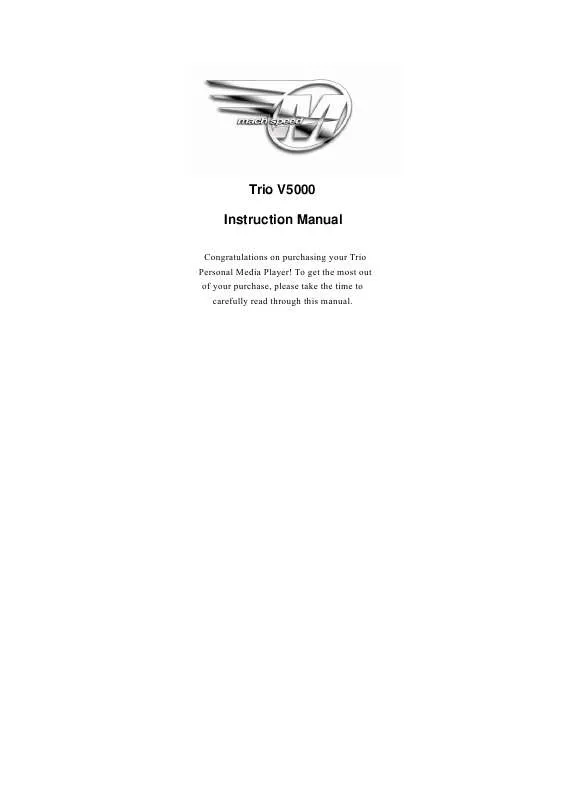Detailed instructions for use are in the User's Guide.
[. . . ] Trio V5000 Instruction Manual
Congratulations on purchasing your Trio Personal Media Player!To get the most out of your purchase, please take the time to carefully read through this manual.
Foreword
If any problems occur during while using your Trio, please feel free to contact Mach Speed technical support at 580-272-0035, or sending an email to mssupport@machspeed. com.
Thank you for your support and cooperation!Mach Speed Technologies bears no responsibility for any damage or loss of personal data due to misuse of software and/or hardware, damage to the player caused by human factors, replacement of battery, or other unforeseen circumstances. To prevent loss of your data, please backup your data regularly. [. . . ] Open the drive by either double left clicking on the drive itself, or by right clicking to open the option menu then left click on the desired drive.
15
6. Locate the music stored on your computer. Generally this is stored in the "My Music" folder of your computer. NOTE: if you are unable to locate the music on your computer, click on start, search, files and folders, then search for "*. MP3, *. WMA".
16
7. Once you have located the song files, you can right click on the song itself, and select "copy". Open the removable disk drive, right click on in the empty space, and select Paste. This will transfer the song on to your player.
8.
Repeat step 7 for as many songs as you want to copy on to the unit.
NOTE: MAC Computers When connected to your MAC computer, the device will act as a removable drive. Simply drag your files to the device.
17
Main Menu
Functions of keys in the master interface list: Wheel key: roll the wheel up or down to move the selection left or right Wheel key: briefly press the button to select your item. Exit key: briefly press this button to return the last menu, or press and hold this button to return to the main menu.
Playing Music
In the main menu, select the "Music" option and briefly press the wheel button to access the Music library. This menu includes 5 options such as Now Playing, Media library, Local disk, SD Card and External Disk Description of functions: Now Playing Returns you to the last song which was playing. Media library Allows you to update your media library after adding songs, or sort your audio files by several categories such as "All music", "Directory", "Disk", "Artist", "Album", "Genre", etc.
18
Local disk Allows you to browse your drive using a standard folder structure. Zoom mode Allows you to adjust the video display area. This player provides 4 display options: Full screen (video ratio)- this will fill the screen to the best of the players ability while retaining the video ratio, without cutting the picture off, ; Full screen (screen ratio)- this option will fill the screen to the best of the players ability, using the screen ratio, without cutting the picture off; Origin size plays the file in its original resolution, which may cut the picture off, depending on the file resolution. Playmode setup In the music option list interface, select the "Play Mode" option to setup the repeat mode, there are 5 modes such as "Only Once", "Rotate One", "Rotate All", "Sequence" and "Random". Resume play You can continue playing a video from the place where you stopped the last time. The default setting is "On", if you select "Off", re-entering the video feature will not begin playing the video where you left off, but play from the beginning; 4. File Information
22
File information can display the currently playing video file information, including the file name, file directory location, stars and other information 5. Setting stars Allows you to rate the file by giving a number of "stars" which will allow you to sort your files in the Video library Note: Subtitle display This player supports "*. SRT" subtitle files for displaying subtitles when a video is playing. To display subtitles, the . srt subtitle file must be named identically to the video file, and loaded into the same directory as the video file For example: If the name of the video file is: Yesterday once more . avi Then the name of the subtitle file is: Yesterday once more. srt The player supports a maximum 1280 x 720 resolution video file, with support for H. 264 high-definition video coding It's supports video playing in multiple formats such as RM/RMVB, AVI, MKV, VOB, MOV, DAT and FLV, etc. As parameters such as formats, bitrate, codecs, framerates, and resolutions differ; the player will not be compatible with all listed files. If you are experiencing issues playing your files on this player, we recommend using a supported conversion tool to reconvert your file to the specifications of the device.
23
Picture
In the main menu, select the "Photo" option and briefly press the wheel button to access the photo library. [. . . ] Set your television's input as HDMI INPUT. (3) Under the "setting" function the main menu, set "display output" as "HDMI output", the player screen will power off, and the interface will display on your television's screen.
Note:
1, After switching to a TV out function, the screen on the player will be powered off, but you can still operate the device using the buttons on the player or the remote control. 2, If you select HDMI output, you cannot use the volume control on your player or remote. 3, Please use only an authorized HDMI cable for the best viewing experience.
32
OTG
OTG is an abbreviation for "On-The-Go". [. . . ]