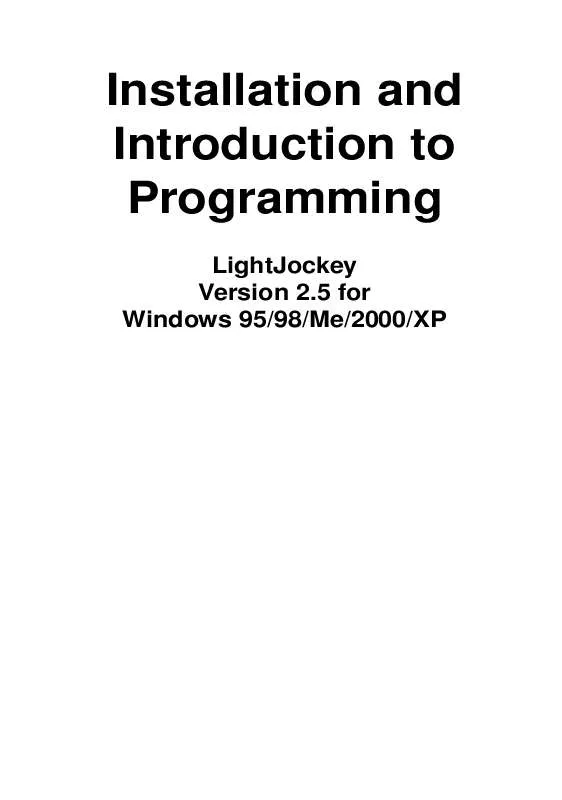User manual MARTIN LIGHTJOCKEY VERSION 2.5
Lastmanuals offers a socially driven service of sharing, storing and searching manuals related to use of hardware and software : user guide, owner's manual, quick start guide, technical datasheets... DON'T FORGET : ALWAYS READ THE USER GUIDE BEFORE BUYING !!!
If this document matches the user guide, instructions manual or user manual, feature sets, schematics you are looking for, download it now. Lastmanuals provides you a fast and easy access to the user manual MARTIN LIGHTJOCKEY VERSION 2.5. We hope that this MARTIN LIGHTJOCKEY VERSION 2.5 user guide will be useful to you.
Lastmanuals help download the user guide MARTIN LIGHTJOCKEY VERSION 2.5.
Manual abstract: user guide MARTIN LIGHTJOCKEY VERSION 2.5
Detailed instructions for use are in the User's Guide.
[. . . ] Installation and Introduction to Programming
LightJockey Version 2. 5 for Windows 95/98/Me/2000/XP
© 1998 - 2003 Martin Professional A/S, Denmark. No part of this manual may be reproduced, in any form or by any means, without permission in writing from Martin Professional A/S, Denmark. P/N 35002504 Revision E
Installation . . . . . . . . . . . . . . . . . . . . . . . . . . . . . . . . . . . . . . . . . . . . . . . . . . . . . . . . . . . . . . . . . . . . . . . . . . . . . . . . . . . . . . . . . . . . . . . . 5
Hardware installation . . . . . . . . . . . . . . . . . . . . . . . . . . . . . . . . . . . . . . . . . . . . . . . . . . . . . . . . . . . . . . . . . . . . . . . . . . . . . . . . . . . . . . . . . . . . . . . . . . . . . . . . . . . . . . . . . . . . . . . 5 Windows 2000 or Windows XP . . . . . . . . . . . . . . . . . . . . . . . . . . . . . . . . . . . . . . . . . . . . . . . . . . . . . . . . . . . . . . . . . . . . . . . . . . . . . . . . . . . . . . . . . . . . . . . . . [. . . ] Then click Next.
6.
If a suitable driver is found in the folder, the Wizard will list the driver name and location. Check this information to ensure that the correct driver has been found. Click Next.
7.
Wait while Windows re-builds the driver database, and then click Finish.
8.
If additional LightJockey USB/DMX interfaces are present then repeat this procedure from step 2 until a driver for each has been installed.
31
9.
To ensure that the drivers are properly installed and in working order open the device manager by right-clicking My Computer, select properties from the popup menu, then select the Device Manager tab. Expand the Universal Serial Bus Controllers entry and check that the correct driver is displayed (without an exclamation mark, as this indicates that there is a problem.
To ensure that LightJockey routes DMX data to the correct interface when operating with multiple LightJockey USB/DMX interfaces, always connect:
· · All USB/DMX interfaces to the USB port(s) on the PC before applying power to the PC. This includes a first time setup and configuration. Each USB/DMX interface to the same physical USB port on the PC.
32
Notes on removing the PCI/ISA driver
You can remove this driver using the Installer application but it is a generic Windows driver that might be used to drive other types of hardware in the PC. Removing the driver may cause other types of hardware to stop functioning. Do not remove the driver unless you are certain that it is not needed for other types of hardware. Using Windows Explorer, open the Ha rd wareDri ve r s\ISA\W2K folder on the CD-ROM, or if you have already installed LightJockey, in the same sub-folder of the Martin LightJockey folder. Double-click the Installer application to start it.
2.
3. Click Close.
33
Software installation
The LightJockey CD uses the Windows auto-start feature to launch the setup program when the CD-ROM is inserted. If this feature is disabled and installation does not start automatically double-click on the Launch. Exe program located in the root of the CDROM. If you have already installed LightJockey, then go to "Hardware configuration" on page 38. To install on a PC without CD-ROM drive: 1. Copy the contents of the DiskX directories to individual 1. 44 MB floppy disks. Insert the floppy disk with the Disk1 contents into the PC. Run setup. exe.
Follow the installation procedure: 1. Once the installation program starts the following window will appear
2.
Click either Install LightJockey x. x + Offline Visualizer or Install LightJockey x. x to install with, or without, the Offline Visualizer (OV). The OV is a scaled down version of the offline module from Martin Show Designer (MSD) that has been integrated into LightJockey. The OV offers real-time animation of fixtures in a blackbox environment. For more information refer to the LightJockey online help.
34
3.
The following window will appear.
4.
Click Next.
35
5.
If the Destination Directory is appropriate click Next. Otherwise specify a another one using the Browse button, selecting the appropriate directory, and pressing Next.
6. [. . . ] Click the List of Cues button on the Cue toolbar. The Select Cue [Page 1] dialog box appears.
3.
4.
Click and drag the M600 CMY pa n cue and drop it on to the LightJockey desktop. Its name appears in the Cue field and the cue begins to run. Close the Select Cue [Page 1] dialog box to clear space on the LightJockey desktop.
64
5.
Click the Cue (Toggle Cue Control) button on the Cue toolbar. [. . . ]
DISCLAIMER TO DOWNLOAD THE USER GUIDE MARTIN LIGHTJOCKEY VERSION 2.5 Lastmanuals offers a socially driven service of sharing, storing and searching manuals related to use of hardware and software : user guide, owner's manual, quick start guide, technical datasheets...manual MARTIN LIGHTJOCKEY VERSION 2.5