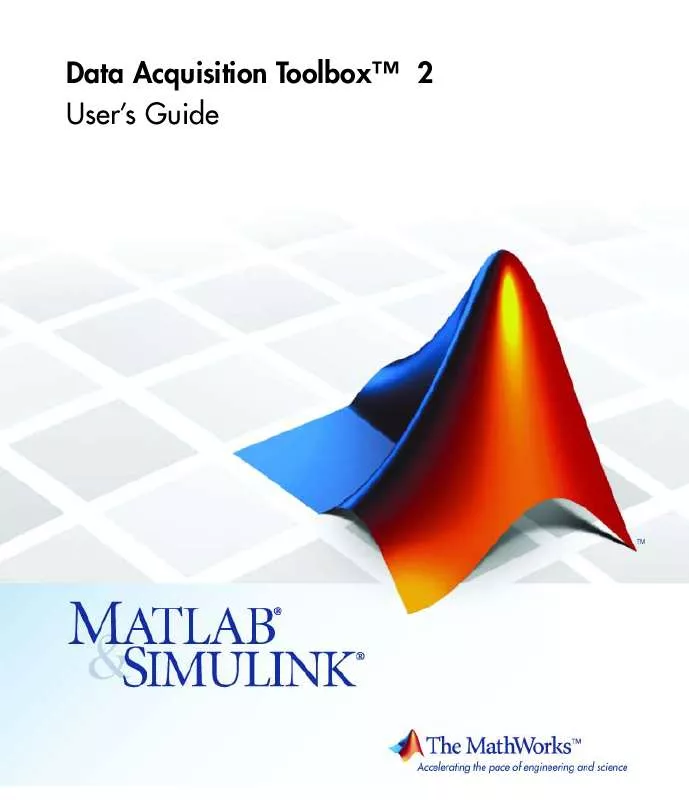User manual MATLAB DATA ACQUISITION TOOLBOX 2
Lastmanuals offers a socially driven service of sharing, storing and searching manuals related to use of hardware and software : user guide, owner's manual, quick start guide, technical datasheets... DON'T FORGET : ALWAYS READ THE USER GUIDE BEFORE BUYING !!!
If this document matches the user guide, instructions manual or user manual, feature sets, schematics you are looking for, download it now. Lastmanuals provides you a fast and easy access to the user manual MATLAB DATA ACQUISITION TOOLBOX 2. We hope that this MATLAB DATA ACQUISITION TOOLBOX 2 user guide will be useful to you.
Lastmanuals help download the user guide MATLAB DATA ACQUISITION TOOLBOX 2.
Manual abstract: user guide MATLAB DATA ACQUISITION TOOLBOX 2
Detailed instructions for use are in the User's Guide.
[. . . ] Data Acquisition ToolboxTM 2 User's Guide
How to Contact The MathWorks
Web Newsgroup www. mathworks. com/contact_TS. html Technical Support
www. mathworks. com comp. soft-sys. matlab suggest@mathworks. com bugs@mathworks. com doc@mathworks. com service@mathworks. com info@mathworks. com
Product enhancement suggestions Bug reports Documentation error reports Order status, license renewals, passcodes Sales, pricing, and general information
508-647-7000 (Phone) 508-647-7001 (Fax) The MathWorks, Inc. 3 Apple Hill Drive Natick, MA 01760-2098
For contact information about worldwide offices, see the MathWorks Web site. Data Acquisition ToolboxTM User's Guide © COPYRIGHT 20052010 by The MathWorks, Inc.
The software described in this document is furnished under a license agreement. The software may be used or copied only under the terms of the license agreement. [. . . ] You access the display properties these two ways: · Property Inspector -- Place the mouse cursor in the display of interest, right-click, and select Edit Properties from the menu. · Scope Editor GUI -- Select Scope from the Edit menu, and then choose the Scope Properties pane. For this example, use the Scope Editor GUI to change the color of both displays to white. The steps are
1 Select both displays from the Select the scope components list. 2 Open the color picker for the Color property. 3 Select White from the color picker pop-up menu.
The Scope Properties pane and color picker are shown below. For descriptions of all display properties, click the Help button.
10-8
Displaying Channels
Math and Reference Channels
In addition to hardware channels, you can display · Reference channels -- The data associated with a reference channel is defined from a MATLAB variable or expression. You should use reference channel data as a known waveform against which other data is compared. · Math channels -- The data associated with a math channel is calculated in the MATLAB workspace using the data from existing hardware channels, math channels, or reference channels. You use the Channel pane of the Channel Editor GUI to create math and reference channels. You open this GUI by selecting the Edit > Channel menu item. For example, suppose you want to create a reference waveform to compare to the CH0 waveform. The first step is to create the reference data in the MATLAB workspace:
t = 0:0. 0001:0. 2; w = 200*2*pi; ref = 3. 75*sin(w*t);
10-9
10
softscope: The Data Acquisition Oscilloscope
The next step is to define the reference channel in the Channel Editor GUI. The Channel pane shown below is configured to create a reference channel called r1 using the data defined in the variable ref, and to display the reference channel data with CH0 in display2.
Note that instead of creating the variable ref in the workspace, you can specify the expression 3. 75*sin(w*t) in the Expression field. Note If the expression returns a complex value, only the real part of the value will be displayed. Defining a math channel is similar to defining a reference channel. The main difference is in specifying the expression. For a reference channel, you specify a MATLAB variable or expression. For a math channel, you specify · The channel name -- Channel names are given by the Name column in the Defined channels table.
10-10
Displaying Channels
· A valid MATLAB expression -- When the expression is evaluated, the channel names are replaced with the associated data that is currently being displayed. The Channel pane shown below is configured to create a math channel called m1 using the CH0 and CH1 data, and to display the math channel data with CH1 in display1.
The traces for the hardware, math, and reference channels are shown below.
10-11
10
softscope: The Data Acquisition Oscilloscope
Removing Channel Displays
You can remove a channel from a display one of these ways: · Channel Editor GUI
-
The Channel pane -- Clear the associated check box in the first column of the Defined channels table. The Channel Display pane -- Select <not displayed> from the Display column of the table.
· The On/Off button of the Channel Scaling pane. Refer to "Channel Data and Properties" on page 10-14 for more information about this pane. [. . . ] output range The span of output values for which a D/A conversion is valid. posttrigger data Data that is acquired and stored in the engine after the trigger event occurs. precision A determination of how exactly a result is determined without reference to what the result means.
Glossary-5
Glossary
pretrigger data Data that is acquired and stored in the engine before the trigger event occurs. properties A characteristic of the toolbox or the hardware driver that you can configure to suit your needs. [. . . ]
DISCLAIMER TO DOWNLOAD THE USER GUIDE MATLAB DATA ACQUISITION TOOLBOX 2 Lastmanuals offers a socially driven service of sharing, storing and searching manuals related to use of hardware and software : user guide, owner's manual, quick start guide, technical datasheets...manual MATLAB DATA ACQUISITION TOOLBOX 2