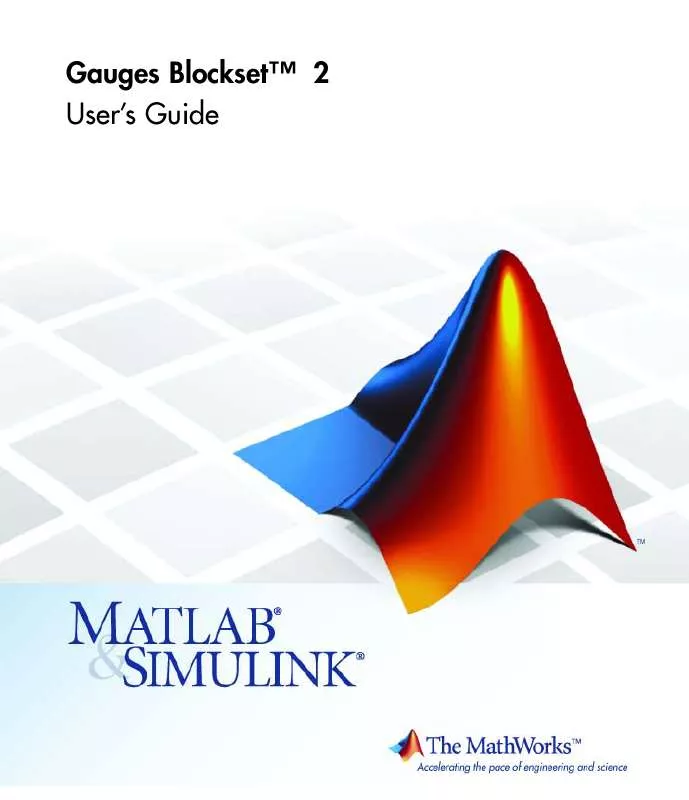User manual MATLAB GAUGES BLOCKSET 2
Lastmanuals offers a socially driven service of sharing, storing and searching manuals related to use of hardware and software : user guide, owner's manual, quick start guide, technical datasheets... DON'T FORGET : ALWAYS READ THE USER GUIDE BEFORE BUYING !!!
If this document matches the user guide, instructions manual or user manual, feature sets, schematics you are looking for, download it now. Lastmanuals provides you a fast and easy access to the user manual MATLAB GAUGES BLOCKSET 2. We hope that this MATLAB GAUGES BLOCKSET 2 user guide will be useful to you.
Lastmanuals help download the user guide MATLAB GAUGES BLOCKSET 2.
Manual abstract: user guide MATLAB GAUGES BLOCKSET 2
Detailed instructions for use are in the User's Guide.
[. . . ] Gauges BlocksetTM 2 User's Guide
How to Contact The MathWorks
Web Newsgroup www. mathworks. com/contact_TS. html Technical Support
www. mathworks. com comp. soft-sys. matlab suggest@mathworks. com bugs@mathworks. com doc@mathworks. com service@mathworks. com info@mathworks. com
Product enhancement suggestions Bug reports Documentation error reports Order status, license renewals, passcodes Sales, pricing, and general information
508-647-7000 (Phone) 508-647-7001 (Fax) The MathWorks, Inc. 3 Apple Hill Drive Natick, MA 01760-2098
For contact information about worldwide offices, see the MathWorks Web site. Gauges BlocksetTM User's Guide © COPYRIGHT 19992010 by The MathWorks, Inc.
The software described in this document is furnished under a license agreement. The software may be used or copied only under the terms of the license agreement. [. . . ] However, this method does not enable you to share these customized controls with users of other machines. The steps are
1 Select the Library tab of the ActiveX Control Properties dialog box. 2 Assign a name to the collection of modified settings by entering a new name
in the Configuration Name field. Note If you leave this field blank, the new property settings write over the previous settings, which means that you cannot access the original version except by reinstalling the blockset or by registering the controls again. To learn how to register the controls, see "Troubleshooting the Installation" on page 1-4.
2-30
Saving and Reusing a Customized Control
3 To provide textual information about the block, click Notes. This dialog
box appears.
4 Enter a description in the text area and click OK. 5 Select the folder in which to store the modified control by expanding the
library hierarchy at the left. The new set of property settings is stored in the folder you select. Click Store.
6 Click OK to accept all the changes and close the dialog box.
The next figure shows the dialog box with fields filled in. The customized control is stored in the Linear Gauge folder.
2-31
2
Using Gauges in a Model
An alternative to this procedure is to export customized controls to . gms files. To do this, select a folder from the left side of the panel and click Export. You can later access these controls by using the Import button, or share the controls by sharing the . gms files.
2-32
3
Categories of Controls
· "Angular Gauges" on page 3-2 · "LEDs" on page 3-5 · "Linear Gauges" on page 3-7 · "Numeric Displays" on page 3-11 · "On Off Gauges" on page 3-14 · "Percent Indicators" on page 3-15 · "Strip Chart" on page 3-18 · "Using Your Own Microsoft® ActiveX Control" on page 3-19 · "Block Parameters for the ActiveX Control Block" on page 3-23
3
Categories of Controls
Angular Gauges
In this section. . . "Library Overview" on page 3-2 "Customizing Angular Gauges" on page 3-2
Library Overview
The Angular Gauges library contains controls that show their input value graphically along an arc of a circle. Blocks in the library differ from each other in their numerical ranges and in their use of needles, numerical labels, text captions, annular components, and tick marks.
Customizing Angular Gauges
This section describes how to customize angular gauges by making changes that are specific to the Angular Gauges library. For changes that apply to multiple categories of blocks, see these sections: · "Using Multiple Styles Within One Block" on page 2-3 · "Displaying Text on a Block" on page 2-9 · "Modifying the Displayed Range" on page 2-11 · "Modifying Multiple Tick Marks" on page 2-13 The table below lists some common customizations involving the ActiveX Control Properties dialog box that are specific to blocks in the Angular Gauges library.
3-2
Angular Gauges
Task Change the shape or size of a needle
Description On the Needles panel, set NeedleID to the ID of the needle you want to change (0 if there is exactly one needle). Then use the Style property to choose the shape, and the Length and Width properties to determine the length and thickness. On the Digital panel, set NeedleID to the ID of the needle you want to label and check the Enabled check box. On the Digital panel, first set NeedleID to the ID of the needle whose label you want to change. Then use Decimals to set the number of digits after the decimal point, Color to set the color of the number, and FontID to refer to a previously defined font (on the Fonts panel). On the Digital panel, first set NeedleID to the ID of the needle whose label you want to change. Then use X Position and Y Position to set the fixed position for the label. On the Annulars panel, increase the value of the Annulars property. [. . . ] The table below lists the panels of the ActiveX Control Properties dialog box. Panel Background General Library Purpose Configure the background and outline of the block Define the number, appearance, and arrangement of digits on the block Refer to property settings as a named collection
The Block Parameters dialog box governs the relationship between the Simulink block and the control embedded in the block. See "Block Parameters for the ActiveX Control Block" on page 3-23 for details.
5-11
On Off Gauges
Purpose Description
Display two states Blocks in the On Off Gauges library are two-state gauges. A block input of 0 corresponds to an "off" state and a block input of 1 corresponds to an "on" state. [. . . ]
DISCLAIMER TO DOWNLOAD THE USER GUIDE MATLAB GAUGES BLOCKSET 2 Lastmanuals offers a socially driven service of sharing, storing and searching manuals related to use of hardware and software : user guide, owner's manual, quick start guide, technical datasheets...manual MATLAB GAUGES BLOCKSET 2