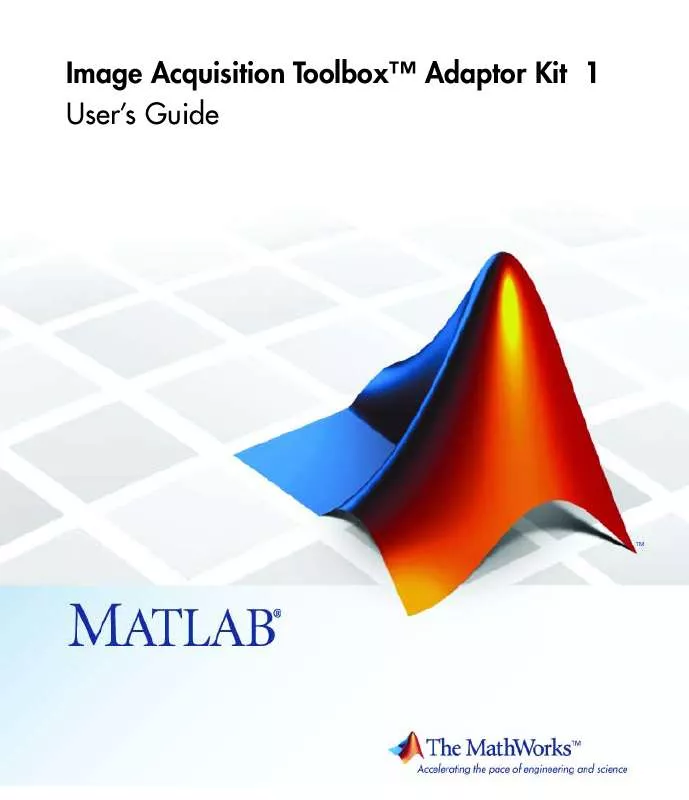User manual MATLAB IMAGE ACQUISITION TOOLBOX ADAPTOR KIT 1
Lastmanuals offers a socially driven service of sharing, storing and searching manuals related to use of hardware and software : user guide, owner's manual, quick start guide, technical datasheets... DON'T FORGET : ALWAYS READ THE USER GUIDE BEFORE BUYING !!!
If this document matches the user guide, instructions manual or user manual, feature sets, schematics you are looking for, download it now. Lastmanuals provides you a fast and easy access to the user manual MATLAB IMAGE ACQUISITION TOOLBOX ADAPTOR KIT 1. We hope that this MATLAB IMAGE ACQUISITION TOOLBOX ADAPTOR KIT 1 user guide will be useful to you.
Lastmanuals help download the user guide MATLAB IMAGE ACQUISITION TOOLBOX ADAPTOR KIT 1.
Manual abstract: user guide MATLAB IMAGE ACQUISITION TOOLBOX ADAPTOR KIT 1
Detailed instructions for use are in the User's Guide.
[. . . ] Image Acquisition ToolboxTM Adaptor Kit 1 User's Guide
How to Contact The MathWorks
Web Newsgroup www. mathworks. com/contact_TS. html Technical Support
www. mathworks. com comp. soft-sys. matlab suggest@mathworks. com bugs@mathworks. com doc@mathworks. com service@mathworks. com info@mathworks. com
Product enhancement suggestions Bug reports Documentation error reports Order status, license renewals, passcodes Sales, pricing, and general information
508-647-7000 (Phone) 508-647-7001 (Fax) The MathWorks, Inc. 3 Apple Hill Drive Natick, MA 01760-2098
For contact information about worldwide offices, see the MathWorks Web site. Image Acquisition ToolboxTM Adaptor Kit User's Guide © COPYRIGHT 20052010 by The MathWorks, Inc.
The software described in this document is furnished under a license agreement. The software may be used or copied only under the terms of the license agreement. [. . . ] One way, illustrated by the demo adaptor, is to determine these values in your getAvailHW() function and store the information in application data in the IDeviceFormat object -- see "Defining Classes to Hold Device-Specific Information" on page 3-17. Then, the getMaxHeight(), getMaxWidth(), and getNumberOfBands() functions can retrieve this application data and read these values.
5-7
5
Acquiring Image Data
Example
The following implementations of the getMaxHeight() and getMaxWidth() functions determine the value based on the format specified by the user. The number of bands depends on whether the format is color or monochrome. For color formats, such as RGB and YUV, the number of bands is always 3. For monochrome (black and white) formats, the number of bands is always 1. The Image Acquisition Toolbox software only supports image data with 1 or 3 bands. Replace the stub implementations in the example adaptor with the following code C++ file, mydevice. cpp, created in Chapter 3. The values are appropriate for the format names specified in the example in "Specifying Device and Format Information" on page 3-8.
int MyDeviceAdaptor::getMaxHeight() const{ if(strcmp(_formatName, "RS170"){ return 480; } else { return 576; } int MyDeviceAdaptor::getMaxWidth() const { if(strcmp(_formatName, "RS170"){ return 640; } else { return 768; } } int MyDeviceAdaptor::getNumberOfBands() const { return 1; }
Specifying Frame Type
In addition to the image frame dimensions, you must provide the engine with information about the byte layout of the image data. Byte layout includes the number of bits used to represent pixel values, whether the data is signed or unsigned, the endianness of the data, and whether the device sends the bottom row first.
5-8
Specifying the Format of the Image Data
To specify this information, you must select one of the FRAMETYPE enumerations defined by the adaptor kit. The adaptor kit defines enumerations for many different frame types to represent the wide variety of formats supported by devices. For example, if your device is a monochrome (black and white) device that returns 8-bit data, you might choose the MONO8 frame type. If your device is a color device that returns 24-bit data, you might choose the RGB24 frame type. The following table summarizes the frame types that are available. To choose a specific format, view the list in the Image Acquisition Toolbox Adaptor Kit API Reference documentation or open the AdaptorFrameTypes. h file. Format Monochrome Frame Types 8-, 10-, 12-, and 16-bit formats; both little-endian and big-endian; in regular and flip formats. (In flip formats, the device delivers the bottom line first. ) Signed 16- and 32-bit formats; both little-endian and big-endian; in regular and flip formats. Floating-point and double formats; both little-endian and big-endian formats; in regular and flip formats. Color 8-, 24-, 32-, and 48-bit RGB formats; both little-endian and big-endian; regular and flip; packed and planar (see "Understanding Packed and Planar Formats" on page 5-10). Frame types that specify the order of the bytes of color data (RGB or GBR) and specify where the blank byte is located (XRGB or XGBR). Formats that represent colors in 4-bits (4444), 5-bits (555), 5- or 6-bits (565), or 10-bits (101010). Formats that use the YUV color space.
Suggested Algorithm
Your adaptor's getFrameType() function must return the appropriate frame type that describes the data returned by your device for the specified format.
5-9
5
Acquiring Image Data
If your device supports multiple color formats, you do not need to expose all the formats to toolbox users. You can simply provide one color format and handle the low-level details in your adaptor with FRAMETYPE.
Example
The following example shows a skeletal implementation of the getFrameType() function. [. . . ] In a TriggerSource node, you specify values for two attributes: name and id. The value of the name attribute is visible to users of the toolbox in the display returned by the toolbox triggerinfo function. It is typically set to some value that is recognized by the device's SDK.
<TriggerSource id="1" name="extTrig"> </TriggerSource>
Specifying Trigger Conditions
When you define a hardware trigger, you must define the conditions that must be met before the trigger fires. The parent TriggerSource node specifies the trigger. [. . . ]
DISCLAIMER TO DOWNLOAD THE USER GUIDE MATLAB IMAGE ACQUISITION TOOLBOX ADAPTOR KIT 1 Lastmanuals offers a socially driven service of sharing, storing and searching manuals related to use of hardware and software : user guide, owner's manual, quick start guide, technical datasheets...manual MATLAB IMAGE ACQUISITION TOOLBOX ADAPTOR KIT 1