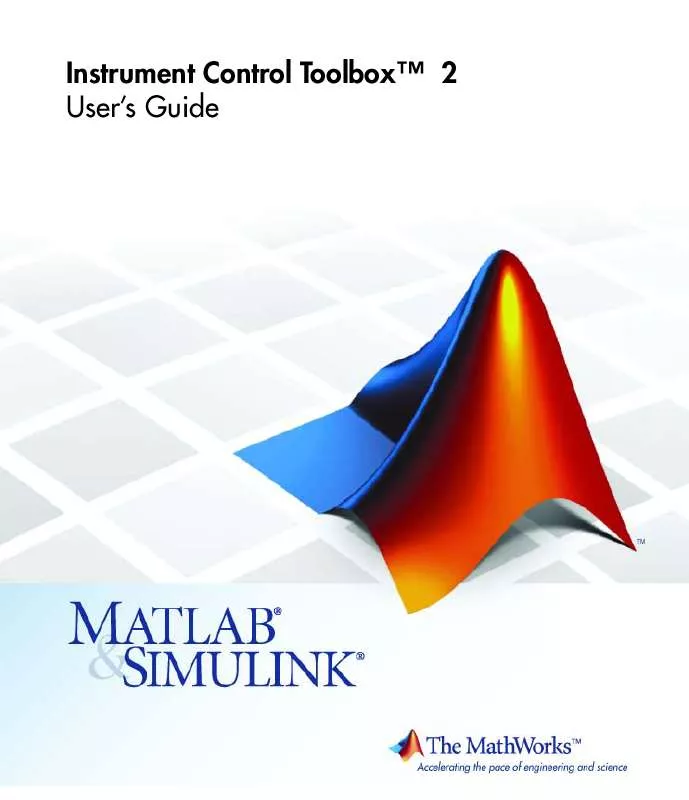User manual MATLAB INSTRUMENTCONTROL TOOLBOX 2
Lastmanuals offers a socially driven service of sharing, storing and searching manuals related to use of hardware and software : user guide, owner's manual, quick start guide, technical datasheets... DON'T FORGET : ALWAYS READ THE USER GUIDE BEFORE BUYING !!!
If this document matches the user guide, instructions manual or user manual, feature sets, schematics you are looking for, download it now. Lastmanuals provides you a fast and easy access to the user manual MATLAB INSTRUMENTCONTROL TOOLBOX 2. We hope that this MATLAB INSTRUMENTCONTROL TOOLBOX 2 user guide will be useful to you.
Lastmanuals help download the user guide MATLAB INSTRUMENTCONTROL TOOLBOX 2.
Manual abstract: user guide MATLAB INSTRUMENTCONTROL TOOLBOX 2
Detailed instructions for use are in the User's Guide.
[. . . ] Instrument Control ToolboxTM 2 User's Guide
How to Contact The MathWorks
Web Newsgroup www. mathworks. com/contact_TS. html Technical Support
www. mathworks. com comp. soft-sys. matlab suggest@mathworks. com bugs@mathworks. com doc@mathworks. com service@mathworks. com info@mathworks. com
Product enhancement suggestions Bug reports Documentation error reports Order status, license renewals, passcodes Sales, pricing, and general information
508-647-7000 (Phone) 508-647-7001 (Fax) The MathWorks, Inc. 3 Apple Hill Drive Natick, MA 01760-2098
For contact information about worldwide offices, see the MathWorks Web site. Instrument Control ToolboxTM User's Guide © COPYRIGHT 20052010 The MathWorks, Inc.
The software described in this document is furnished under a license agreement. The software may be used or copied only under the terms of the license agreement. [. . . ] · Similarly, add the enumeration: CH2, CH2.
4 Select the General tab to finish defining the property behavior.
· Enter CH1 in the Default value text field. · Select never in the Read only field. · In the Help text field, enter Specifies the source for the main
edge trigger.
Next, define the behavior of the Slope property:
1 Select the Slope node in the tree. 2 Select the Code tab to define the set and get commands for the Slope
property. · Select Instrument Commands in the Property style field. · Enter TRIGger:MAIn:EDGE:SLOpe in the Set command text field.
3 Select the Property Values tab to define the allowed property values.
· Select String in the Data Type field. · Select Enumeration in the Constraint field.
14-50
Groups
· Enter falling in the Add property value text field and click the Add button. Then enter FALL in the Instrument Value table field. · Similarly add the enumeration: rising, RISe.
4 Select the General tab to finish defining the property behavior.
· Enter falling in the Default value text field. · Select never in the Read only field. · In the Help text field, enter Specifies a rising or falling slope
for the main edge trigger.
5 Click the Save button.
Verifying Properties of the Group Object in MATLAB. This procedure verifies the properties of the Trigger group object. In this example, the driver name is tektronix_tds210_ex. mdd. Communication with the Tektronix TDS 210 oscilloscope at primary address 2 is done via a Keithley GPIB board at board index 0. From the MATLAB command line,
14-51
14
Using the Instrument Driver Editor
1 Create the device object, obj, using the icdevice function.
g = gpib('keithley', 0, 2); obj = icdevice('tektronix_tds210_ex. mdd', g);
2 Extract the trigger group objects, t, from the device object.
t = get(obj, 'Trigger') HwIndex: HwName: 1 Trigger1
Type: scope-trigger
Name: Trigger1
3 View the current values for the properties of the trigger group object.
Calling get on the object lists all its properties.
get(t)
4 Calling get on a specific property lists its current value.
get(t, {'Source', 'Slope'}) ans = 'CH1' 'falling'
5 View the acceptable values for the properties of the group object. Calling
set on the object lists all its settable properties. set(t)
6 Calling set on a specific property lists the values to which you can set
the property.
set(t, 'Source') [ {CH1} | CH2 ] set(t, 'Slope') [ {falling} | rising ]
7 Try setting the property to valid and invalid values.
set(t, 'Source', 'CH2', 'Slope', 'rising') get(t, {'Source', 'Slope'}) ans = 'CH2' 'rising' set(t, 'Source', 'CH3')
14-52
Groups
???The 'CH3' enumerated value is invalid. set(t, 'Slope', 'steady') ???The 'steady' enumerated value is invalid.
8 View the help you wrote.
instrhelp(t, 'Source') SOURCE [ {CH1} | CH2 ] Specifies the source for the main edge trigger. instrhelp(t, 'Slope') SLOPE [ {falling} | rising ] Specifies a rising or falling slope for the main edge trigger.
9 List the group object characteristics that you defined in the Property
Values and General tabs.
propinfo(t, 'Source') ans = Type: Constraint: ConstraintValue: DefaultValue: ReadOnly: InterfaceSpecific: propinfo(t, 'Slope') ans = Type: Constraint: ConstraintValue: DefaultValue: ReadOnly: InterfaceSpecific:
'string' 'enum' {2x1 cell} 'CH1' 'never' 1
'string' 'enum' {2x1 cell} 'falling' 'never' 1
10 Connect to your instrument to verify the set and get code.
connect(obj)
14-53
14
Using the Instrument Driver Editor
Note When you issue the get function on the Source property for the trigger object, the textronix_tds210_ex. mdd driver actually sends the TRIGger:MAIn:EDGE:SOUrce?command to the instrument.
get(t, 'Source') ans = CH1
Note When you issue the set function on the Slope property for the trigger object, the textronix_tds210_ex. mdd driver actually sends the TRIGger:MAIn:EDGE:SLOpe RISe command to the instrument.
set(t, 'Slope', 'rising')
11 Disconnect from your instrument and delete the objects.
disconnect(obj) delete([obj g])
Example: Creating a Four-Element Group
This example combines the measurement capabilities of the Tektronix TDS 210 oscilloscope into a measurement group. [. . . ] · The EOI line is not asserted when the EOS character is written to the hardware. Therefore, when the EOSMode property is configured to write and the EOIMode property is configured to on, the EOI line will not be asserted when the EOSCharCode property value is written to the hardware.
Keithley
The Keithley GPIB driver has these limitations: · Asynchronous read and write operations are not supported. Therefore, Keithley GPIB objects do not support the following toolbox functionality:
-
The readasync function The async flag for the fprintf and fwrite functions The BytesAvailableFcn and OutputEmptyFcn properties
· The Handshake and Bus Management line values are not provided. The BusManagementStatus and HandshakeStatus properties always return the line value as on. [. . . ]
DISCLAIMER TO DOWNLOAD THE USER GUIDE MATLAB INSTRUMENTCONTROL TOOLBOX 2 Lastmanuals offers a socially driven service of sharing, storing and searching manuals related to use of hardware and software : user guide, owner's manual, quick start guide, technical datasheets...manual MATLAB INSTRUMENTCONTROL TOOLBOX 2