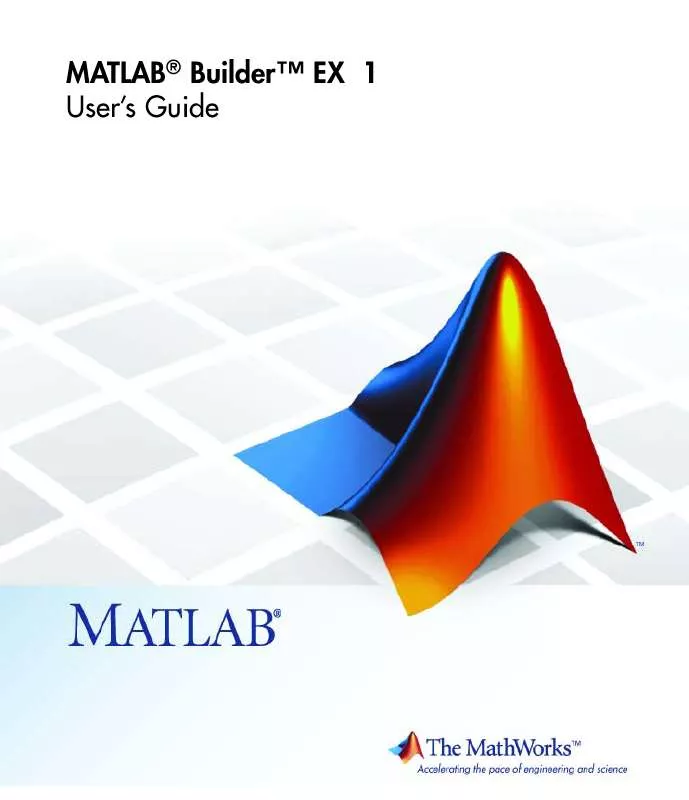User manual MATLAB MATLAB BUILDER EX 1
Lastmanuals offers a socially driven service of sharing, storing and searching manuals related to use of hardware and software : user guide, owner's manual, quick start guide, technical datasheets... DON'T FORGET : ALWAYS READ THE USER GUIDE BEFORE BUYING !!!
If this document matches the user guide, instructions manual or user manual, feature sets, schematics you are looking for, download it now. Lastmanuals provides you a fast and easy access to the user manual MATLAB MATLAB BUILDER EX 1. We hope that this MATLAB MATLAB BUILDER EX 1 user guide will be useful to you.
Lastmanuals help download the user guide MATLAB MATLAB BUILDER EX 1.
Manual abstract: user guide MATLAB MATLAB BUILDER EX 1
Detailed instructions for use are in the User's Guide.
[. . . ] MATLAB® BuilderTM EX 1 User's Guide
How to Contact The MathWorks
Web Newsgroup www. mathworks. com/contact_TS. html Technical Support
www. mathworks. com comp. soft-sys. matlab suggest@mathworks. com bugs@mathworks. com doc@mathworks. com service@mathworks. com info@mathworks. com
Product enhancement suggestions Bug reports Documentation error reports Order status, license renewals, passcodes Sales, pricing, and general information
508-647-7000 (Phone) 508-647-7001 (Fax) The MathWorks, Inc. 3 Apple Hill Drive Natick, MA 01760-2098
For contact information about worldwide offices, see the MathWorks Web site. MATLAB® BuilderTM EX User's Guide © COPYRIGHT 19842010 The MathWorks, Inc.
The software described in this document is furnished under a license agreement. The software may be used or copied only under the terms of the license agreement. [. . . ] When you are editing varargin/varargout arguments, the Function Properties dialog box appears as shown:
5-11
5
Function Wizard
Editing Required Outputs
When you are editing required output arguments, the Function Properties dialog box appears as shown:
5-12
Function Properties
The Add and Delete buttons become active when you click varargout Arguments. Click the Inputs tab to switch to editing inputs.
5-13
5
Function Wizard
Editing varargout Outputs
When you are editing varargout outputs, the Function Properties dialog box appears as shown:
5-14
Argument Properties
Argument Properties
In this section. . . "Input Argument Properties Dialog Box" on page 5-15 "Output Argument Properties Dialog Box" on page 5-16
Input Argument Properties Dialog Box
Here is an example of the Argument Properties dialog box for input arguments. In this example, the input arguments have a range of A1 to A10.
From this dialog box you can: · Select the Range list to specify a range of current input arguments. · Click Auto recalclulate on change to tell MATLAB to recalculate the current function when any cell in the current argument changes. · Select the Value list to set a single value for the current argument. Then select the type from the Type list. · Click Options to set the conversion options. Then set the options in the Input Conversion Options dialog box as shown:
5-15
5
Function Wizard
Output Argument Properties Dialog Box
Here is an example of the Argument Properties dialog box for output arguments. In this example, the output argument is A12.
From this dialog box you can · From the Range list, select the worksheet range to be used as the output argument. · Select Auto resize to tell MATLAB to adjust the output range to fit the output array. This setting is useful when the target output from a method call is a range of cells in an Excel worksheet and the output array size and shape is not known at the time of the call. · Select Transpose output to transpose the output arguments. This setting is useful when calling a component where the MATLAB function returns outputs as row vectors, and you want the data in columns. · Select Output as date to coerce the output values to become Excel dates.
5-16
Function Utilities
Function Utilities
In this section. . . "Rename Function Dialog Box" on page 5-17 "Copy Function Dialog Box" on page 5-17 "Move Function Dialog Box" on page 5-18
Rename Function Dialog Box
Use the Rename Function dialog box to rename a function. To open this dialog box, click Rename on the Function Viewer. Here is an example of this dialog box, with mysum2 as the new function name:
In this dialog box, you can · Enter a new name for the selected function. · Click OK to save the new name and return to the Function Viewer. · Click Cancel to return to the Function Viewer without saving the new name.
Copy Function Dialog Box
Use the Copy Function dialog box to make copies of the current function. To open this dialog box, click Copy on the Function Viewer. The Copy Function dialog box has two tabs: · The Standard tab creates a specified number of copies of the function while copying any argument/range values you have set. [. . . ] See the MATLAB Compiler documentation for more information about those messages.
MATLAB Builder EX Errors and Suggested Solutions Message
MBUILD. BAT: Error:
Probable Cause The chosen compiler does not support building COM objects.
Suggested Solution Rerun mbuild -setup and choose a supported compiler.
The chosen compiler does not support building COM objects.
Error in Usually caused by component_name. class_name: mwcomutil. dll not Error getting data being registered. conversion flags.
Open a DOS window, change folders to matlabroot\runtime\win32 (matlabroot represents the location of MATLAB on your system), and run the command
mwregsvr mwcomutil. dll.
Error in VBAProject: ActiveX component can't create object.
· Project DLL is not registered. · An incompatible MATLAB DLL exists somewhere on the system path.
If the DLL is not registered, open a DOS window, change folders to <projectdir>\distrib (<projectdir> represents the location of your project files), and run the command:
mwregsvr <projectdll>. dll.
C-2
Troubleshooting
MATLAB Builder EX Errors and Suggested Solutions (Continued) Message
Error in VBAProject: Automation error The specified module could not be found.
Probable Cause This usually occurs if MATLAB is not on the system path. This error message occurs if you have more than one version of MATLAB on your system path.
Suggested Solution Anytime you have multiple versions of MATLAB, ensure that the newest version of MATLAB appears on your path first. [. . . ]
DISCLAIMER TO DOWNLOAD THE USER GUIDE MATLAB MATLAB BUILDER EX 1 Lastmanuals offers a socially driven service of sharing, storing and searching manuals related to use of hardware and software : user guide, owner's manual, quick start guide, technical datasheets...manual MATLAB MATLAB BUILDER EX 1