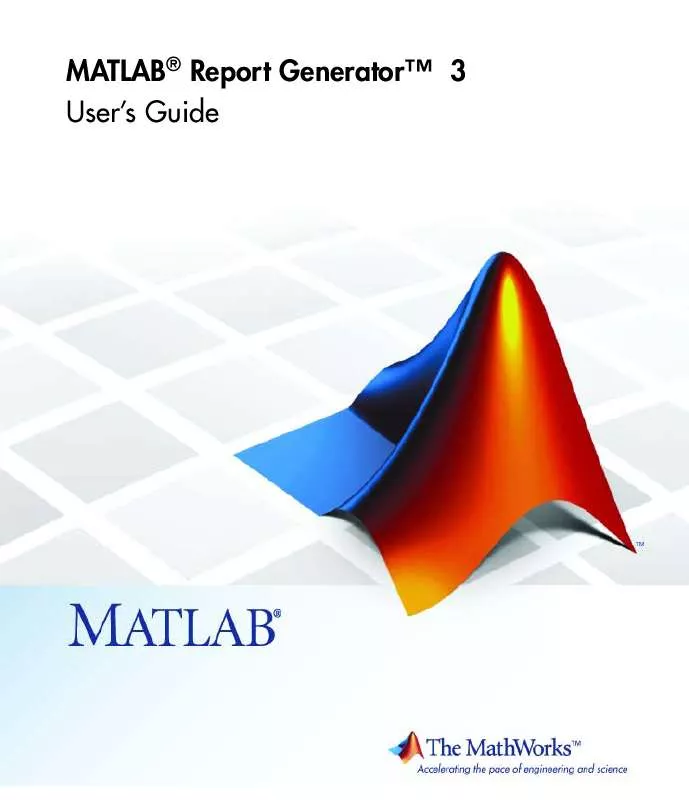User manual MATLAB MATLAB REPORT GENERATOR 3
Lastmanuals offers a socially driven service of sharing, storing and searching manuals related to use of hardware and software : user guide, owner's manual, quick start guide, technical datasheets... DON'T FORGET : ALWAYS READ THE USER GUIDE BEFORE BUYING !!!
If this document matches the user guide, instructions manual or user manual, feature sets, schematics you are looking for, download it now. Lastmanuals provides you a fast and easy access to the user manual MATLAB MATLAB REPORT GENERATOR 3. We hope that this MATLAB MATLAB REPORT GENERATOR 3 user guide will be useful to you.
Lastmanuals help download the user guide MATLAB MATLAB REPORT GENERATOR 3.
Manual abstract: user guide MATLAB MATLAB REPORT GENERATOR 3
Detailed instructions for use are in the User's Guide.
[. . . ] MATLAB® Report GeneratorTM 3 User's Guide
How to Contact The MathWorks
Web Newsgroup www. mathworks. com/contact_TS. html Technical Support
www. mathworks. com comp. soft-sys. matlab suggest@mathworks. com bugs@mathworks. com doc@mathworks. com service@mathworks. com info@mathworks. com
Product enhancement suggestions Bug reports Documentation error reports Order status, license renewals, passcodes Sales, pricing, and general information
508-647-7000 (Phone) 508-647-7001 (Fax) The MathWorks, Inc. 3 Apple Hill Drive Natick, MA 01760-2098
For contact information about worldwide offices, see the MathWorks Web site. MATLAB® Report GeneratorTM User's Guide © COPYRIGHT 19992010 by The MathWorks, Inc.
The software described in this document is furnished under a license agreement. The software may be used or copied only under the terms of the license agreement. [. . . ] 2 Click Append.
The Properties pane on the right displays default content for the type you select. Edit the XML code to change the default content. For example, to specify text as the content:
1 Select Text from the Append template list. 3 The default value for xsl:text is Confidential. Edit the value as needed.
Inserting Graphics Files
To add a graphics file to headers or footers in a report, you must:
1 Specify the name of the file in the Header Content or Footer Content
stylesheet cell.
2 Edit the values of the Region Before Extent and Region After Extent
data items. These are located in the Pagination and General Styles folder of the Options pane for PDF formatting.
6-26
Using Stylesheet Cells to Manage PDF Report Header and Footer Content
For an example of adding a graphic file to a header, see "Adding Graphics to Headers in PDF Reports" on page 6-29. Note PDF reports support bitmap and gif images (. bmp and . gif files) in headers and footers.
Modifying Fonts and Other Properties
You cannot use stylesheet cells to modify the font family or other such properties of headers and footers. To specify the style of the content in headers and footers, use the Header Content Properties and Footer Content Properties attribute sets. Each of these attribute sets is a pagination style data item for PDF stylesheets. You can edit a particular attribute in the set by selecting it in the Outline pane on the left. For an example of modifying font size and other properties of a PDF report, see "Changing Font Size, Page Orientation, and Paper Type of a Generated Report" on page 6-34.
6-27
6
Creating Custom Stylesheets
Examples
In this section. . . "Numbering Pages in a Report" on page 6-28 "Adding Graphics to Headers in PDF Reports" on page 6-29 "Changing Font Size, Page Orientation, and Paper Type of a Generated Report" on page 6-34 "Editing Font Size as a Derived Value in XML" on page 6-37
Numbering Pages in a Report
This example shows how to edit a stylesheet cell to number the upper-right side of all pages in the generated report.
1 Define a basic stylesheet cell in the Header Content cell group with a
condition of right.
a Open a PDF stylesheet in the Report Explorer. b Double-click Header Content (under Pagination and General
Styles) in the Options pane in the middle.
c Click Position - Right in the Properties pane on the right. 2 Set the header content to the current page number by selecting Page
number from the Append template selection list.
6-28
Examples
3 Click Append.
Adding Graphics to Headers in PDF Reports
This example shows how to include an image in the center of the header of each page in a PDF report, excluding the report's title page and the first page of each chapter. You do this by editing default header content for a PDF stylesheet. This example uses the report template mfile-report. rpt. You can use any bitmap or jpeg file as image content. You must know the size of the image so that you can allow enough room for it in the header. This example uses the sample_logo. bmp image, which is shown here.
6-29
6
Creating Custom Stylesheets
Note PDF reports support only bitmap (. bmp ) and jpeg (. jpg ) images. To include this image file in the center of each header in the body of a PDF report:
1 Open mfile-report. rpt by entering the following at the MATLAB
command prompt:
setedit mfile-report
2 Create a custom stylesheet. a Select Tools > Edit Stylesheet in the menu bar of the Report Explorer. b Click New FO (PDF) in the Properties pane on the right. [. . . ] If the MATLAB Report Generator software cannot generate a given report, its returned name is empty. The report command also accepts the following flags, which set options for the report during the report-generation process. You can pass these flags to the report command anywhere among the input arguments. · report (. . . , -oOPATH, . . . ) sets the name of the generated report. [. . . ]
DISCLAIMER TO DOWNLOAD THE USER GUIDE MATLAB MATLAB REPORT GENERATOR 3 Lastmanuals offers a socially driven service of sharing, storing and searching manuals related to use of hardware and software : user guide, owner's manual, quick start guide, technical datasheets...manual MATLAB MATLAB REPORT GENERATOR 3