User manual MATLAB MODEL-BASED CALIBRATION TOOLBOX 4 CAGE
Lastmanuals offers a socially driven service of sharing, storing and searching manuals related to use of hardware and software : user guide, owner's manual, quick start guide, technical datasheets... DON'T FORGET : ALWAYS READ THE USER GUIDE BEFORE BUYING !!!
If this document matches the user guide, instructions manual or user manual, feature sets, schematics you are looking for, download it now. Lastmanuals provides you a fast and easy access to the user manual MATLAB MODEL-BASED CALIBRATION TOOLBOX 4. We hope that this MATLAB MODEL-BASED CALIBRATION TOOLBOX 4 user guide will be useful to you.
Lastmanuals help download the user guide MATLAB MODEL-BASED CALIBRATION TOOLBOX 4.
You may also download the following manuals related to this product:
Manual abstract: user guide MATLAB MODEL-BASED CALIBRATION TOOLBOX 4CAGE
Detailed instructions for use are in the User's Guide.
[. . . ] Model-Based Calibration ToolboxTM 4 CAGE User's Guide
How to Contact The MathWorks
Web Newsgroup www. mathworks. com/contact_TS. html Technical Support
www. mathworks. com comp. soft-sys. matlab suggest@mathworks. com bugs@mathworks. com doc@mathworks. com service@mathworks. com info@mathworks. com
Product enhancement suggestions Bug reports Documentation error reports Order status, license renewals, passcodes Sales, pricing, and general information
508-647-7000 (Phone) 508-647-7001 (Fax) The MathWorks, Inc. 3 Apple Hill Drive Natick, MA 01760-2098
For contact information about worldwide offices, see the MathWorks Web site. Model-Based Calibration ToolboxTM CAGE User's Guide © COPYRIGHT 20012010 by The MathWorks, Inc.
The software described in this document is furnished under a license agreement. The software may be used or copied only under the terms of the license agreement. [. . . ] 6 View the results (see "Viewing Your Optimization Results" on page 7-16).
For descriptions of optimization output specific to sum problems, see "Interpreting Sum Optimization Output" on page 7-61.
6-24
Setting Up Sum Optimizations
What Is a Run?
Sum type optimizations determine optimal settings of operating points simultaneously. Thus, one call to the algorithm determines the optimal settings of the control parameters at each operating point. In CAGE, a run refers to each call to the optimization algorithm. You specify the number of runs that you want CAGE to perform with the Number of runs control in the Input Variable Values pane. For more details, see "Using Variable Values Length Controls" on page 6-26.
Example Problem to Demonstrate Controls for Sum Optimizations
The following sections describe the controls and outputs for sum optimizations using the following example problem for illustration. Say you have created models for torque (TQ), residual fraction (RESIDFRAC) and exhaust temperature (EXTEMP) for a gasoline engine. The inputs to these models are · Spark advance, S · Intake cam timing, INT · Exhaust cam timing, EXH · Engine speed, N · Relative load, L You need to set up an optimization to calculate optimal settings of S, INT and EXH for the following operating points: N 1000 1100 1250 L 0. 3 0. 2 0. 31
6-25
6
Optimization Setup
N 1500 1625 The objective for this optimization is:
L 0. 25 0. 18
Maximize the weighted sum of TQ over the operating points. The constraints for this optimization are: · Constraint 1: EXTEMP <= 1290°C at each operating point · Constraint 2: RESIDFRAC <= 17% at each operating point · Constraint 3: Change in INT is no more than 5. 5° per 500 rpm change in N and 5. 5° per 0. 1 change in L, evaluated over a 3-by-3 (N, L) table. · Constraint 4: Change in EXH is no more than 5. 5° per 500 rpm change in N and 5. 5° per 0. 1 change in L, evaluated over a 3-by-3 (N, L) table. You can use the foptcon algorithm in CAGE to solve this problem. This example is used to explain the controls and outputs in the following sections, "Using Variable Values Length Controls" on page 6-26 and "Interpreting Sum Optimization Output" on page 7-61. See "Algorithm Restrictions" on page 6-30 for details on the optimization algorithm restrictions in CAGE.
Using Variable Values Length Controls
Note CAGE automatically configures your variable values correctly for a sum optimization when you use the Create Optimization from Model wizard and select a sum objective, or when you use the utility to Create Sum Optimization from point optimization output. CAGE defines a single run with multiple values, so you do not need to adjust the Number of Values controls.
6-26
Setting Up Sum Optimizations
You use the Input Variable Values pane to set variable values for the points where you want the optimization to run. (See "Editing Variable Values" on page 6-41). You can enter values manually or by importing from data sets, tables, or the output of existing optimizations. For sum optimizations you must have a single run. You specify the number of runs that CAGE will perform with the Number of Values length controls when defining the variable values. At the optimization node the Input Variable Values pane has Number of Values controls for each free and fixed variable. Use these controls to increase the number of operating points per optimization run. If you leave all the Number of Values set to one, each row in the values panes represents one optimization run. See "What Is a Run?" on page 6-25. · You can edit the Number of Values directly, or you can select Optimization > Set Variable Lengths to change all variable lengths at once. [. . . ] "Introducing Error Displays" on page 10-17 "Feature Error Data" on page 10-17 "Prediction Error Data" on page 10-17
Introducing Error Displays
There are two different error displays available in the surface display options for primary and secondary surfaces and surface shading: · Error between the model and the strategy (See "Feature Error Data" on page 10-17 following. ) · Prediction error of the model (See "Prediction Error Data" on page 10-17. )
Feature Error Data
When you are viewing a feature, this displays the error between the strategy and the model. To display the error, select Error (strategy-model) from the drop-down menu for primary or secondary surface. You can also choose to shade your primary surface with the error by using the Surface 1 Shading menu. To view the error statistics, select View > Statistics. [. . . ]
DISCLAIMER TO DOWNLOAD THE USER GUIDE MATLAB MODEL-BASED CALIBRATION TOOLBOX 4 Lastmanuals offers a socially driven service of sharing, storing and searching manuals related to use of hardware and software : user guide, owner's manual, quick start guide, technical datasheets...manual MATLAB MODEL-BASED CALIBRATION TOOLBOX 4

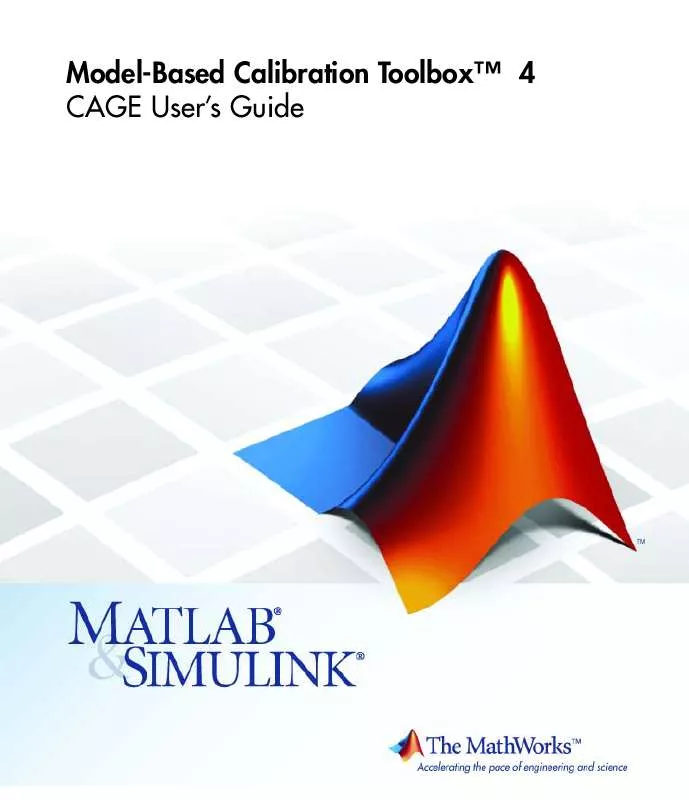
 MATLAB MODEL-BASED CALIBRATION TOOLBOX 4 REFERENCE (782 ko)
MATLAB MODEL-BASED CALIBRATION TOOLBOX 4 REFERENCE (782 ko)
 MATLAB MODEL-BASED CALIBRATION TOOLBOX 4 MODEL BROWSER (3811 ko)
MATLAB MODEL-BASED CALIBRATION TOOLBOX 4 MODEL BROWSER (3811 ko)
 MATLAB MODEL-BASED CALIBRATION TOOLBOX 4 GETTING STARTED GUIDE (5995 ko)
MATLAB MODEL-BASED CALIBRATION TOOLBOX 4 GETTING STARTED GUIDE (5995 ko)
