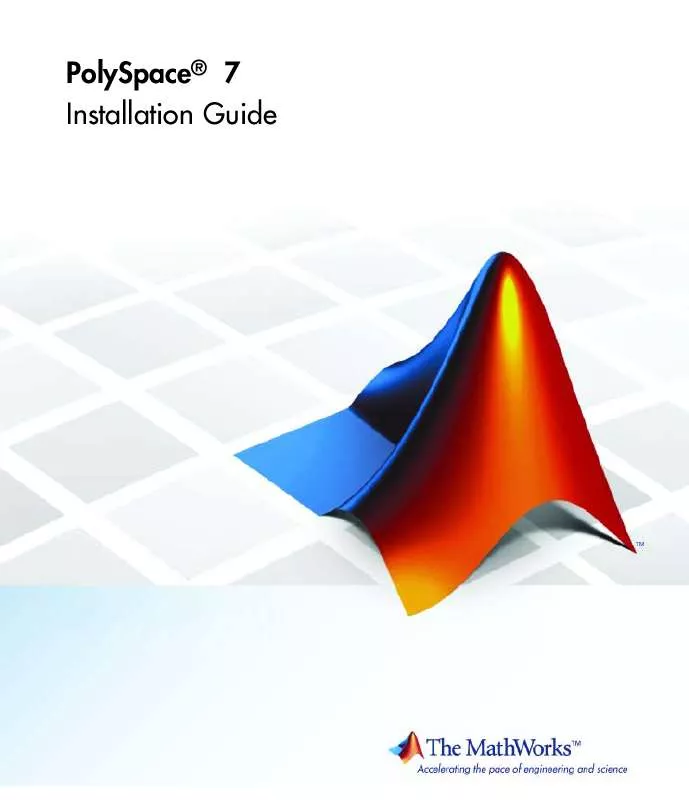User manual MATLAB POLYSPACE 7 INSTALLATION
Lastmanuals offers a socially driven service of sharing, storing and searching manuals related to use of hardware and software : user guide, owner's manual, quick start guide, technical datasheets... DON'T FORGET : ALWAYS READ THE USER GUIDE BEFORE BUYING !!!
If this document matches the user guide, instructions manual or user manual, feature sets, schematics you are looking for, download it now. Lastmanuals provides you a fast and easy access to the user manual MATLAB POLYSPACE 7. We hope that this MATLAB POLYSPACE 7 user guide will be useful to you.
Lastmanuals help download the user guide MATLAB POLYSPACE 7.
Manual abstract: user guide MATLAB POLYSPACE 7INSTALLATION
Detailed instructions for use are in the User's Guide.
[. . . ] PolySpace® 7 Installation Guide
How to Contact The MathWorks
Web Newsgroup www. mathworks. com/contact_TS. html Technical Support
www. mathworks. com comp. soft-sys. matlab suggest@mathworks. com bugs@mathworks. com doc@mathworks. com service@mathworks. com info@mathworks. com
Product enhancement suggestions Bug reports Documentation error reports Order status, license renewals, passcodes Sales, pricing, and general information
508-647-7000 (Phone) 508-647-7001 (Fax) The MathWorks, Inc. 3 Apple Hill Drive Natick, MA 01760-2098
For contact information about worldwide offices, see the MathWorks Web site. PolySpace® Installation Guide © COPYRIGHT 20072010 by The MathWorks, Inc.
The software described in this document is furnished under a license agreement. The software may be used or copied only under the terms of the license agreement. [. . . ] An example of a Server/Verifier polyspace. conf configuration file looks like this:
product=c:\PolySpace\PolySpaceForCandCPP product=c:\PolySpace\PolySpaceForAda lang=Ada95 lang=C lang=CPP datadir=c:\PolySpace\PolySpace_RLDatas username=bard cpu=BERGERON
2-35
2
Installing PolySpace® Software
cpu=192. 168. 2. 79:12428
In this example, the BERGERON cpu has been configured to be a Queue Manager and a CPU of C, CPP and Ada95 code verifications on default port 12427. The product installed in c:\PolySpace\PolySPaceForCandCPP will be used. Moreover, another CPU of address IP 192. 168. 2. 79 has been declared on port 12428. On a UNIX system, the directory location containing locks and datadir by default is /var/PolySpace.
Installing a New CPU
Installing a new CPU is very simple: just follow the standard PolySpace Server installation. Then, edit the polyspace. conf of the CPU which has been chosen as Queue Manager, and add the new CPU using the field
cpu=<describing name/IP address>[:<port number>]
See the following example where there are two declared CPUs.
product=c:\PolySpace\PolySpaceForCandCPP product=c:\PolySpace\PolySpaceForAda lang=Ada95 lang=C lang=CPP datadir=c:\PolySpace\PolySpace_RLDatas username=bard cpu=BERGERON cpu=192. 168. 2. 79:12428
Note On the new CPU, it is important to remove the field cpu= in the polyspace. conf file to avoid being also a "Queue Manager".
Troubleshooting Common Errors
This section contains information on troubleshooting the following common errors: · "Errors Concerning the polyspace. conf File" on page 2-37
2-36
Configuring PolySpace® Software
· "Errors Concerning Problems with Write Access" on page 2-38 · "Other Errors" on page 2-38 Errors Concerning the polyspace. conf File. If you receive any of the following errors:
1 Stop the polyspacedservice (daemon). 3 Restart the service (daemon).
The following errors concern the polyspace. conf file. · "Error: · "Error:
CPU. "; The data folder path should not contain white space. "; At least one language should be supported by the Duplicate entry for product Unknown language : Duplicate entry for language Duplicate entry for Duplicate entry for Duplicate entry for Duplicate entry for Invalid port number : Invalid CPU name. ";
· "<polyspace. conf>:<line_number>:
<version value>. ";
· "<polyspace. conf>:<line_number>:
<value>. ";
· "<polyspace. conf>:<line_number>:
<value>. ";
· "<polyspace. conf>:<line_number>:
<queuemanager name>. <value>. "; ";
· "<polyspace. conf>:<line_number>: · "<polyspace. conf>:<line_number>:
username'. ";
· "<polyspace. conf>:<line_number>:
'port'. ";
· "<polyspace. conf>:<line_number>:
<value>";
·
"<polyspace. conf>:<line_number>:
2-37
2
Installing PolySpace® Software
· "<polyspace. conf>:<line_number>:
<hostname> ";
Duplicate entry for CPU Unknown key : Parse error. "; <value> ";
· "<polyspace. conf>:<line_number>: · "<polyspace. conf>:<line_number>:
· "No PolySpace product found for language <value>. "; · "Warning:
Invalid <lang> license for product <version> on host <hostname> ";
· "The PolySpace product <version> was not found. "; Errors Concerning Problems with Write Access. If you receive any of the following errors, check right accesses with username declared in the polyspace. conf file in the folder <dir>, <file name> or <path> (given in the error message). Check also that you have not changed anything linked to "polyspaced" service (daemon) without stopping it. · "Fatal error: · "Fatal error:
<username> "; Directory <dir> is not accessible. "; Could not change the owner of <path> to Could not open file <file name> for reading. "; Could not set <permission> permissions on Could not open file <file name>
· "Fatal error: · "Fatal error:
<path> "
· "Fatal error:
Other Errors. Other errors may concern OS system, network and standard command available (for example "tar", "gzip", etc. ). Double check that these standard commands exist in your system. Error messages are detailed enough to know which command has failed.
2-38
3
Installing PolySpace Model Link Products
· "Installing PolySpace Model Link Products" on page 3-2 · "Upgrading MATLAB Software" on page 3-4 · "Troubleshooting PolySpace Model Link SL Installation" on page 3-5
3
Installing PolySpace® Model Link Products
Installing PolySpace Model Link Products
The PolySpace Model Link SL and PolySpace Model Link TL provide automatic error detection for code generated from The The MathWorksTM Simulink models. PolySpace Model Link SL installation consists of two components: · Simulink PolySpace library with associated blocks · "Back to model" (HTML links in the code source) extension in the PolySpace Viewer that allows direct navigation from a run-time error in the auto-generated code to the corresponding block in the Simulink model. To install PolySpace Model Link SL:
1 Install the PolySpace software as described earlier in this guide.
The PolySpace Installer automatically detects that MATLAB and Simulink components are installed and displays the following window:
3-2
Installing PolySpace® Model Link Products
2 Select the MATLAB releases to link with PolySpace.
3-3
3
Installing PolySpace® Model Link Products
Upgrading MATLAB Software
If you upgrade your MATLAB release, you must re-install PolySpace Model Link SL or PolySpace Model Link TL for that release. You can re-install PolySpace Model Link SL without using the installation DVD. To reinstall:
1 Copy the file
Polyspace_Common\PolySpaceModelLink\startup\polyspacerc. m into
your new MATLAB release matlabroot(new)\toolbox\local.
2 Enter edit matlabrc in the MATLAB command window. 3 Go to the end of the file, and add the following lines:
%% POLYSPACE CONFIGURATION polyspacerc; %% END OF POLYSPACE CONFIGURATION
4 Run MATLAB in "regserver" mode, to post-install your MATLAB release
on the local machine. To do this, enter the following command:
matlabroot(new)\bin\matlab. exe /regserver /r quit
Where matlabroot(new) is the MATLAB installation folder, for example
C:\MATLAB\R2009a.
3-4
Troubleshooting PolySpace® Model LinkTM SL Installation
Troubleshooting PolySpace Model Link SL Installation
In this section. . . "MATLAB Software Is Not Installed Locally" on page 3-5 "No Write Access to MATLAB Product Root" on page 3-6
MATLAB Software Is Not Installed Locally
If MATLAB is not installed locally, the registry entries do not contain reference to MATLAB, which PolySpace uses to detect installation folders. [. . . ] Note The lmgrd or lmgrd. exe service, lmutils and lmtools must have the correct version number. PolySpace products support FLEXnet Version 10. 8.
9-28
Checking Installed Licenses
Checking Installed Licenses
You can check which PolySpace licenses are installed on your system using the -check-license command. To check your licenses, enter the command:
polyspace[-desktop]-[c|ada|cpp|ada95]-check-license
The results appear in the PolySpace log file:
<polyspace-c-check-license 2008b PID460 PGID2616> <polyspace-viewer V4. 2. 2. 12> Options used with Verifier: -prog=polyspace -polyspace-version=4_2_1_6 -lang=C -no-exec=true
Verifying host configuration . . . *** Configuration of the host : OK Checking license . . . [. . . ]
DISCLAIMER TO DOWNLOAD THE USER GUIDE MATLAB POLYSPACE 7 Lastmanuals offers a socially driven service of sharing, storing and searching manuals related to use of hardware and software : user guide, owner's manual, quick start guide, technical datasheets...manual MATLAB POLYSPACE 7