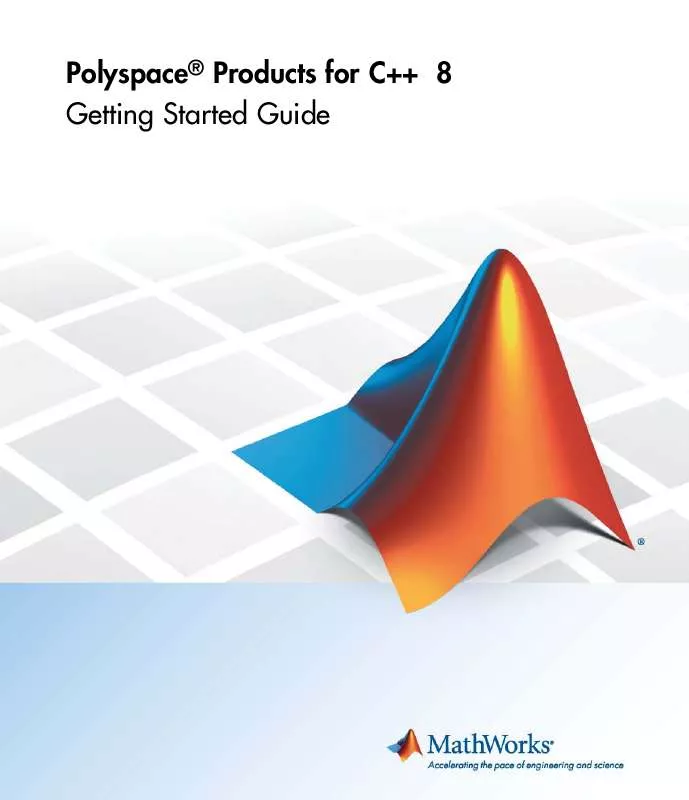User manual MATLAB POLYSPACE PRODUCTS FOR C PLUS PLUS 8 GETTING STARTED GUIDE
Lastmanuals offers a socially driven service of sharing, storing and searching manuals related to use of hardware and software : user guide, owner's manual, quick start guide, technical datasheets... DON'T FORGET : ALWAYS READ THE USER GUIDE BEFORE BUYING !!!
If this document matches the user guide, instructions manual or user manual, feature sets, schematics you are looking for, download it now. Lastmanuals provides you a fast and easy access to the user manual MATLAB POLYSPACE PRODUCTS FOR C PLUS PLUS 8. We hope that this MATLAB POLYSPACE PRODUCTS FOR C PLUS PLUS 8 user guide will be useful to you.
Lastmanuals help download the user guide MATLAB POLYSPACE PRODUCTS FOR C PLUS PLUS 8.
Manual abstract: user guide MATLAB POLYSPACE PRODUCTS FOR C PLUS PLUS 8GETTING STARTED GUIDE
Detailed instructions for use are in the User's Guide.
[. . . ] Polyspace® Products for C++ 8 Getting Started Guide
How to Contact MathWorks
Web Newsgroup www. mathworks. com/contact_TS. html Technical Support
www. mathworks. com comp. soft-sys. matlab suggest@mathworks. com bugs@mathworks. com doc@mathworks. com service@mathworks. com info@mathworks. com
Product enhancement suggestions Bug reports Documentation error reports Order status, license renewals, passcodes Sales, pricing, and general information
508-647-7000 (Phone) 508-647-7001 (Fax) The MathWorks, Inc. 3 Apple Hill Drive Natick, MA 01760-2098
For contact information about worldwide offices, see the MathWorks Web site. Polyspace® Products for C++ Getting Started Guide © COPYRIGHT 19972010 by The MathWorks, Inc.
The software described in this document is furnished under a license agreement. The software may be used or copied only under the terms of the license agreement. [. . . ] Once you have set an active project, it remains active until you change the active project. Polyspace software uses the analysis options from the project; it does not use the source files or results folder from the project. To set the active project:
1 Right-click the Polyspace In One Click icon in the taskbar area of your
Windows desktop:
3-17
3
Running a Verification
The context menu appears.
2 Select Set active project > Browse from the menu.
The Please set an active project dialog box appears:
3-18
Using Polyspace® In One Click to Launch Verification
3 In Look in, navigate to polyspace_project. 5 Click Open to apply the changes and close the dialog box.
Sending the Files to Polyspace Software
You can send several files to Polyspace software for verification. For this tutorial, you send one file, training. cpp. To send training. cpp to Polyspace software for verification:
1 Navigate to the folder polyspace_project\sources. 2 Right-click the file training. cpp.
The context menu appears.
3-19
3
Running a Verification
3 Select Send To > PolySpace.
The PolySpace basic settings dialog box appears.
3-20
Using Polyspace® In One Click to Launch Verification
4 Make sure that Results folder is polyspace_project\results. 5 The Verification Mode Settings are inherited from the active project
(Training_Project. cfg). For this tutorial, you are verifying a single class
3-21
3
Running a Verification
(MathUtils), which you already configured in the project. Therefore, you do not need to modify these parameters. Note The Class only checkbox is selected by default. This activates the -class-only option in Polyspace. For the purposes of this tutorial, it does not matter whether or not this option is applied because the class MathUtils does not depend on any other classes.
6 Select the Send to PolySpace Server option if it is not already selected. 7 Leave the default values for the other parameters. 8 Click Start.
The verification log appears.
3-22
Using Polyspace® In One Click to Launch Verification
The compile phase of the verification runs on the client. When the compile phase completes: · You see the following message in the log:
End of PolySpace Verifier analysis
· A message in the log tells you that the verification was transferred to the server queue and gives you the identification number (Analysis ID) for the verification. For this verification, the identification number is 1. · Monitor the verification using the Spooler. For information on using the Spooler to monitor a verification on a server, see "Monitoring Progress Using Queue Manager" on page 3-9.
3-23
3
Running a Verification
· When the verification completes, download the results to polyspace_project\results. For information on downloading results from a server to a client, see "Removing Verification Results from the Server" on page 3-14 You review the results in Chapter 4, "Reviewing Verification Results".
3-24
Launching Client Verification from Project Manager
Launching Client Verification from Project Manager
In this section. . . "Starting the Verification" on page 3-25 "Monitoring the Progress of the Verification" on page 3-26 "Completing the Verification" on page 3-27 "Stopping the Verification Before It Completes" on page 3-28
Starting the Verification
For the best performance, run verifications on a server. If the server is busy or you want to verify a small file, you can run a verification on a client. [. . . ] Configuring text and XML editors allows you to view source files and JSF reports directly from the Coding Rules perspective. To configure your text and . XML editors:
1 Select Options > Preferences.
The Preferences dialog box opens.
2 Select the Editors tab.
The Editors tab opens.
3 Specify an XML editor to use to view JSF++ reports. For example:
C:\Program Files\MSOffice\Office12\EXCEL. EXE
5-11
5
Checking Compliance with Coding Rules
4 Specify a Text editor to use to view source files from the Launcher logs.
For example:
C:\Program Files\Windows NT\Accessories\wordpad. exe
5 Specify command line arguments for the text editor. For example:
$FILE
6 Click OK.
Saving the Project
Save your project to save your new verification and analysis settings.
5-12
Running a Verification with Coding Rules Checking
Running a Verification with Coding Rules Checking
In this section. . . [. . . ]
DISCLAIMER TO DOWNLOAD THE USER GUIDE MATLAB POLYSPACE PRODUCTS FOR C PLUS PLUS 8 Lastmanuals offers a socially driven service of sharing, storing and searching manuals related to use of hardware and software : user guide, owner's manual, quick start guide, technical datasheets...manual MATLAB POLYSPACE PRODUCTS FOR C PLUS PLUS 8