User manual MATLAB REAL-TIME WINDOWS TARGET 3
Lastmanuals offers a socially driven service of sharing, storing and searching manuals related to use of hardware and software : user guide, owner's manual, quick start guide, technical datasheets... DON'T FORGET : ALWAYS READ THE USER GUIDE BEFORE BUYING !!!
If this document matches the user guide, instructions manual or user manual, feature sets, schematics you are looking for, download it now. Lastmanuals provides you a fast and easy access to the user manual MATLAB REAL-TIME WINDOWS TARGET 3. We hope that this MATLAB REAL-TIME WINDOWS TARGET 3 user guide will be useful to you.
Lastmanuals help download the user guide MATLAB REAL-TIME WINDOWS TARGET 3.
You may also download the following manuals related to this product:
Manual abstract: user guide MATLAB REAL-TIME WINDOWS TARGET 3
Detailed instructions for use are in the User's Guide.
[. . . ] Real-Time Windows TargetTM 3 User's Guide
How to Contact The MathWorks
Web Newsgroup www. mathworks. com/contact_TS. html Technical Support
www. mathworks. com comp. soft-sys. matlab suggest@mathworks. com bugs@mathworks. com doc@mathworks. com service@mathworks. com info@mathworks. com
Product enhancement suggestions Bug reports Documentation error reports Order status, license renewals, passcodes Sales, pricing, and general information
508-647-7000 (Phone) 508-647-7001 (Fax) The MathWorks, Inc. 3 Apple Hill Drive Natick, MA 01760-2098
For contact information about worldwide offices, see the MathWorks Web site. Real-Time Windows TargetTM User's Guide © COPYRIGHT 19992010 by The MathWorks, Inc.
The software described in this document is furnished under a license agreement. The software may be used or copied only under the terms of the license agreement. [. . . ] If you entered the scope parameters for running a simulation, you can skip this procedure. This information is repeated here if you did not run a simulation. After you add a Scope block to your Simulink model, you can enter the scope parameters for signal tracing:
1 In the Simulink window, double-click the Scope block.
A Scope window opens.
2 Click the Parameters button.
3-17
3
Basic Procedures
A Scope parameters dialog box opens.
3 Click the General tab. In the Number of axes field, enter the number of
graphs you want in one Scope window. For example, enter 1 for a single graph. Do not select the floating scope check box. In the Time range field, enter the upper value for the time range. From the Sampling list, choose Sample time and enter 0 in the text box. Entering 0 indicates that the Simulink software evaluates this block as a continuous time block. If you have discrete blocks in your model, enter the Fixed step size you entered in the Configuration Parameters dialog box. Your Scope parameters dialog box looks similar to the next figure.
4 Do one of the following:
· Click Apply to apply the changes to your model and leave the dialog box open. · Click OK to apply the changes to your model and close the dialog box.
3-18
Using Real-Time Applications
5 In the Scope window, point to the y-axis and right-click. From the menu,
click Axes Properties. The Scope properties: axis 1 dialog box opens.
6 In the Y-min and Y-max text boxes enter the range for the y-axis in the
Scope window. For example, enter -2 and 2.
7 Do one of the following:
· Click Apply to apply the changes to your model and leave the dialog box open. · Click OK to apply the changes to your model and close the dialog box.
Creating a Real-Time Application
The Real-Time Workshop code generation software creates C code from your Simulink model, then the Open Watcom C/C++ compiler compiles and links that C code into a real-time application. After you enter parameters into the Configuration Parameters dialog box for use by the Real-Time Workshop code generation software, you can build a real-time application. This procedure uses the Simulink model rtwin_model. mdl as an example, and assumes you have loaded that model:
1 In the Simulink window, from the Tools menu, point to Real-Time
Workshop, and then click Build Model. The build process does the following: · The Real-Time Workshop code generation software creates the C code source files rtwin_model. c and rtwin_model. h.
3-19
3
Basic Procedures
· The make utility make_rtw. exe creates the makefile rtwin_model. mk from the template makefile rtwin. tmf. · The make utility make_rtw. exe builds the real-time application rtwin_model. rwd using the makefile rtwin_model. mk created above. The file rtwin_model. rwd is a binary file that we refer to as your real-time application. You can run the real-time application with the Real-Time Windows Target kernel.
2 Connect your Simulink model to your real-time application. [. . . ] Sample times can be too large as well as too small. After you have found an application sample time that gives acceptable Scope block display, again type rtwho and check MATLAB performance. If MATLAB performance is in the range of 98% or so, consider decreasing your sample time by one order of magnitude. After such a change, any previously correct I/O driver sample times remain correct, because they are integer multiples of the new application sample time.
5-6
S-Functions Using Math Functions
S-Functions Using Math Functions
Possible problem -- When you create your own S-functions that include math functions, the S-functions compile, but you cannot build the application. [. . . ]
DISCLAIMER TO DOWNLOAD THE USER GUIDE MATLAB REAL-TIME WINDOWS TARGET 3 Lastmanuals offers a socially driven service of sharing, storing and searching manuals related to use of hardware and software : user guide, owner's manual, quick start guide, technical datasheets...manual MATLAB REAL-TIME WINDOWS TARGET 3

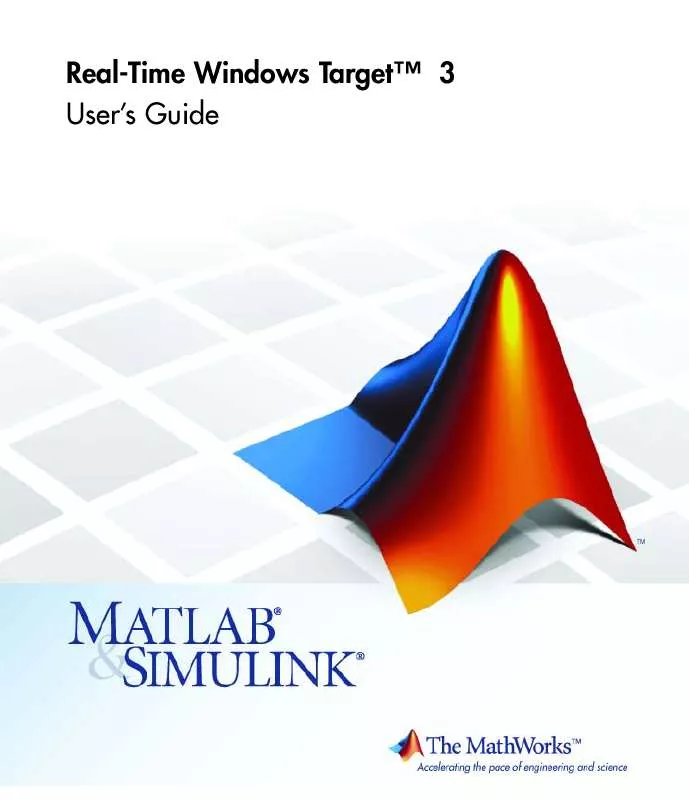
 MATLAB REAL-TIME WINDOWS TARGET 3 REFERENCE (340 ko)
MATLAB REAL-TIME WINDOWS TARGET 3 REFERENCE (340 ko)
