User manual MATLAB SIGNAL PROCESSING BLOCKSET 7
Lastmanuals offers a socially driven service of sharing, storing and searching manuals related to use of hardware and software : user guide, owner's manual, quick start guide, technical datasheets... DON'T FORGET : ALWAYS READ THE USER GUIDE BEFORE BUYING !!!
If this document matches the user guide, instructions manual or user manual, feature sets, schematics you are looking for, download it now. Lastmanuals provides you a fast and easy access to the user manual MATLAB SIGNAL PROCESSING BLOCKSET 7. We hope that this MATLAB SIGNAL PROCESSING BLOCKSET 7 user guide will be useful to you.
Lastmanuals help download the user guide MATLAB SIGNAL PROCESSING BLOCKSET 7.
You may also download the following manuals related to this product:
Manual abstract: user guide MATLAB SIGNAL PROCESSING BLOCKSET 7
Detailed instructions for use are in the User's Guide.
[. . . ] Signal Processing BlocksetTM 7 User's Guide
How to Contact The MathWorks
Web Newsgroup www. mathworks. com/contact_TS. html Technical Support
www. mathworks. com comp. soft-sys. matlab suggest@mathworks. com bugs@mathworks. com doc@mathworks. com service@mathworks. com info@mathworks. com
Product enhancement suggestions Bug reports Documentation error reports Order status, license renewals, passcodes Sales, pricing, and general information
508-647-7000 (Phone) 508-647-7001 (Fax) The MathWorks, Inc. 3 Apple Hill Drive Natick, MA 01760-2098
For contact information about worldwide offices, see the MathWorks Web site. Signal Processing BlocksetTM User's Guide © COPYRIGHT 19952010 The MathWorks, Inc.
The software described in this document is furnished under a license agreement. The software may be used or copied only under the terms of the license agreement. [. . . ] For more information on generating C code from models, see "Code Generation" in the Signal Processing Blockset Getting Started Guide. Alternatively, you can use other MathWorksTM products, such as Signal Processing Toolbox software and Filter Design Toolbox software, to design your filters. Once you design a filter using either toolbox, you can use one of the filter implementation blocks from Signal Processing Blockset software, such as the Digital Filter block, to realize the filters in your models. For more information, see the Signal Processing Toolbox documentation and Filter Design Toolbox documentation. To learn how to import and export your filter designs, see "Importing and Exporting Quantized Filters" in the Filter Design Toolbox documentation.
Filter Design and Analysis
You perform all filter design and analysis within the Filter Design and Analysis Tool (FDATool) GUI, which opens when you double-click the Digital Filter Design block. FDATool provides extensive filter design parameters and analysis tools such as pole-zero and impulse response plots.
3-17
3
Filters
Filter Implementation
Once you have designed your filter using FDATool, the block automatically realizes the filter using the filter structure you specified. You can then use the block to filter signals in your model. You can also fine-tune the filter by changing the filter specification parameters during a simulation. The outputs of the Digital Filter Design block numerically match the outputs of the Filter Design Toolbox filter function and the MATLAB filter function.
Saving, Exporting, and Importing Filters
The Digital Filter Design block allows you to save the filters you design, export filters (to the MATLAB workspace, MAT-files, etc. ), and import filters designed elsewhere. To learn how to save your filter designs, see "Saving and Opening Filter Design Sessions" in the Signal Processing Toolbox documentation. To learn how to import and export your filter designs, see "Importing and Exporting Quantized Filters" in the Filter Design Toolbox documentation. Note Use the Digital Filter Design block to design and implement a filter. Use the Digital Filter block to implement a predesigned filter. Both blocks implement a filter design in the same manner and have the same behavior during simulation and code generation. See the Digital Filter Design block reference page for more information. For information on choosing between the Digital Filter Design block and the Filter Realization Wizard, see "Choosing Between Filter Design Blocks" on page 3-18.
Choosing Between Filter Design Blocks
You can design and implement digital filters using the Digital Filter Design block and Filter Realization Wizard. This topic explains the similarities and differences between these blocks. In addition, you learn how to choose the block that is best suited for your needs.
3-18
Digital Filter Design Block
Similarities
The Digital Filter Design block and Filter Realization Wizard are similar in the following ways: · Filter design and analysis options -- Both blocks use the Filter Design and Analysis Tool (FDATool) GUI for filter design and analysis. · Output values -- If the output of both blocks is double-precision floating point, single-precision floating point, or fixed point, the output values of both blocks numerically match the output of the filter method of the dfilt object.
Differences
The Digital Filter Design block and Filter Realization Wizard handle the following things differently: · Filter implementation method
-
The Digital Filter Design block opens the FDATool GUI to the Design Filter panel. It implements filters using the Digital Filter block. These filters are optimized for both speed and memory use in simulation and in C code generation. For more information on code generation, see "Code Generation" in the Signal Processing Blockset Getting Started Guide. [. . . ] Select File > Preferences on the MATLAB desktop, and then select System Objects. Finally, select or deselect Show fixed-point properties.
9-12
Working with Signals and Fixed-Point Data
If an object supports fixed-point data processing, its fixed-point properties are active regardless of whether they are displayed or not.
Setting System Object Fixed-Point Properties
A number of properties affect the fixed-point data processing used by a System object. Objects perform fixed-point processing and use the current fixed-point property settings when they receive fixed-point input. You change the values of fixed-point properties in the same way as you change any System object property value. [. . . ]
DISCLAIMER TO DOWNLOAD THE USER GUIDE MATLAB SIGNAL PROCESSING BLOCKSET 7 Lastmanuals offers a socially driven service of sharing, storing and searching manuals related to use of hardware and software : user guide, owner's manual, quick start guide, technical datasheets...manual MATLAB SIGNAL PROCESSING BLOCKSET 7

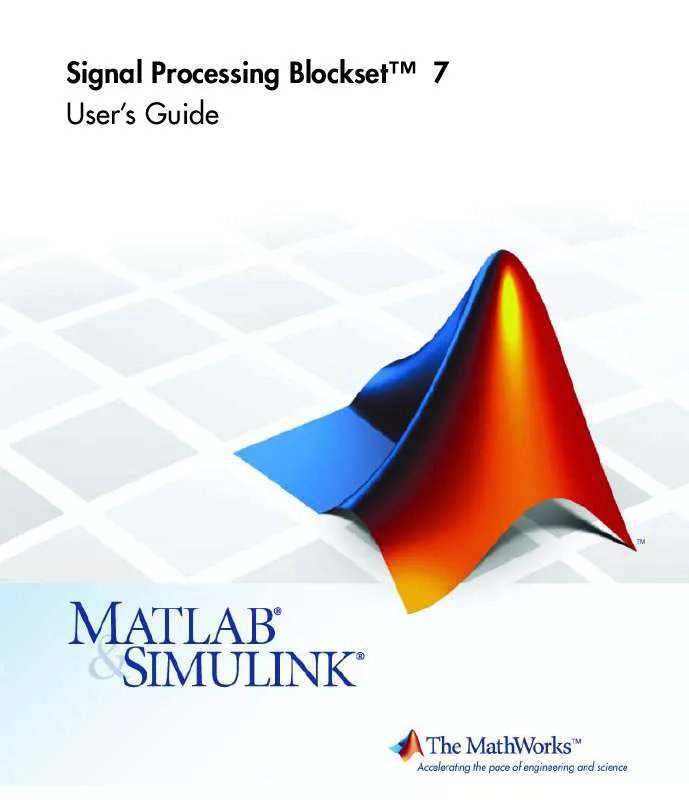
 MATLAB SIGNAL PROCESSING BLOCKSET 7 REFERENCE (10511 ko)
MATLAB SIGNAL PROCESSING BLOCKSET 7 REFERENCE (10511 ko)
 MATLAB SIGNAL PROCESSING BLOCKSET 7 GETTING STARTED GUIDE (1092 ko)
MATLAB SIGNAL PROCESSING BLOCKSET 7 GETTING STARTED GUIDE (1092 ko)
