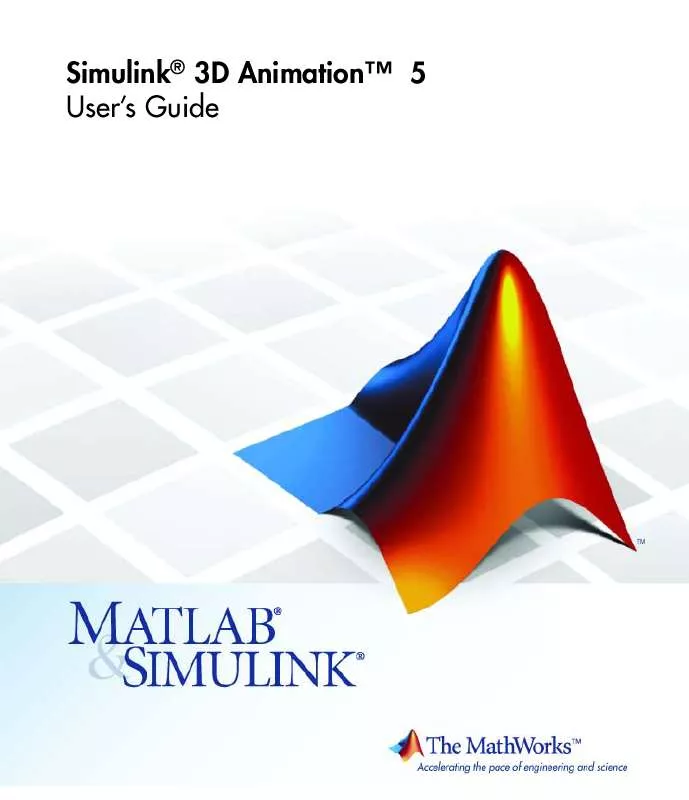User manual MATLAB SIMULINK 3D ANIMATION 5
Lastmanuals offers a socially driven service of sharing, storing and searching manuals related to use of hardware and software : user guide, owner's manual, quick start guide, technical datasheets... DON'T FORGET : ALWAYS READ THE USER GUIDE BEFORE BUYING !!!
If this document matches the user guide, instructions manual or user manual, feature sets, schematics you are looking for, download it now. Lastmanuals provides you a fast and easy access to the user manual MATLAB SIMULINK 3D ANIMATION 5. We hope that this MATLAB SIMULINK 3D ANIMATION 5 user guide will be useful to you.
Lastmanuals help download the user guide MATLAB SIMULINK 3D ANIMATION 5.
Manual abstract: user guide MATLAB SIMULINK 3D ANIMATION 5
Detailed instructions for use are in the User's Guide.
[. . . ] Simulink® 3D AnimationTM 5 User's Guide
How to Contact The MathWorks
Web Newsgroup www. mathworks. com/contact_TS. html Technical Support
www. mathworks. com comp. soft-sys. matlab suggest@mathworks. com bugs@mathworks. com doc@mathworks. com service@mathworks. com info@mathworks. com
Product enhancement suggestions Bug reports Documentation error reports Order status, license renewals, passcodes Sales, pricing, and general information
508-647-7000 (Phone) 508-647-7001 (Fax) The MathWorks, Inc. 3 Apple Hill Drive Natick, MA 01760-2098
For contact information about worldwide offices, see the MathWorks Web site. Simulink® 3D AnimationTM User's Guide © COPYRIGHT 20012010 by HUMUSOFT s. r. o. and The MathWorks, Inc.
The software described in this document is furnished under a license agreement. [. . . ] · Adding DEF Names to Part Transforms In the VRML file, assign a unique name for each VRML object. To do this, add the DEF Object_Name statement to each part Transform line. The following is an example of a VRML file that has DEF names added to the cylinder assembly.
5-47
5
Virtual Worlds
Do not adjust parts in the scene that you do not want to control from the MATLAB environment. · Scaling of VRML Objects To convert CATProduct size from millimeters to meters (VRML default units), the CATIA software wraps the transform corresponding to the CATProduct with an additional transform. In this transform, the scale field is defined. If you have a small object, or an object that you must place into an overall virtual scene, adjust this scale. If you leave the VRML object scale in the default state, the local part coordinates are still in millimeters. Remember this fact when controlling these parts from the MATLAB or Simulink environment. If your MATLAB or Simulink model units are meters, scale each part individually to achieve
5-48
Using CAD Models with the Simulink® 3D AnimationTM Product
correct results. You can do this by deleting the scale field from the top level transform, and adding it to each individual part transform. For example,
Transform { children [ DEF CylinderAssembly1 Transform { children [ DEF CrankAssembly1 Transform { scale 0. 001 0. 001 0. 001 . . }
5-49
5
Virtual Worlds
5-50
6
Viewing Virtual Worlds
After you create a virtual world in VRML (as described in Chapter 5, "Virtual Worlds"), you can visualize that virtual world with the Simulink 3D Animation viewer or with a VRML-enabled Web browser. The product includes its own viewer as the default for all supported platforms. It is the preferred method of viewing virtual worlds. For PC platforms, the product also includes a VRML plug-in (blaxxun Contact) that you can use as an alternative viewer for virtual worlds. A basic understanding of these tools and how to use them will help you to get started quickly. · "Simulink® 3D Animation Viewer" on page 6-2 · "blaxxun Contact VRML Plug-In" on page 6-50 · "Viewing Virtual Worlds with the Legacy Simulink® 3D Animation Viewer" on page 6-56
6
Viewing Virtual Worlds
Simulink 3D Animation Viewer
In this section. . . "Section Overview" on page 6-2 "Menu Bar" on page 6-6 "Toolbar" on page 6-7 "Navigation Panel" on page 6-8 "Starting and Stopping Simulations" on page 6-11 "Navigation" on page 6-12 "Frame Capture and Animation Recording File Tokens" on page 6-19 "Creating Frame Captures" on page 6-22 "Configuring Animation Recording Parameters" on page 6-24 "Recording Files in the VRML Format" on page 6-25 "Recording Files in the Audio Video Interleave (AVI) Format" on page 6-26 "Scheduling Files for Recording" on page 6-29 "Interactively Starting and Stopping Animation Recording" on page 6-32 "Viewing Animation Files" on page 6-32 "Working with Viewpoints" on page 6-34 "Rendering" on page 6-41
Section Overview
The Simulink 3D Animation software contains a viewer as the default method for viewing virtual worlds. You can use this viewer on any supported operating system. For a list of supported operating systems, see "System Requirements" on page 2-6. It provides a number of capabilities, including: · Treat the viewer window like a MATLAB figure. This ability enables you to perform MATLAB figure actions such as dock the viewer window in the MATLAB Command Window. [. . . ] This property acts as the master recording switch. Start and stop times for scheduled animation recording. Corresponds to the virtual world object Time property. If the virtual world is enabled for remote viewing, it is set to 'on'; otherwise, it is set to 'off'. [. . . ]
DISCLAIMER TO DOWNLOAD THE USER GUIDE MATLAB SIMULINK 3D ANIMATION 5 Lastmanuals offers a socially driven service of sharing, storing and searching manuals related to use of hardware and software : user guide, owner's manual, quick start guide, technical datasheets...manual MATLAB SIMULINK 3D ANIMATION 5