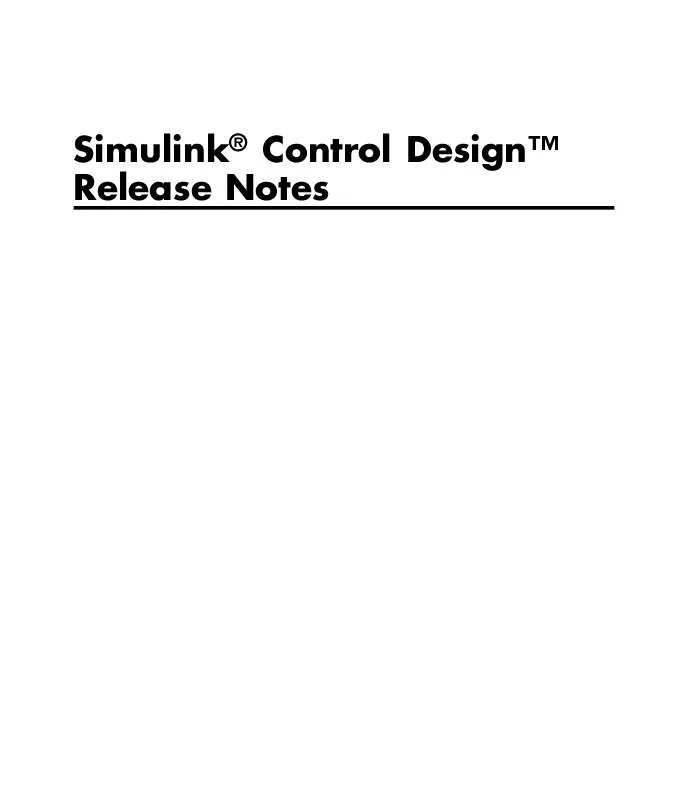User manual MATLAB SIMULINK CONTROL DESIGN RELEASE NOTES
Lastmanuals offers a socially driven service of sharing, storing and searching manuals related to use of hardware and software : user guide, owner's manual, quick start guide, technical datasheets... DON'T FORGET : ALWAYS READ THE USER GUIDE BEFORE BUYING !!!
If this document matches the user guide, instructions manual or user manual, feature sets, schematics you are looking for, download it now. Lastmanuals provides you a fast and easy access to the user manual MATLAB SIMULINK CONTROL DESIGN. We hope that this MATLAB SIMULINK CONTROL DESIGN user guide will be useful to you.
Lastmanuals help download the user guide MATLAB SIMULINK CONTROL DESIGN.
Manual abstract: user guide MATLAB SIMULINK CONTROL DESIGNRELEASE NOTES
Detailed instructions for use are in the User's Guide.
[. . . ] Simulink® Control DesignTM Release Notes
How to Contact The MathWorks
Web Newsgroup www. mathworks. com/contact_TS. html Technical Support
www. mathworks. com comp. soft-sys. matlab suggest@mathworks. com bugs@mathworks. com doc@mathworks. com service@mathworks. com info@mathworks. com
Product enhancement suggestions Bug reports Documentation error reports Order status, license renewals, passcodes Sales, pricing, and general information
508-647-7000 (Phone) 508-647-7001 (Fax) The MathWorks, Inc. 3 Apple Hill Drive Natick, MA 01760-2098
For contact information about worldwide offices, see the MathWorks Web site. Simulink® Control DesignTM Release Notes © COPYRIGHT 20042010 by The MathWorks, Inc.
The software described in this document is furnished under a license agreement. The software may be used or copied only under the terms of the license agreement. [. . . ] You launch the PID Tuner directly from the PID block dialogs boxes. These blocks are available in the Continuous and Discrete Simulink libraries. For more information on tuning PID Controller using the PID Tuner, see "Automatic PID Tuning".
7
Simulink® Control DesignTM Release Notes
New Automated PID Tuning Algorithm
You can now tune compensators using a new automated PID tuning algorithm called Robust Response Time, which is available in the SISO Design Task. For more information, see the linlft and linlftfold reference pages.
Ability to Set Default Plot Type for Linear Analysis Results from GUI
You can now set the default plot type for viewing linear analysis results computed in the Control and Estimation Tools Manager. This setting applies to all future Control and Estimation Tools Manager sessions. To set this option in the Simulink Control Design Preferences, select File > Preferences in the Control and Estimation Tools Manager.
9
Simulink® Control DesignTM Release Notes
Version 2. 5 (R2009a) Simulink Control Design Software
This table summarizes what's new in Version 2. 5 (R2009a): New Features and Changes Yes Details below Version Compatibility Considerations No Fixed Bugs and Known Problems Bug Reports Includes fixes Related Documentation at Web Site No
New features and changes introduced in this version are · "Ability to Generate MATLAB Code from the GUI for Creating Operating Points and Linearizing Models" on page 10 · "Ability to Tune Additional Blocks" on page 10 · "New Option for Labeling Bus Signal I/O Names in Linearization Results" on page 11
Ability to Generate MATLAB Code from the GUI for Creating Operating Points and Linearizing Models
You can now generate MATLAB code reflecting the configuration in the GUI when creating operating points and linearizing models. For information on how to generate code, see the following sections in the Simulink Control Design documentation: · "Creating Operating Points" · "Linearizing at an Operating Point"
Ability to Tune Additional Blocks
You can now tune the following blocks: · Blocks that you discretized using the Simulink Model Discretizer · Blocks in the Simulink Extras library that specify initial states or outputs
10
Version 2. 5 (R2009a) Simulink® Control DesignTM Software
For information about how to tune these blocks, see "Selecting Blocks to Tune" in the Simulink Control Design documentation.
New Option for Labeling Bus Signal I/O Names in Linearization Results
You can now compute linear models that show the bus signal names for linearization I/O points located on buses. You can select this option using the following: · Linearization Options GUI See "Choosing Linearization Settings and Algorithms" in the Simulink Control Design User's Guide. · linoptions command See the linoptions reference page.
11
Simulink® Control DesignTM Release Notes
Version 2. 4 (R2008b) Simulink Control Design Software
This table summarizes what's new in Version 2. 4 (R2008b): New Features and Changes Yes Details below Version Compatibility Considerations No Fixed Bugs and Known Problems Bug Reports Includes fixes Related Documentation at Web Site No
New features and changes introduced in this version are · "New Upsampling Option for Rate Conversion When Linearizing Simulink Models" on page 12 · "Ability to Specify State Order of Linearized Models from the Command Line" on page 13 · "Ability to Filter the Linearization Inspector to Show Blocks in the Linearization Path" on page 13 · "Ability to Disable the Calculation of Linearization Diagnostics and Inspector Data in the GUI" on page 13
New Upsampling Option for Rate Conversion When Linearizing Simulink Models
Version 2. 4 includes an upsampling rate conversion method for linearization. This method upsamples discrete-time LTI systems at any sampling rate that is an integer-value-times faster than the sampling rate of the original system. You can select the upsampling rate conversion method in the following ways: · Using the linearization options GUI · From the command line using linoptions For more information on the upsampling rate conversion method, see "Choosing Linearization Settings and Algorithms" and the linoptions reference page.
12
Version 2. 4 (R2008b) Simulink® Control DesignTM Software
Ability to Specify State Order of Linearized Models from the Command Line
You can now specify the order of the states in your linearized model directly from the command line using the linearize command. Previously, you could only specify state order using the GUI. For more information on specifying state order from the command line, see the linearize reference page.
Ability to Filter the Linearization Inspector to Show Blocks in the Linearization Path
You can now filter the list of blocks in the Linearization Inspector to show only the blocks in the linearization path. This filtering makes it easier for you to find blocks in the linearization path that you want to inspect. For information using the Linearization Inspector to inspect blocks in the linearization path, see "Inspecting the Linearization Results Block by Block".
Ability to Disable the Calculation of Linearization Diagnostics and Inspector Data in the GUI
You can now disable the calculation of the linearization inspector and diagnostics information when you linearize using the GUI. This capability allow you to choose when you want to calculate diagnostic information. For more information on disabling the linearization inspector, see "Choosing Linearization Settings and Algorithms".
13
Simulink® Control DesignTM Release Notes
Version 2. 3 (R2008a) Simulink Control Design Software
This table summarizes what's new in Version 2. 3 (R2008a): New Features and Changes Yes Details below Version Compatibility Considerations No Fixed Bugs and Known Problems Bug Reports Includes fixes Related Documentation at Web Site No
New features and changes introduced in this version are · "New Diagnostic Messages Help You Troubleshoot Linearization Results" on page 14 · "Ability to Find Operating Points for Simscape Models" on page 15 · "Updated Error and Warning Message System" on page 15
New Diagnostic Messages Help You Troubleshoot Linearization Results
You can now view diagnostic messages for your linearized model that help you diagnose and troubleshoot linearization results. These messages identify blocks in your model that encounter the following block issues during linearization: · Blocks that have been marked as not supported for linearization · Blocks with linearization configuration warning messages · Blocks without pre-programmed exact Jacobian that linearize using numerical approximation For more information on diagnostic messages, see "Diagnosing Blocks" in the Simulink Control Design User's Guide.
14
Version 2. 3 (R2008a) Simulink® Control DesignTM Software
Ability to Find Operating Points for Simscape Models
You can now find operating points for models that include SimscapeTM and SimHydraulics® blocks using the Simulink Control Design findop command. For more information on finding operating point for Simscape Models, see the Simscape documentation.
Updated Error and Warning Message System
The Simulink Control Design error and warning IDs and messages have been updated. If you use error and warning IDs in your code, you must update your code to reflect the new IDs.
15
Simulink® Control DesignTM Release Notes
Version 2. 2 (R2007b) Simulink Control Design Software
This table summarizes what's new in Version 2. 2 (R2007b): New Features and Changes Yes Details below Version Compatibility Considerations No Fixed Bugs and Known Problems Bug Reports Includes fixes Related Documentation at Web Site No
New features and changes introduced in this version are · "Ability to Linearize Models with Model-Reference Blocks by Any Linearization Method" on page 16 · "Ability to Design Compensators for Models Containing Model-Reference Blocks" on page 17 · "Ability to Generate Linearized Models with Exact Time-Delay Representations" on page 17 · "Ability to Linearize Periodic Function-Call Subsystems" on page 17
Ability to Linearize Models with Model-Reference Blocks by Any Linearization Method
You can now perform any type of linearization for models containing Model blocks that reference other Simulink models. Previously, you could only perform numerical perturbation linearization for models containing Model blocks. Now, you can also perform block-by-block linearization for such models when you set the simulation mode of the Model blocks to Normal. [. . . ] · Gain visual insight into loop interactions and coupling effects. · Focus the analysis on a specific loop in a multiloop design by removing the effect of other feedback loops.
22
Version 2. 0 (R2006a) Simulink® Control DesignTM Software
· Generate first-cut compensator designs using systematic design algorithms, such as Ziegler-Nichols PID tuning, IMC design, or LQG design. · Optimize linear responses to meet time and frequency-based design constraints (requires the Simulink® Response OptimizationTM software). · Directly tune Simulink block parameters, such as PID gains, zero-pole-gain representations, and masked blocks. [. . . ]
DISCLAIMER TO DOWNLOAD THE USER GUIDE MATLAB SIMULINK CONTROL DESIGN Lastmanuals offers a socially driven service of sharing, storing and searching manuals related to use of hardware and software : user guide, owner's manual, quick start guide, technical datasheets...manual MATLAB SIMULINK CONTROL DESIGN