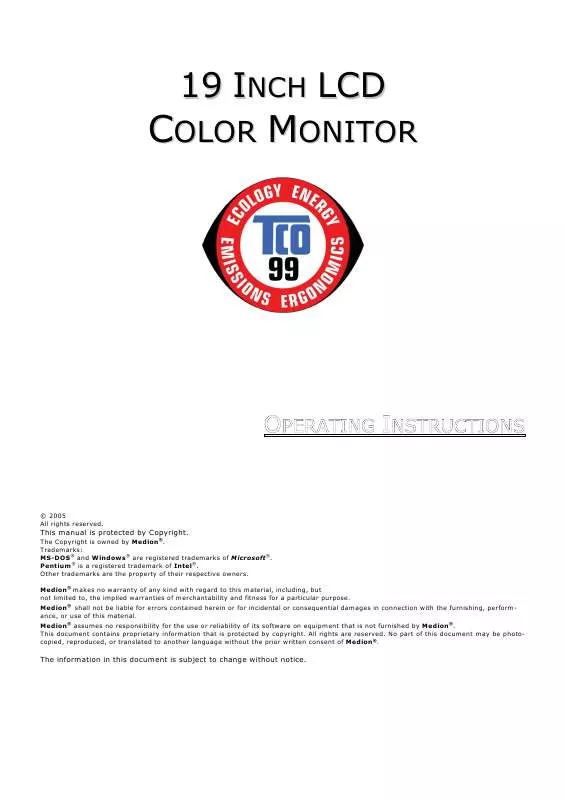User manual MEDION 19 TFT DISPLAY MD 30519 PV
Lastmanuals offers a socially driven service of sharing, storing and searching manuals related to use of hardware and software : user guide, owner's manual, quick start guide, technical datasheets... DON'T FORGET : ALWAYS READ THE USER GUIDE BEFORE BUYING !!!
If this document matches the user guide, instructions manual or user manual, feature sets, schematics you are looking for, download it now. Lastmanuals provides you a fast and easy access to the user manual MEDION 19 TFT DISPLAY MD 30519 PV. We hope that this MEDION 19 TFT DISPLAY MD 30519 PV user guide will be useful to you.
Lastmanuals help download the user guide MEDION 19 TFT DISPLAY MD 30519 PV.
Manual abstract: user guide MEDION 19 TFT DISPLAY MD 30519 PV
Detailed instructions for use are in the User's Guide.
[. . . ] COLOR MONITOR
19 INCH LCD
© 2005 All rights reserved. Trademarks: MS-DOS® and Windows® are registered trademarks of Microsoft®. Pentium® is a registered trademark of Intel®. Other trademarks are the property of their respective owners. [. . . ] Notify us within 14 days after purchase if it is not complete. With your LCD monitor you receive: 1 1 1 1 1 1 1 1 1 LCD screen Connection cable DVI cable 15-wired Sub-D cable Audio cable Stand Brief Instructions Guarantee card CD with operating instructions and drives
PERFORMANCE CHARACTERISTICS
Advantages in relation to cathode ray tubes Less space required Lower weight Power savings High image quality SXGA standard: resolution up to 1280 x 1024 @ 75 Hz Full image for all resolutions Over 16 million colors (simulated) High contrast ratio Further features The LCD monitor is a plug and play device which is automatically recognized by your operating system. The power management fulfills the VESA DPMS standard. During idle times (OFF mode) the power consumption is automatically reduced by up to 95 %. Extended connection possibilities Integrated amplifier with loudspeakers (optional) INTRODUCTION 5
START-UP
Before start-up always read the Chapter "Safety and Precautions" on page 1.
PREPARATIONS ON YOUR COMPUTER
If you have operated your computer previously with a CRT monitor, it will be necessary for you to make a few preparations. This is required when your previous monitor was operated with settings which are not supported by your new LCD monitor.
SUPPORTED MONITOR SETTINGS
Resolution 720 x 400 640 x 480 640 x 480 640 x 480 800 x 600 800 x 600 800 x 600 1024 x 768 1024 x 768 1024 x 768 1280 x 1024* 1280 x 1024
*recommended physical resolution
Horizontal Frequency 31. 47 KHz 31. 47 KHz 37. 86 KHz 37. 5 KHz 37. 88 KHz 48. 08 KHz 46. 87 KHz 48. 36 KHz 56. 48 KHz 60. 02 KHz 63. 98 KHz 80. 00 KHz
Vertical Frequency 70 Hz 60 Hz 72. 8 Hz 75 Hz 60. 3 Hz 72. 2 Hz 75 Hz 60 Hz 70. 1 Hz 75 Hz 60. 02 Hz 75 Hz
DISPLAY PROPERTIES
This Windows program offers you the possibility of adapting the display to your monitor. This includes items such as the background image, the screen saver, the Active Desktop (Web) as well as other settings for your monitor and video card. The program can be started as follows: Right mouse click on Windows desk top and left mouse click on "Properties". Or Start the "Display" program in "System control".
6
ENGLISH
Then click "Color quality" to set the color depth (number of colors displayed). Your monitor supports a maximum color depth of 16 million colors corresponding to 32 bit or "True Color". The resolution can be set under "Screen resolution". Your monitor can display a maximum of 1280 x 1024 image dots. The image repeat frequency can be set under "Advanced". A window with the characteristics of your video card appears depending on the configuration of your computer. Under "Adapter" you can change the desired value in the selection field "List All Modes. . . ".
Caution!If your setting does not coincide with the values supported by your display, you may not see any image. The value for the LCD should be 60 Hz and, depending on the setting, not exceed 75 Hz. Switch your old device on again and set the applicable values under `Display Characteristics' in accordance with the aforementioned options in this case.
START-UP
7
FIXING THE MONITOR BASE
Mount the monitor stand as shown in the diagram. Perform this step before connecting the monitor.
(Similar picture)
CONNECTING THE MONITOR
To start using the LCD monitor straight away, please read the "Safety and Precautions" section (page 1). We recommend that you also read all the other sections as these contain detailed explanations and tips on how to use your LCD display.
Power supply
D-SUB
DVI
Audio
(Similar picture)
1. 2.
Ensure that the LCD monitor is not yet connected to the line power (power cord not yet plugged in) and neither the LCD monitor nor the computer is switched on. Prepare your computer for the LCD monitor if necessary (see previous pages) with the correct settings for your LCD.
CONNECTING VGA / DVI SIGNAL CABLE
3. [. . . ] There have been several attempts in the past to define the acceptable number of defective pixels. But this can be difficult and varies widely between different manufacturers. MEDION, therefore, adheres to the clear and strict requirements of ISO 134062, class II, for the warranty handling of all TFT display products. These requirements are summarized below. [. . . ]
DISCLAIMER TO DOWNLOAD THE USER GUIDE MEDION 19 TFT DISPLAY MD 30519 PV Lastmanuals offers a socially driven service of sharing, storing and searching manuals related to use of hardware and software : user guide, owner's manual, quick start guide, technical datasheets...manual MEDION 19 TFT DISPLAY MD 30519 PV