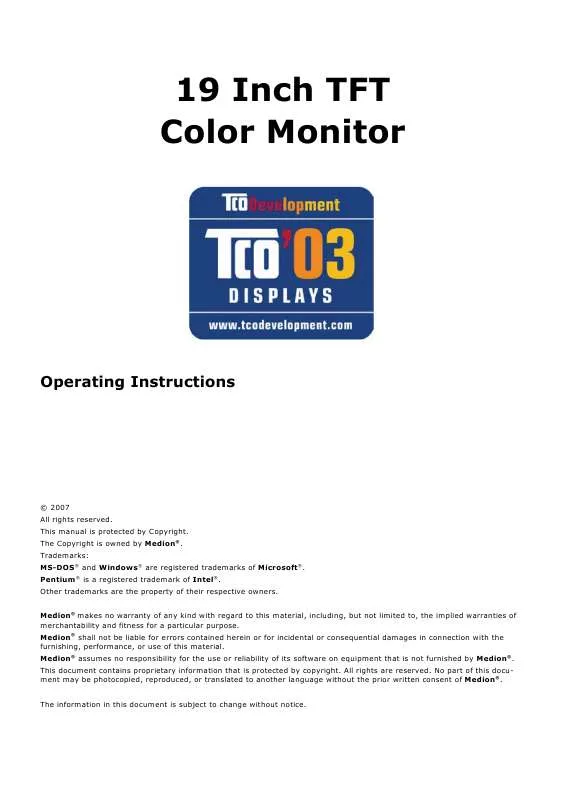User manual MEDION TFT DISPLAY MD 30699
Lastmanuals offers a socially driven service of sharing, storing and searching manuals related to use of hardware and software : user guide, owner's manual, quick start guide, technical datasheets... DON'T FORGET : ALWAYS READ THE USER GUIDE BEFORE BUYING !!!
If this document matches the user guide, instructions manual or user manual, feature sets, schematics you are looking for, download it now. Lastmanuals provides you a fast and easy access to the user manual MEDION TFT DISPLAY MD 30699. We hope that this MEDION TFT DISPLAY MD 30699 user guide will be useful to you.
Lastmanuals help download the user guide MEDION TFT DISPLAY MD 30699.
Manual abstract: user guide MEDION TFT DISPLAY MD 30699
Detailed instructions for use are in the User's Guide.
[. . . ] 19 Inch TFT Color Monitor
Operating Instructions
© 2007 All rights reserved. Trademarks: MS-DOS® and Windows® are registered trademarks of Microsoft®. Pentium® is a registered trademark of Intel®. Other trademarks are the property of their respective owners. [. . . ] Your monitor can display a maximum of 1280 x 1024 image dots. This resolution corresponds to the physical resolution. TFT monitors achieve complete image quality at the physical resolution. Then click "Color quality" ( ) to set the color depth (number of colors displayed). Your monitor supports a maximum color depth of 16 million colors corresponding to 32 bit or "True Color". The image repeat frequency can be set under "Advanced" ( ). A window with the characteristics of your video card appears depending on the configuration of your computer.
Under "Adapter" you can change the desired value in the selection field "List All Modes. . . ".
(Ill. : Details of Display Properties)
Caution!If your setting does not coincide with the values supported by your display, you may not see any image. Switch your old device on again and set the applicable values under "Display Properties" in accordance with the aforementioned options in this case.
START-UP
7
Connecting the Monitor
To start using the TFT monitor straight away, please read the "Safety and Precautions" section (page 2). We recommend that you also read all the other sections as these contain detailed explanations and tips on how to use your TFT display.
Power Power switch supply (Ill. : Rearside connectors)
VGA connector
DVI-D connector
Audio connector
· Ensure that the TFT monitor is not yet connected to the line power (power cord not yet plugged in) and neither the TFT monitor nor the computer is switched on. · Prepare your computer for the TFT monitor if necessary with the correct settings for your TFT.
Connecting Signal Cable
· Plug the data cable into the matching VGA connections on the computer and the monitor. If your PC also has a DVI output, you can connect your monitor by means of the DVI-D connector.
Connecting Audio Cable
· Plug the audio cable into the matching sockets on the computer and the TFT monitor.
Connecting the Power Supply
· Plug the power supply cable into the power supply socket of the TFT screen and plug the electric plug into a socket close to the TFT screen (same circuit). · Your TFT monitor has an ON/OFF switch, by means of which you can switch the monitor on or off, on the back. If the switch is set to 0, then no power is consumed. Set the switch to I and next switch your monitor on using the on/off switch. Then switch on your computer.
8
ENGLISH
Positioning of the Monitor
Please ensure that the monitor is set up in such a way that that reflections, glare and light-dark contrast are avoided (as this will make the screen less attractive to look at).
(Ill. : Monitor positioning)
Your posture
Sitting in one position for long periods can be uncomfortable. To minimize the potential for physical discomfort or injury, it's important that you maintain proper posture. Back - While sitting at your work surface, make sure your back is supported by the chair's backrest in an erect position or angled slightly backwards. Arms - Your arms should be relaxed and loose, elbows close to your sides, with forearms and hands approximately parallel to the floor. Wrists - Your wrists should be as straight as possible while using the keyboard, mouse or trackball. They should not be bent sideways, or more than 10 degrees up or down. Head - Your head should be upright or tilted slightly forward. [. . . ] Because of this very high number of transistors and their extremely complex production process occasionally defective or incorrectly addressed pixels or sub-pixels may occur. There have been several attempts in the past to define the acceptable number of defective pixels. But this can be difficult and varies widely between different manufacturers. MEDION, therefore, adheres to the clear and strict requirements of ISO 13406-2, class II, for the warranty handling of all TFT display products. [. . . ]
DISCLAIMER TO DOWNLOAD THE USER GUIDE MEDION TFT DISPLAY MD 30699 Lastmanuals offers a socially driven service of sharing, storing and searching manuals related to use of hardware and software : user guide, owner's manual, quick start guide, technical datasheets...manual MEDION TFT DISPLAY MD 30699