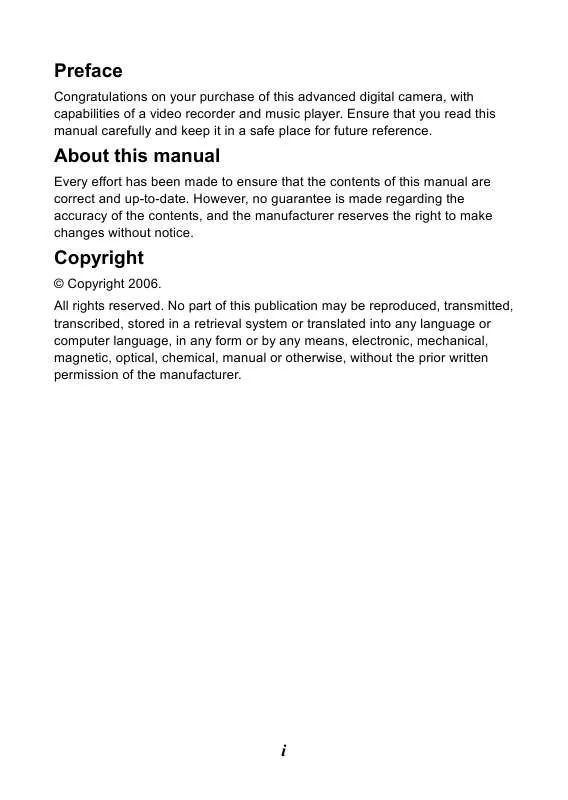User manual MEGXON V5200I
Lastmanuals offers a socially driven service of sharing, storing and searching manuals related to use of hardware and software : user guide, owner's manual, quick start guide, technical datasheets... DON'T FORGET : ALWAYS READ THE USER GUIDE BEFORE BUYING !!!
If this document matches the user guide, instructions manual or user manual, feature sets, schematics you are looking for, download it now. Lastmanuals provides you a fast and easy access to the user manual MEGXON V5200I. We hope that this MEGXON V5200I user guide will be useful to you.
Lastmanuals help download the user guide MEGXON V5200I.
Manual abstract: user guide MEGXON V5200I
Detailed instructions for use are in the User's Guide.
[. . . ] Preface
Congratulations on your purchase of this advanced digital camera, with capabilities of a video recorder and music player. Ensure that you read this manual carefully and keep it in a safe place for future reference.
About this manual
Every effort has been made to ensure that the contents of this manual are correct and up-to-date. However, no guarantee is made regarding the accuracy of the contents, and the manufacturer reserves the right to make changes without notice.
Copyright
© Copyright 2006. No part of this publication may be reproduced, transmitted, transcribed, stored in a retrieval system or translated into any language or computer language, in any form or by any means, electronic, mechanical, magnetic, optical, chemical, manual or otherwise, without the prior written permission of the manufacturer.
i
Safety
Do not use or store the product in dusty, dirty, or sandy areas, as its components may be damaged. [. . . ] Press the OK button to confirm the setting change. Press the Mode button to return to the previous menu. Press the Menu button to exit the menu at any time.
NOTE:
This function will be activated only when there is at least one image file in the SD card or the internal memory.
Delete
Users can delete the current file, or all files under this option: Current All Cancel
Protect
Users can prevent images from accidental erasure. This option has these settings: Protect Current Protect All Unprotect Current Unprotect All
Resize
Users can change the file size of an image. Once confirmed, the adjusted image will be saved as another image. This option has these settings: VGA 1. 3M 3. 0M 5. 0M
22
Rotate
This option can rotate an image 90 degree clockwise or counter-clockwise. 90 270 Cancel
Crop picture
You can crop images by specifying a desired area. Choose a desired scale between 4:3 and 3:2. Use the zoom lever to reduce or magnify the image. Press the Menu button, then you may use the zoom lever or Video/Capture button move the desired area up/down or left/right. Once a desired section of the picture is selected, press the OK button to crop the image. (The cropped image will be saved as another image either on SD card or in internal memory) 5. Press Mode button to undo the operation.
Customize
This option allows you to assign the present photo as the Welcome image.
23
Voice memo
Users can use this option to delete the voice memo of the current image.
Slide show
This setting option allows users to review all images in a slide show. Users also can set the slide show interval. Off 3s 5s 10s
DPOF
DPOF is a format used to record automatic printing information from this camera. By specifying which pictures are to be printed, the pictures can be printed easily by DPOF-compatible printing service labs or on a personal DPOF-compatible printer. Users can choose to print the current image or all images: Current Cancel
Direct print
You can connect this camera to a printer and print images directly from the camera. Connect to a printer using the USB cable exactly the same way, as you would connect a PC. Select the Direct print option to connect to a printer when the menu appears.
24
Video mode
1 Indicators on the screen (Video mode)
Indicates the number of the present video clip. Volume indicator.
2 When viewing a video
When viewing a video file, the first frame of the whole video will be shown on the screen. Press the OK button to start playing, and touch it again to pause. Use the Capture or Video button to adjust the volume. [. . . ] If the user didn't install the driver before plugging in a USB device, the system will detect the new device once the camera is connected to the computer. Please insert the CD-ROM and complete the drive installation. Please install the XviD on your system, or else you may not be able to play the recorded videos on the PC.
2 Connecting through USB
This section will guide users to transfer files between the camera and a PC through the USB cable (Composite Video Cable). This camera allows users to move images or videos from the camera to a PC or import files from a PC into the camera using MSDC support. [. . . ]
DISCLAIMER TO DOWNLOAD THE USER GUIDE MEGXON V5200I Lastmanuals offers a socially driven service of sharing, storing and searching manuals related to use of hardware and software : user guide, owner's manual, quick start guide, technical datasheets...manual MEGXON V5200I