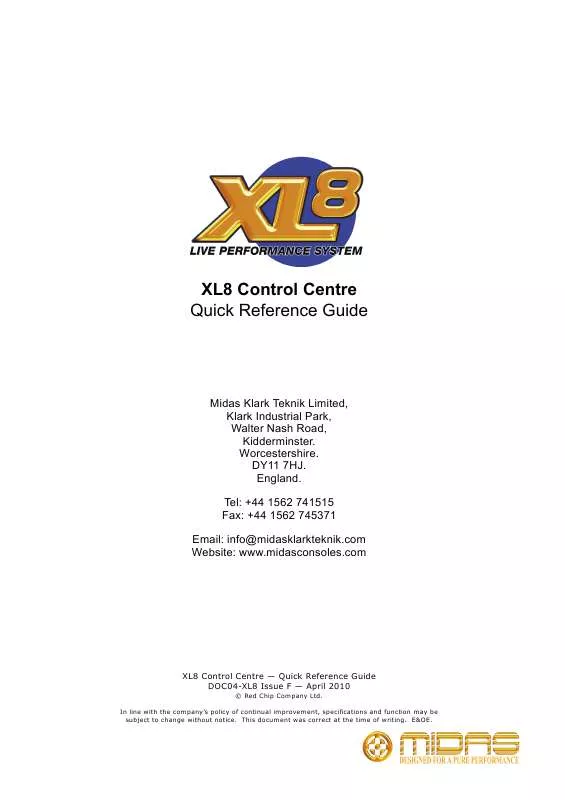User manual MIDAS CONSOLES XL8 CONTROL CENTRE QUICK REFERENCE GUIDE
Lastmanuals offers a socially driven service of sharing, storing and searching manuals related to use of hardware and software : user guide, owner's manual, quick start guide, technical datasheets... DON'T FORGET : ALWAYS READ THE USER GUIDE BEFORE BUYING !!!
If this document matches the user guide, instructions manual or user manual, feature sets, schematics you are looking for, download it now. Lastmanuals provides you a fast and easy access to the user manual MIDAS CONSOLES XL8 CONTROL CENTRE. We hope that this MIDAS CONSOLES XL8 CONTROL CENTRE user guide will be useful to you.
Lastmanuals help download the user guide MIDAS CONSOLES XL8 CONTROL CENTRE.
Manual abstract: user guide MIDAS CONSOLES XL8 CONTROL CENTREQUICK REFERENCE GUIDE
Detailed instructions for use are in the User's Guide.
[. . . ] XL8 Control Centre Quick Reference Guide
Midas Klark Teknik Limited, Klark Industrial Park, Walter Nash Road, Kidderminster. Tel: +44 1562 741515 Fax: +44 1562 745371 Email: info@midasklarkteknik. com Website: www. midasconsoles. com
XL8 Control Centre -- Quick Reference Guide DOC04-XL8 Issue F -- April 2010
© Red Chip Company Ltd. In line with the company's policy of continual improvement, specifications and function may be subject to change without notice. This document was correct at the time of writing. [. . . ] This will select it and all of its destinations. A green triangle will appear under the name of any tab in the To section that contains a destination(s).
XL8 Control Centre Quick Reference Guide
32
Single patching (SINGLE)
Chapter 7: Patching
The SINGLE function button allows you to patch a single source to a single destination or multiple destinations. >> To patch a single source to a single destination The following example shows you how to patch an output from a mic splitter to an input channel.
1 2
Click SINGLE. In the From section, click the source patch connector. For example, choose the first patch connector of a mic splitter. Its background will change to yellow and a green triangle will appear under the tab title. For example, in the Inputs tab of the To section, choose input channel 3 (Mic3). If the new patch is carrying a signal, this audio may be heard, depending on the settings of the XL8 Control Centre. Click the source patch connector (From section) again to complete the patch. This can also be done by starting another single patch operation or by selecting another destination patch connector in the To section.
3
4
Note: You can also carry out single patching operations using the CLEAR SEL. >> To patch a single source to multiple destinations
1 2
Patch the source patch connector to its first destination (see "To patch a single source to a single destination" on page 32). In the To section, select the other destinations.
Sequence patching (SEQ. )
If you need to do a number of patches, and each has only a single destination, you can use the sequence function by pressing SEQ. All of the source patch connectors are selected in the From section before patching them, one by one, in the To section. This saves you having to go back to the From section for the start of each patch. You can change the tooltip to the list type by clicking the LIST button (see "Patching screen function buttons" on page 28) to help you.
XL8 Control Centre Quick Reference Guide
33
Chapter 8: Basic Operation
This chapter is intended to familiarise you with the XL8 Control Centre by showing you how to carry out some basic operations in order to get some audio out of it. Note: The following input bay operations can be carried out at any input bay.
Setting a mic amplifier's input gain
The XL8 Control Centre has two input gains per channel, one is the remote gain for the analogue mic pre (stage box gain) and the other is the digital trim (console gain). In its default state, the stage box gain is in the channel strip and the console gain is in each input fast strip. However, you can swap these sections over (by using the gain swap/ [SWAP] button) to give you a more global control of the stage box gain.
Input gain/trim section
SWAP button
Input fast strip
Input channel strip
Filters section Quick access button GUI input fast strip GUI channel strip Graph shows the filter effects
Figure 11: Gain and filters sections of the input strips Note: The gain trim control knobs in each input fast strip will adjust whatever has been `swapped' to their respective strips. The stage box control knob in the input channel strip always controls the alternative `swap' to the ones shown in the GUI input fast strips. >> To set the gain of the stage box/console
1
In the gain trim section of an input fast strip, press the quick access button. This selects the input channel and assigns its configuration detail area to the GUI channel strip (shown above), which contains the SWAP (gain swap) button.
XL8 Control Centre Quick Reference Guide
34
2
Chapter 8: Basic Operation
Press the left/right arrowed gain swap button. This swaps console digital trim to stage box input gain (and vice versa). [. . . ] Make sure the appropriate ST buttons in the source a/b panels (monitors section of the output bay) are on. Check that the VCA group and master faders are at unity gain. Use solo at selected points in the signal path to try and pinpoint where the signal is being lost. Check the Preferences screen for correct signal routing by making sure channel sources/destinations are correctly assigned.
If you still don't have any audio, contact Midas Technical Support.
Diagnostics
You can view the Diagnostics screen (shown right) to get an overview of the current health and status of the system. [. . . ]
DISCLAIMER TO DOWNLOAD THE USER GUIDE MIDAS CONSOLES XL8 CONTROL CENTRE Lastmanuals offers a socially driven service of sharing, storing and searching manuals related to use of hardware and software : user guide, owner's manual, quick start guide, technical datasheets...manual MIDAS CONSOLES XL8 CONTROL CENTRE