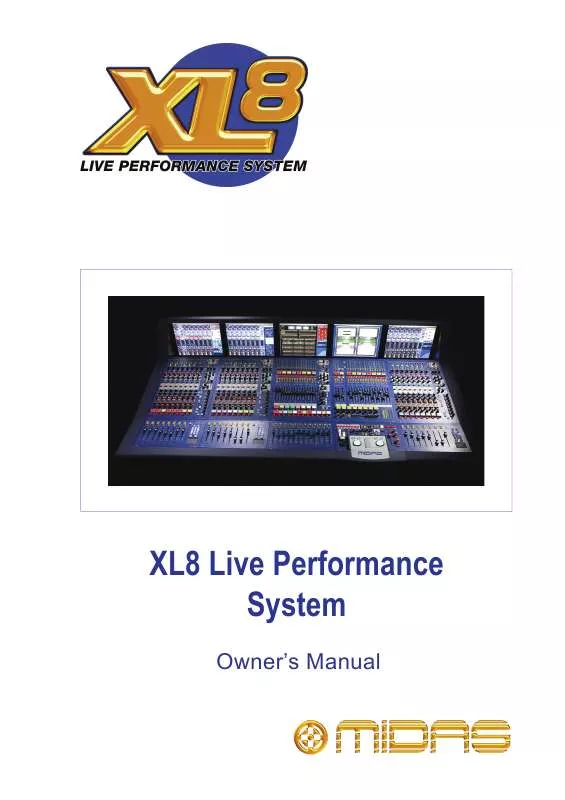User manual MIDAS CONSOLES XL8 LIVE PERFORMANCE
Lastmanuals offers a socially driven service of sharing, storing and searching manuals related to use of hardware and software : user guide, owner's manual, quick start guide, technical datasheets... DON'T FORGET : ALWAYS READ THE USER GUIDE BEFORE BUYING !!!
If this document matches the user guide, instructions manual or user manual, feature sets, schematics you are looking for, download it now. Lastmanuals provides you a fast and easy access to the user manual MIDAS CONSOLES XL8 LIVE PERFORMANCE. We hope that this MIDAS CONSOLES XL8 LIVE PERFORMANCE user guide will be useful to you.
Lastmanuals help download the user guide MIDAS CONSOLES XL8 LIVE PERFORMANCE.
Manual abstract: user guide MIDAS CONSOLES XL8 LIVE PERFORMANCE
Detailed instructions for use are in the User's Guide.
[. . . ] XL8 Live Performance System
Owner's Manual
XL8 Live Performance System Owner's Manual
Midas Klark Teknik Limited, Klark Industrial Park, Walter Nash Road, Kidderminster. Tel: +44 1562 741515 Fax: +44 1562 745371 Email: info@midasklarkteknik. com Website: www. midasconsoles. com
XL8 Live Performance System -- Owner's Manual DOC02-XL8 Issue B -- April 2010
© Red Chip Company Ltd. In line with the company's policy of continual improvement, specifications and function may be subject to change without notice. This document was correct at the time of writing. [. . . ] You can configure two crossfade rates per crossfade or keep its rate constant throughout.
Control down travel
2 1
Time
Figure 33: Crossfade set up section Item 1 2 3 Description % of Travel field, sets the initial travel distance of the control as a percentage of the total distance of travel. % of Time field, sets the time for the initial travel of the control as a percentage of the overall time. Faders Down field, sets the time taken for the total travel (milliseconds) of the control for a `fader down' (or whichever control is used) crossfade event. For the Faders Up field, this sets the time taken for the total travel (milliseconds) of the control for a `fader up' crossfade event. Section for setting the crossfade down parameters. Section for setting the crossfade up parameters. Graph of up/down crossfade.
4 5 6
>> To quickly adjust the time and travel of the faders up/down You can quickly adjust the % of Time and % of Travel parameters by dragging the graph. Click anywhere on the line of the graph in the Edit Event window and drag to where the parameters are as desired. Clicking while pressing the left button adjusts the up travel, and doing the same with the right button adjusts the down travel. >> To create a crossfade event
1 2 3 4 5
Open the Edit Event window. If you want to disable this event, select the Disable Event option. section, select the parameters that will trigger the event. If you want to incorporate a time offset delay between the event being triggered and the start of the event, set a time in the Time Offset section. drop-down list, select the X-Fade Event option.
XL8 Live Performance System Owner's Manual
Control up travel
3
4
6
5
210
6
Do one of the following: · ·
Chapter 23: Crossfades (Automation)
Select a crossfade group from the Crossfade Group drop-down list. Click the Crossfade Group Edit button to open the Crossfade Groups screen and then follow the instructions in the "Crossfade groups" on page A-211.
7
In the Parameters section, select the level control on which you want the crossfade event to occur (see Figure 32 "Parameter assignments" on page A208). In the crossfade set up section (see Figure 33 "Crossfade set up section" on page A-209), set up the crossfade parameters, such as time, % of travel etc. Click CLOSE.
8 9
To set up a crossfade to have a constant rate across its full travel, set both the % of Time and % of Travel fields to 50%.
How a crossfade operates
When the crossfade event is triggered, the time offset (if configured) will start. Its progress is shown by a blue bar underneath the event's time offset value (in cue list) as shown in the following diagram.
Time offset progress bar
After the time offset has finished, the crossfade will start; this will be either a down or up crossfade, depending on the current control level. During the crossfade, the control level will alter at the configured rate, shown on both the control surface and GUI. Progress is shown in real time on the Automation screen (typically as shown right). The blue vertical bar in the crossfade graph will travel from left to right according to the time elapsed and at the configured crossfade rate. Note: The graph display shows the current longest crossfade in progress. [. . . ] Virtual rack: A traditional 19" rack, represented on the GUI. A virtual rack will, typically, contain internal devices, such as effects and GEQs. volt (V): A unit of electrical potential differential or electromotive force. Volume: General term for a signal's loudness. [. . . ]
DISCLAIMER TO DOWNLOAD THE USER GUIDE MIDAS CONSOLES XL8 LIVE PERFORMANCE Lastmanuals offers a socially driven service of sharing, storing and searching manuals related to use of hardware and software : user guide, owner's manual, quick start guide, technical datasheets...manual MIDAS CONSOLES XL8 LIVE PERFORMANCE