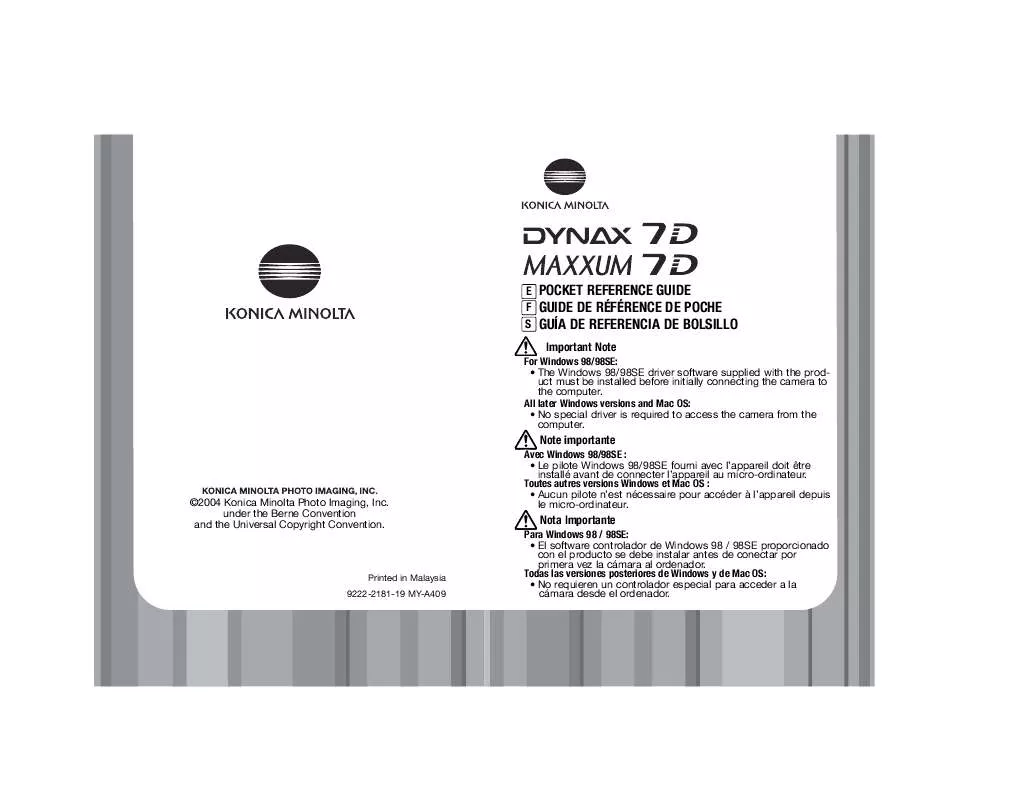User manual MINOLTA DIMAGE 7D
Lastmanuals offers a socially driven service of sharing, storing and searching manuals related to use of hardware and software : user guide, owner's manual, quick start guide, technical datasheets... DON'T FORGET : ALWAYS READ THE USER GUIDE BEFORE BUYING !!!
If this document matches the user guide, instructions manual or user manual, feature sets, schematics you are looking for, download it now. Lastmanuals provides you a fast and easy access to the user manual MINOLTA DIMAGE 7D. We hope that this MINOLTA DIMAGE 7D user guide will be useful to you.
Lastmanuals help download the user guide MINOLTA DIMAGE 7D.
Manual abstract: user guide MINOLTA DIMAGE 7D
Detailed instructions for use are in the User's Guide.
[. . . ] E F S
POCKET REFERENCE GUIDE GUIDE DE RÉFÉRENCE DE POCHE GUÍA DE REFERENCIA DE BOLSILLO
Important Note
For Windows 98/98SE: · The Windows 98/98SE driver software supplied with the product must be installed before initially connecting the camera to the computer. All later Windows versions and Mac OS: · No special driver is required to access the camera from the computer.
Note importante
Avec Windows 98/98SE : · Le pilote Windows 98/98SE fourni avec l'appareil doit être installé avant de connecter l'appareil au micro-ordinateur. Toutes autres versions Windows et Mac OS : · Aucun pilote n'est nécessaire pour accéder à l'appareil depuis le micro-ordinateur.
©2004 Konica Minolta Photo Imaging, Inc. under the Berne Convention and the Universal Copyright Convention.
Nota Importante
Para Windows 98 / 98SE: · El software controlador de Windows 98 / 98SE proporcionado con el producto se debe instalar antes de conectar por primera vez la cámara al ordenador. [. . . ] Use the up/down keys to select the parameter to be set among the interval period, number of frames, and start time. Use the left/right keys to set the parameter.
2. Set the bracketing increment and number of frames for the bracket on the menu.
exposure bracket flash bracket
:sel.
5. Press the central button to complete the operation. To start the interval series, execute the following: MENU > 3 > Interval > Start > ·:enter > MENU
MENU > 2> setup or setup > Select option* > ·:enter (*0. 3Ev/3frames, 0. 3Ev/5frames, 0. 5Ev/3frames, 0. 5Ev/5frames)
(Continued on the next page. )
7. Confirm focus and press the shutter-release button to start the interval recording. Recording A-11
A-10
Recording
COLOR MODES
E
MENU > 1 > Color mode > Select option* > ·:enter > MENU
*(Natural: sRGB. . . natural color reproduction for most purposes. Embed Adobe RGB. . . similar to Natural Color, but uses the extended gamut of the Adobe RGB color space and is embed ded in the image file. )
(p. 60-62)
Auto white balance is used when the white-balance dial is set to AWB. Other dial positions give different controls. · Auto white balance: for automatic setting. Preset white balance: to set the white balance to a specific light. Custom white-balance: to calibrate the camera to a specific lighting condition. Color temperature: to set the white balance to a specific color temperature.
RECORDING
DIGITAL FX
(p. 69)
Selecting preset white balance (p. 60)
MENU > 1 > Digital FX > Enter > ·:enter > select the parameter with the up/down keys > change the parameter with left/right keys > ·:enter > MENU
Contrast Saturation Sharpness Hue : : : : Decrease Subdues colors Softens details Shifts color space . . . + + + + Increase Accentuates colors Accentuates details Shifts color space
Preset white balance
CAMERA-SENSITIVITY(ISO) SETTING
(p. Turn the white-balance dial to the preset white balance position, and press the white-balance button. Turn the front control dial to select the preset white balance and turn the rear control dial to adjust the selected preset white balance. Press the central button to complete the operation.
:sel.
:adj.
:enter
Sensitivity
Seven settings can be selected for camera sensitivity (ISO); Auto, 100, 200, 400, 800, 1600, and 3200. 3200 is activated with "ISO menu set" in custom section 4). · The higher the ISO setting, the higher the sensitivity and the longer the flash range, but noise is increased at the same time.
Custom white-balance calibration (p. [. . . ] Double click on the icon to access the camera's memory card. Simply drag and drop the folder from the card to a location on the computer's hard drive. A removable disk Icon appears on the desktop after connecting the camera to the computer. On Mac OS X, the iPhoto Application may open. [. . . ]
DISCLAIMER TO DOWNLOAD THE USER GUIDE MINOLTA DIMAGE 7D Lastmanuals offers a socially driven service of sharing, storing and searching manuals related to use of hardware and software : user guide, owner's manual, quick start guide, technical datasheets...manual MINOLTA DIMAGE 7D