Detailed instructions for use are in the User's Guide.
[. . . ] AURATM R1 by Motorola User's Guide
HELLOMOTO
Introducing your new AURATM R1 by Motorola. Here's a quick anatomy lesson.
Volume Key (on side of phone) Left Soft Key OK Key Open menu, select menu items. Send Key Make & answer calls.
Navigation Key Scroll up/down/left/right. Right Soft Key Clear/Back Key Delete letters or numbers, go back one menu. [. . . ] read old messages Menu > 4 Messages > Inbox Icons next to each message show if it is read >, unread ], urgent <, or has an attachment *. Press Options to perform various operations on a message.
MESSAGES
53
features read old email Menu > 4 Messages > Email Press Options to perform various operations on a message. store message objects Go to a multimedia message page, then press Options > Store. create folder Create a personal folder to store your messages. Menu > 4 Messages > My Folders, press Options > Create Folder
features browser messages Read messages received by your browser: When your display shows New Message, press View. To activate browser messages and adjust browser message settings: Menu > 4 Messages, press Options > Settings > Browser Messages info services Read subscription-based information services messages: When your display shows New Message, press View. To activate information services and adjust info services settings: Menu > 4 Messages, press Options > Settings > Info Services
54
MESSAGES
ENTERTAINMENT
Camera
Take a Photo
Find it: Menu > 3 Camera Shortcut: From the home screen, press Shortcuts > Take Picture. The phone display acts as the camera viewfinder.
Camera Mode (Photo or Video) Timer
370
Zoom
x1
Storage (Extended Memory) Resolution
Options
Capture
Press S up/down to see camera settings, press S left/right to change.
Remaining Shots
ENTERTAINMENT
55
Note: Because of your phone's round display, the viewfinder doesn't show the edges of the rectangular image that is captured when you take a photo.
To send the photo in a message, press Send (see page 51). To select other photo options, press Options. You can choose to Save Only, Discard, Send to (message, email, or Bluetooth connection), Apply to (wallpaper, screensaver, new or existing contact), Edit, or Print via (Bluetooth connection or USB connection).
Image is cropped to fit in round camera viewfinder display.
370
Options
Capture
Note: If the auto-save feature is activated,
The full rectangular image is captured and saved when you take a photo.
your phone automatically saves the photos you take. In this case, you'll need to manually navigate to the stored photo to view, use, and/or delete it.
Use the viewfinder to compose your scene, then press Capture to take the photo. To store the photo, press r.
56
ENTERTAINMENT
Apply Photo to a Contact
Assign a photo to a contact stored in your contact list. The photo appears as a background image for the contact, and shows in the display when you receive a call from the contact.
Then set the storage location for auto-saved photos: Find it: Menu > 3 Camera, press Options > Camera Settings > Storage Location > Phone or Extended Memory Then activate auto-send:
Find it: Menu > 2 Multimedia > Pictures > Captured Pictures, scroll to the photo, press Options > Apply to > Existing Contact > contact, press Save
Find it: Menu > 3 Camera, press Options > Camera Settings > Auto-Send > Enable To specify message recipients for the photos you take: Find it: Menu > 3 Camera, press Options > Camera Settings > Message Recipients Tip: To send your photo in an MMS text message, set the picture resolution to Thumbnail, Small, or Medium. To set resolution, press Menu > 3 Camera, press Options > Camera Settings > Picture Settings > Resolution.
Auto-Send
You can set up your phone to automatically send the photos you take to a list of contacts you specify. To use auto-send, you first must activate the auto-save feature: Find it: Menu > 3 Camera, press Options > Camera Settings > Auto-Save > Enable
ENTERTAINMENT
57
Camera Settings
When the camera viewfinder is active, you can use the navigation key S to adjust the following camera settings. Press S up or down to scroll to a setting, then press S left or right to change it: settings Zoom Press S right to zoom in, press left to zoom out. Styles Press S left/right to select Color, Black & White, Antique, Negative, Reddish, Greenish, or Bluish. Scene Press S left/right to select Automatic, Night, or Manual. Tag Select a predefined text tag to apply to the photo(s) you take. (To create a tag, press Options > Camera Settings > Tag > Create New Tag).
When the camera viewfinder is active, press Options to select these camera options: options Capture Go To My Media Video Mode AutoTimer Multi-Shot Set a timer for the camera to take a photo. Set the camera to take multiple photos in sequence. See, edit, and delete stored pictures and photos. [. . . ] OSS Management 600 North US Hwy 45 Libertyville, IL 60048 USA The Motorola website opensource. motorola. com also contains information regarding Motorola's use of open source. Motorola has created the opensource. motorola. com to serve as a portal for interaction with the software community-at-large. To view additional information regarding licenses, acknowledgments and required copyright notices for open source packages used in this Motorola mobile device, please select Menu > 7 Settings > Phone Settings > Legal Notices. In addition, this Motorola device may include self-contained applications that present supplemental notices for open source packages used in those applications.
96
OSS Information
INDEX
A accessories 41, 68, 84 active line indicator 27 active line, change 45 airplane mode 29, 75 alarm clock 80 alert set 32, 33 turn off 27 39 , alert style indicator 26 answer a call 19, 42 answer options, set 42 audio file formats 70 B battery 17 battery charge indicator light 17 battery door release latch 2 battery indicator 26 battery life, extend 14, 36, 37, 84 blog 61 Bluetooth indicator 26 Bluetooth wireless 68, 84 bonding, Bluetooth 84 brightness 37 browser 54, 73 browser messages 54 C cables, using 88 calculator 83 calendar add event 81 send event 81 call answer 19, 42 end 19 make 19 call alert 78 call barring 30, 45 call forward indicator 27 call forwarding 45 call timers 42, 43 call waiting 44 caller ID 40, 78 camera 2, 55, 60 car kit 41 certificates 75 charge indicator light 2 clean phone 9 clear/back key 1, 48 clock 35, 37 codes 30 conference call 44, 45
INDEX
97
contact list add entry 19, 77 categories 78 contact list view 76 copy contacts to phone or SIM 77 default save location 76 dial entry 19, 76 filter 79 picture ID 40 search 19 send contact 80 costs, track 43 D data call 43 date 35, 37 delete data 38 delete text 48 dial a phone number 19, 46 dialed calls 39 display 3, 25, 37 download files 54, 74
download manager 81 drafts folder 52 DTMF tones 46 E earpiece volume 27 EDGE indicator 26 email read 53, 54 send 53 email address 19, 77 emergency number 40 end a call 19 end key 1, 19 Enter Unlock Code message 30 F feature icons 36 file manager 90 filter contacts 79 fixed dial 46 forward calls 45
G GPRS indicator 26 group mailing list 79 H handsfree speaker 2, 29 headset 41 hold a call 44 home screen 3, 25, 36 I in-call indicator 27 Incoming Call message 40 information services 54 international access code 44 K keypad volume, adjust 32 L language 37 line 1 and line 2 27 linking, Bluetooth 84
98
INDEX
lock applications 31 phone 30 SIM card 31 Low Battery message 26 M make a call 19 media playback 32 media volume, adjust 32 menu 3, 25 menu icons 25 menu soft key 3, 12 message read 52, 53 send 51 message indicator 26, 52 micro USB port 2, 17, 88 Missed Calls message 40 missed event indicator 27 missed notifications 37 multimedia message 51 multimedia template 53
music create playlist 71 headphones 68 load from CD 64 options, set 67, 72 play 66 supported file formats 70 synchronize 65 music player 64 mute a call 44 N navigation key 1, 12 network settings 45 notes 82 number entry 49 O OK key 1, 12 open to answer 42
P pairing. [. . . ]

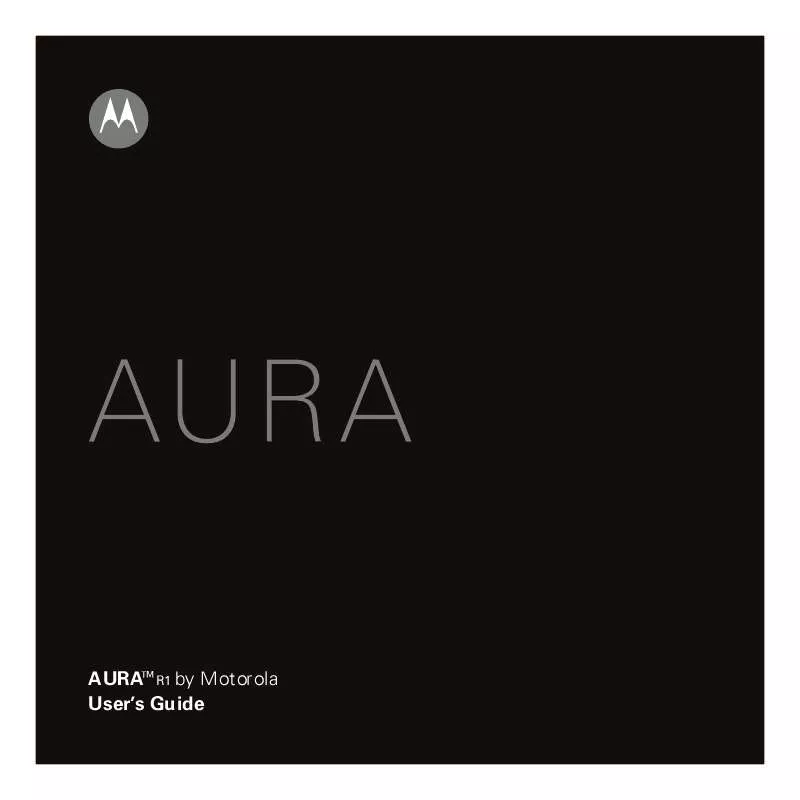
 MOTOROLA AURA MANUAL 2 (2582 ko)
MOTOROLA AURA MANUAL 2 (2582 ko)
 MOTOROLA AURA QUICK START GUIDE (1585 ko)
MOTOROLA AURA QUICK START GUIDE (1585 ko)
