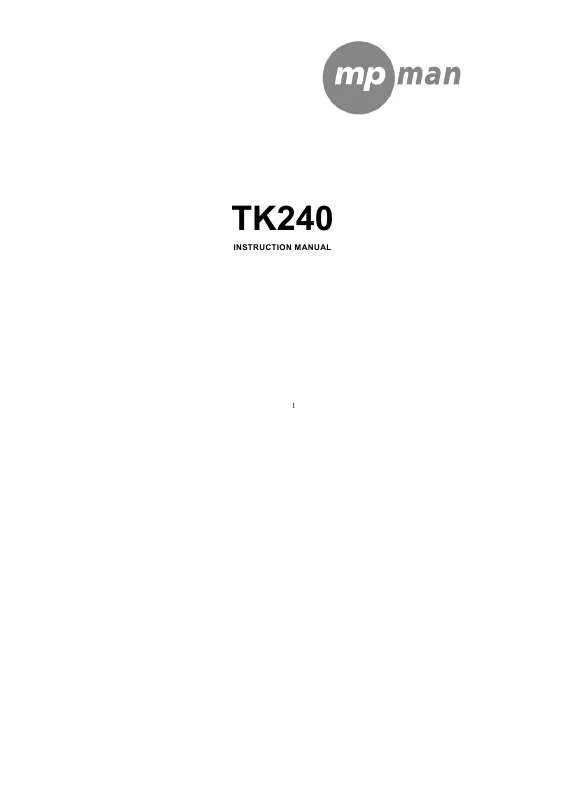Detailed instructions for use are in the User's Guide.
[. . . ] Music will be played between A and B points repeatedly. If you want to cancel AB repeat press this key again.
PRE / NEXT : Fast forward/Rewind When you press and hold [<<, >>] button while music is playing, the status icon changeS and it quickly moves to the beginning/end of the music. (Normally resumed at the point where the button is released). Pressing the [<<, >>] buttons will make you move to the pre/next music.
5
4, Connecting to PC
Connecting the player to PC will allow you to charge it (please put it on the ON position) and will allow you also to use your player as a USB external disk to copy any kind of document.
Function introduction
music Movie Radio
Record
Photo
E-book
Game
Setting
6
Music
Choose " Music " in the main menu, press [M] key to confirm. [. . . ] In recording mode, you should press [A-B] key to begin recording. If you press the [A-B] key again, recording would pause. It will begin to record again after you press [A-B] key one more time. Either you were recording or pausing, pressing [A-B] key for 1 or more second will save the loading file. After saving, recording will restart, however this time, you don't need to repress [A-B] key to start. Pressing [M] key for 1 or more second will save the loading file. After saving, you will go back to main menu. If you want to listen to the voice you just saved, you should go in to the `Music' in the main menu. Play the file which is inside the `VOICE' folder.
10
Photo
Choose " Photo " in the main menu, , press [M] key to confirm. In the "PICTURE" list, choose any picture file by pressing Press [>II] key to see the selected picture file, Pressing [<<, >>] keys will make you see pre/next pictures. Pressing [M] key for 1 or more second will make you go back to main menu. [<<, >>] keys.
E-book
Choose " E-Book " in the main menu, press [M] key to confirm. In the "TEXT" list, choose any text file by pressing [<<, >>] keys. 11
Press [>II] key to see the selected text file, Pressing [<<, >>] keys will make you see pre/next page. Pressing [M] key for 1 or more second will make you go back to main menu.
Setting
Choose "Setting" in the main menu, then press [M] key to confirm. In the Setting menu, you can find " SOUND, PLAY MODE, DISPLAY, TIME, SYSTEM" Press [<<, >>] buttons to choose one of the sub menus and press [M] key to confirm. 1, Sound There are 7 sound modes " Flat, Rock, Pops, Jazz, Classic, Live, Dance " available. Press [<<, >>] buttons to choose and press [M] key to confirm. 2, Play There are 3 play modes " Play Set, Play Speed, Auto Play" available, Press [<<, >>] buttons to choose and press [M] key to confirm (1) Play Set There are 5 play set modes "Normal, Repeat_1, Repeat_Folder, Repeat_All, Shuffle_Folder" 12
Press [<<, >>] buttons to choose press [M] key to confirm. (2) Play Speed There are 7 play speed mode "70%, 80%, 90%, 100%, 110%, 120%" Press [<<, >>] buttons to choose and Press [M] key to confirm. Choose 100% in order to Play Speed normally. (3) Auto Play Press [<<, >>] buttons to choose ON or OFF and press [M] key to confirm.
3, DISPLAY There are 5 display modes "Play Time, Song Tiltle, Scroll Speed, Language, Backlight " Press [<<, >>] buttons to choose and press [M] key to confirm. [. . . ] (3)Information Press [M] key to see software version, used memory, total memory, etc. . (5) Format Pressing [M] key, you would see "FORMAT" , "Are you sure?". After choosing YES or NO, press M key to confirm.
This function is used for formatting the internal flashing memory. Be careful that ALL DATA inside the player will be deleted.
Treatment of the Q&A
1, The player can't start. [. . . ]