User manual NAVIGON 2100
Lastmanuals offers a socially driven service of sharing, storing and searching manuals related to use of hardware and software : user guide, owner's manual, quick start guide, technical datasheets... DON'T FORGET : ALWAYS READ THE USER GUIDE BEFORE BUYING !!!
If this document matches the user guide, instructions manual or user manual, feature sets, schematics you are looking for, download it now. Lastmanuals provides you a fast and easy access to the user manual NAVIGON 2100. We hope that this NAVIGON 2100 user guide will be useful to you.
Lastmanuals help download the user guide NAVIGON 2100.
You may also download the following manuals related to this product:
Manual abstract: user guide NAVIGON 2100
Detailed instructions for use are in the User's Guide.
[. . . ] NAVIGON 2100/2120 User's Guide
English (US) January 2008
Revision 1. 0
Imprint NAVIGON, INC 200 W Madison Street Suite 650 Chicago, IL 60606 The information contained herein may be changed at any time without prior notification. This manual nor any parts thereof may not be reproduced for any purpose whatsoever without the express written consent of NAVIGON, INC, nor transmitted in any form either electronically or mechanically, including photocopying and recording. All technical specifications, drawings, etc. © 2007-2008, NAVIGON, INC All rights reserved.
ii
NAVIGON 2100/2120 User's Guide NAVIGON, INC.
January 2008 Revision 1. 0
End User License Agreement
End User License Agreement ("Agreement") This is a legal agreement between you, the end user, and NAVIGON, Inc. [. . . ] Specify a category from which you would like to select a POI.
The Name of the Destination list opens. It contains a list of national POIs, sorted by distance.
Note: Enter the first characters from the beginning of the POI name to shorten the returned list of POIs.
4. Tap on the name of the destination.
5. The map opens in Preview mode.
For more information, see "Starting navigation" on page 42.
36
NAVIGON 2100/2120 User's Guide NAVIGON, INC.
January 2008 Revision 1. 0
Selecting Destinations Selecting a Point of Interest (POI) destination
Direct Access POIs
Note: Sufficient GPS reception is required for Direct Access POIs. You can check GPS reception by looking at the In the MAIN WINDOW: (GPS Ready) symbol.
1. Tap the New Destination button.
The NEW DESTINATION MENU opens. The symbols of the categories which have been selected for direct access can be seen in the menu at the bottom.
Note: When first used, the default direct access categories are Restaurants, Gas Stations, and Parking. To change these categories, see "Specify Direct Access POI categories" on page 38.
2. Tap on a category from which you would like to select a POI.
The Name of the Destination list opens. It contains the nearest POIs in the specified category, sorted by distance.
January 2008 Revision 1. 0
NAVIGON 2100/2120 User's Guide NAVIGON, INC.
37
Selecting Destinations Selecting a Point of Interest (POI) destination
3. The map opens in Preview mode.
For more information, see "Starting navigation" on page 42.
Specify Direct Access POI categories
In the MAIN WINDOW:
1. In the Direct Access 1 field, tap (List) and select a POI category. Repeat the above step in the Direct Access 2 and Direct Access 3 fields. When finished, tap Done to save the changes.
38
NAVIGON 2100/2120 User's Guide NAVIGON, INC.
January 2008 Revision 1. 0
Selecting Destinations Selecting a Point of Interest (POI) destination
Information about the POI
For many POI destinations, additional information is available. For example, telephone numbers are provided for many restaurants, allowing you to call the restaurant and reserve a table ahead of time.
On the DESTINATION SELECTION WINDOW, the following buttons are available:
Destination Info
Opens the DESTINATION INFO WINDOW and shows basic information about a POI, including address and phone number. On the window, tap the
(To the Left) and (To the Right) to view information on other POIs returned from the search.
Show on Map
Show the POI on a map relative to your current location. (GPS reception required. ) Not available with NAVIGON 2100/2120.
Call the POI Displays Zagat survey information about the POI. (Only available if the Zagat POI accessory service has been purchased. See page 43. )
Zagat Information
January 2008 Revision 1. 0
NAVIGON 2100/2120 User's Guide NAVIGON, INC.
39
Selecting Destinations Selecting a destination by tapping the map
Selecting a destination by tapping the map
You can select towns, streets, and even POIs by tapping on the map. Tap
(Show on Map).
(Destination search).
The map opens in Destination search mode.
For more information on using destination search tools, see "Map in Destination search mode" on page 66.
3. Tap on the point to which you wish to navigate. The selected destination is centered in the map and appears under the cross hairs.
4. [. . . ] 29 power . . . . . . . . . . . . . . . . . . . . . . . . . . . . . . . . . . . . . . . . . . . . . . . . . . . . . . . . . . . . . . . . . . 10 symbols . . . . . . . . . . . . . . . . . . . . . . . . . . . . . . . . . . . . . . . . . . . . . . . . . . . . . . . . 21 preview mode . . . . . . . . . . . . . . . . . . . . . . . . . . . . . . . . . . . . . . . . . . . . . . . . . . . . . 61
R
Reality View . . . . . . . . . . . . . . . . . . . . . . . . . . . . . . . . . . . . . . . . . . . . . . . . . . . . . . . . [. . . ]
DISCLAIMER TO DOWNLOAD THE USER GUIDE NAVIGON 2100 Lastmanuals offers a socially driven service of sharing, storing and searching manuals related to use of hardware and software : user guide, owner's manual, quick start guide, technical datasheets...manual NAVIGON 2100

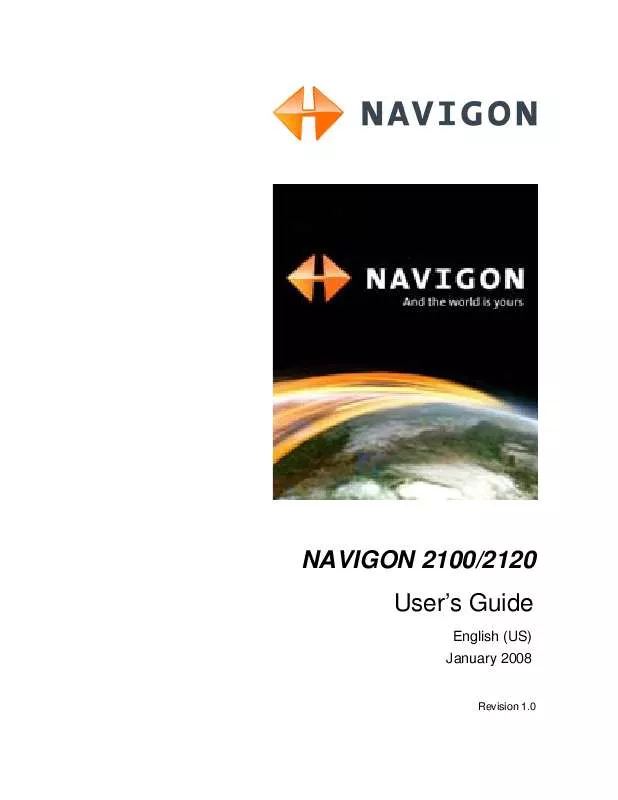
 NAVIGON 2100 ZAGAT (778 ko)
NAVIGON 2100 ZAGAT (778 ko)
 NAVIGON 2100 AUTRE NOTICE (1026 ko)
NAVIGON 2100 AUTRE NOTICE (1026 ko)
