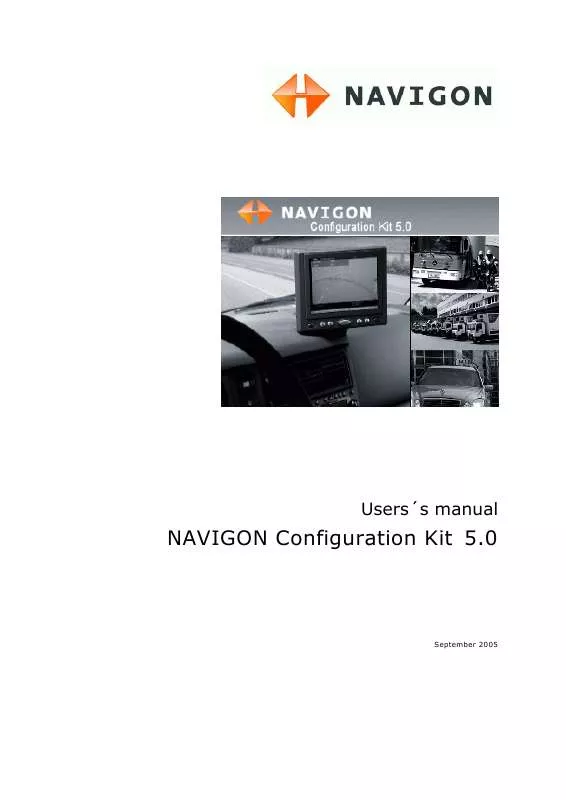User manual NAVIGON CONFIGURATION KIT 5.0
Lastmanuals offers a socially driven service of sharing, storing and searching manuals related to use of hardware and software : user guide, owner's manual, quick start guide, technical datasheets... DON'T FORGET : ALWAYS READ THE USER GUIDE BEFORE BUYING !!!
If this document matches the user guide, instructions manual or user manual, feature sets, schematics you are looking for, download it now. Lastmanuals provides you a fast and easy access to the user manual NAVIGON CONFIGURATION KIT 5.0. We hope that this NAVIGON CONFIGURATION KIT 5.0 user guide will be useful to you.
Lastmanuals help download the user guide NAVIGON CONFIGURATION KIT 5.0.
Manual abstract: user guide NAVIGON CONFIGURATION KIT 5.0
Detailed instructions for use are in the User's Guide.
[. . . ] Users´s manual
NAVIGON Configuration Kit 5. 0
September 2005
Impressum
NAVIGON GmbH Berliner Platz 11 D-97080 Würzburg Hotline (dtms-Service, 0, 12 /min): 0180-5-NAVIGON (0180-5-6284466)
The information contained herein may be changed at any time without prior notification. This manual nor any parts thereof may not be reproduced for any purpose whatsoever without the express written consent of NAVIGON GmbH, nor transmitted in any form either electronically or mechanically, including photocopying and recording. © Copyright 2005, NAVIGON GmbH All rights reserved.
Users´s manual NAVIGON Configuration Kit 5. 0
Table of contents
1 Introductions . . . . . . . . . . . . . . . . . . . . . . . . . . . . . . . . . . . . . . . . . . . . . . . . . . . . . . . . . . . . . . 5
1. 1 Important safety information . . . . . . . . . . . . . . . . . . . . . . . . . . . . . . . . . . . . . . . . . . . . . . . . [. . . ] All available information will be displayed. The displayed information will be hidden after a few seconds.
- 70 -
Working with the map
Users´s manual NAVIGON Configuration Kit 5. 0
3. 5. 3
Displaying additional information on the map
In NCK you may determine which information is to be displayed on the map. Modifying any configuration begins on the SETTINGS screen.
Configuring the display of additional information. . .
1. Open the SETTINGS screen by tapping the Settings button on the MAIN MENU, or by tapping short into the map and selecting Preferences. Select Map information using the arrow buttons:
Info bar
The Info bar at the bottom of the map displays the scale of the map, the inclination, the compass, the altitude and the current speed. Tap the respective command button to display (On) or not (Off) the Info bar.
Points of Interest Street names
4. Tap the respective command button to display (On) or not (Off) Points of Interest on the map. Tap the respective command button to display (On) or not (Off) Street names on the map.
Operating the navigation software
- 71 -
Users´s manual NAVIGON Configuration Kit 5. 0
6. Via the arrow buttons select Route information:
7. Tap the command buttons to display (On) or not (Off) the respective information on the map. The desired information on the entire itinerary (upper section) and on the current stage (lower section) will be displayed at the right hand side of the map.
Field
Information This symbol means "itinerary". All information displayed below refers to the final destination. All information displayed below refers to the next stage point. This section is only available if you have indicated more than one destination to navigate to.
Line 2 Line 3 Line 4
ETA (Estimated time of arrival). Remaining distance to arrival (estimated).
- 72 -
Working with the map
Users´s manual NAVIGON Configuration Kit 5. 0
8. Via the arrow buttons select Signpost information.
9. Tap the Show traffic signs command to toggle between On and Off mode. The new mode is now indicated on the button. Via the arrow buttons select Speed limit.
The SPEED LIMIT screen allows you to determine whether you want to display speed limits in navigation mode and whether you want to be warned acoustically on speeding.
Operating the navigation software
- 73 -
Users´s manual NAVIGON Configuration Kit 5. 0
Settings Show traffic signs
Significance This command indicates whether signposts indicating speed limits are currently being displayed or not. Tap the Show traffic signs command and select whether speed limits should be displayed
Warning in built-up areas
This command indicates from how much speeding on you want to be warned when driving within built-up areas. Tap the Warning in built-up areas command to select another value or to set it to Never. This command indicates from how much speeding on you want to be warned when driving outside built-up areas. [. . . ] 72 Street names . . . . . . . . . . . . . . . . . . . . . . . . . . . . . . . . 135 System requirements . . . . . . . . . . . . . . . . . . . . . . . 14
N
Navigation No GPS-signal . . . . . . . . . . . . . . . . . . . . . . . . . . . . . . Quit. . . . . . . . . . . . . . . . . . . . . . . . . . . . . . . . . . . . . . . . . . . . [. . . ]
DISCLAIMER TO DOWNLOAD THE USER GUIDE NAVIGON CONFIGURATION KIT 5.0 Lastmanuals offers a socially driven service of sharing, storing and searching manuals related to use of hardware and software : user guide, owner's manual, quick start guide, technical datasheets...manual NAVIGON CONFIGURATION KIT 5.0