Detailed instructions for use are in the User's Guide.
[. . . ] Proprietary Notice and Liability Disclaimer The information disclosed in this document, including all designs and related materials, is the valuable property of NEC Computer Systems Division, Packard Bell NEC, Inc. (hereinafter "NEC CSD") and/or its licensors. NEC CSD and/or its licensors, as appropriate, reserve all patent, copyright and other proprietary rights to this document, including all design, manufacturing, reproduction, use, and sales rights thereto, except to the extent said rights are expressly granted to others. The NEC CSD product(s) discussed in this document are warranted in accordance with the terms of the Warranty Statement accompanying each product. [. . . ] Depending on product upgrade availability, your system memory can be upgraded to a total of 384 MB. When upgrading your system memory, note the following conditions:
T Be sure to use 168-pin 3. 3V DIMMs with gold-plated
contacts.
T Bus speed of 100 MHz only is supported. T Non-Error Correcting and Checking (64-bit) DIMMs are
supported.
Note: Although memory size and type may vary, the SDRAM DIMMs must meet the Intel 4-clock, 100-MHz, unbuffered SDRAM DIMM specification for 64-bit SDRAM.
Use the following procedure to:
T Check the memory installed in the system T Determine the DIMM configuration needed to increase
memory
Installing Options 5-13
T Identify DIMM sockets.
Note: If any cables block access to the DIMM sockets, label and disconnect them. If any boards block access to the sockets, remove them.
1. Locate the three DIMM sockets: J7J1Bank 0, J6J2 Bank 1, and J6J1Bank 2. Determine the DIMM configuration you need for your memory upgrade. Any approved size DIMM can be installed in any socket. The following table provides sample memory configurations; it is not a complete list of all memory configurations.
Sample Memory Configurations
Bank 0 32 MB 32 MB 64 MB 32 MB 64 MB 128 MB 64 MB 64 MB 128 MB 64 MB 64 MB Bank 1 Empty 32 MB Empty 32 MB 32 MB Empty 32 MB 64 MB 32 MB 64 MB 64 MB Bank2 Empty Empty Empty 32 MB Empty Empty 32 MB Empty Empty 32 MB 64 MB Total RAM 32 MB 64 MB 64 MB 96 MB 96 MB 128 MB 128 MB 128 MB 160 MB 160 MB 192 MB
5-14 Installing Options
Sample Memory Configurations
Bank 0 128 MB 128 MB 128 MB 128 MB 128 MB 128 MB 128 MB 128 MB Bank 1 32 MB 64 MB 64 MB 64 MB 128 MB 128 MB 128 MB 128 MB Bank2 32 MB Empty 32 MB 64 MB Empty 32 MB 64 MB 128 MB Total RAM 192 MB 192 MB 224 MB 256 MB 256 MB 288 MB 320 MB 384 MB
Removing a DIMM
Use the following procedure to remove a DIMM.
!CAUTION
Reduce static discharge by touching the system's metal chassis.
1. Remove the access cover (see "Removing the Access Cover"). To remove a DIMM from its socket, press the plastic clips at the outer edges of the socket away from the DIMM.
Installing Options 5-15
4. Carefully rock the DIMM to pull it from the socket.
Removing a DIMM
A Plastic Clip
5. Store the module in an antistatic bag (available at electronic supply stores) or a cardboard box.
Installing a DIMM
Use the following procedure to install a DIMM. Remove the access cover (see "Removing the Access Cover"). Remove any currently-installed DIMMs that are not needed. See the previous section, "Removing a DIMM. "
!CAUTION
Before installing a DIMM, reduce static discharge by touching the system's metal chassis.
5-16 Installing Options
4. To install a DIMM, align the module with an empty socket. Make sure that the notches on the DIMM line up with the keys in the sockets. Close the plastic clips at both ends of the socket.
Installing a DIMM
A Plastic Clip
6. Replace any cables or boards that may have been removed. Replace the access cover (see "Replacing the Access Cover"). [. . . ] It was long believed that the maximum data transmission rate over copper telephone wires was 33. 6 Kbps, but X2 achieves higher rates by taking advantage of the fact that most phone switching stations are connected by highspeed digital lines. X2 bypasses the normal digital-to-analog conversion and sends the digital data over the telephone wires directly to your modem where it is decoded.
Glossary 27
Index
2
24-hour information services, 7-2 CD-ROM/DVD drive features, 1-6, 1-7 CDs, 2-6 cleaning, 2-7 handling, 2-6 loading, 2-8 removing, 2-8 using, 2-6 Chassis, 3-3 Checking hard drive parameters, 4-11 Cleaning your system, 2-16 CMOS battery replacement, 6-11 Compact discs. See CDs Connectors audio, 1-12 audio ports, 1-12 keyboard port, 1-11 mouse port, 1-11 parallel port, 1-11 serial ports, 1-11 USB ports, 1-11 Cursor movement wheel, 1-15
A
Access cover removal, 5-4 Access cover replacement, 5-6 Accessible device cabling, 5-25 Advanced Power Management, 2-9 Audio connectors features, 1-12 line in jack, 1-12 line out jack, 1-12 microphone in jack, 1-12 MIDI/game port, 1-12 Audio features, 2-8
B
Backing up, 2-12 Battery, 6-11 replacing, 6-11 Beeping, 2-2 BIOS recovery, 4-32 BIOS updates, 7-3 Board installation, 5-9 removal, 5-12 Bulletin Board Service, 7-6
D
Date, 2-5 Device installation 3 1/2-inch, 5-28 5 1/4-inch, 5-33 DIMM installation, 5-16 DIMM removal, 5-15 Disk lamp, 1-5 Diskette drive busy lamp, 1-5, 2-6
C
Cable diskette drive, 5-20 IDE, 5-21 power, 5-22
Index-1
eject button, 1-5 features, 1-5 using, 2-5 Diskettes, 2-5 Display properties, 2-14 video drivers, 2-14 Documentation, xi online, 2-18 printed, 2-2, 2-18 Drivers downloading, 7-3 video, 4-28
E
Email support, 7-8 Emergency eject hole, 1-8 Expansion slots location, 5-8 External connectors audio ports, 1-12 keyboard port, 1-11 modem ports, 1-13 mouse port, 1-11 parallel port, 1-11 serial ports, 1-11 USB ports, 1-11 video connector, 1-12 External options, 5-35 parallel printer, 5-36 serial devices, 5-37
diskettes, 2-5 modem, 1-13 mouse, 1-15 multimedia, 2-8, 3-5 power management, 2-9 speakers, 1-14 system, 3-2 system board, 3-3 Zip drive, 1-13 Finding information, 2-18 Flashing the BIOS, 4-27 Front panel disk lamp, 1-5 features, 1-3 power button, 1-4 power lamp, 1-5 removal, 5-26 reset button, 1-4
H
Handling CDs, 2-6 Hard drive parameters, 4-11 Headphone jack, 1-7 Help, 6-9 from NEC CSD Technical Support, 6-10 from your company, 6-9 from your NEC CSD dealer, 6-10 repair service, 6-10
I F
Fax support, 7-8 FaxFlash service, 7-4 Features CD-ROM/DVD drive, 1-6 controls, 1-4, 1-5 diskette drive, 1-5 IDE device cabling, 5-23 Information, 2-18 Information services, 7-2 email support, 7-8 fax support, 7-8 NEC CSD Bulletin Board Service, 7-6
Index-2
NEC CSD FaxFlash, 7-4 NEC CSD ftp site, 7-3 NEC CSD Technical Support, 7-9 Installation options, 5-2
3 1/2-inch device, 5-28 5 1/4-inch device, 5-33 board, 5-9 external options, 5-35 memory, 5-16 precautions, 5-3
J
Jumper location, 4-29 Jumper settings, 4-30
P
Panel replacement, 5-35 Parallel port, 1-11 Password Administrator, 2-9 clearing, 4-30 setting, 2-10 User, 2-9 using, 2-11 POST, 2-2 Power lamp, 1-4, 1-5, 2-2 Power management features, 2-9 setting, 2-9 Power saving, 3-7 Power supply, 1-13 Powering off, 2-3 Printing a document, 2-13 within Windows, 2-13 Problems, 6-3 CD-ROM/DVD drive, 6-8 common problem solutions, 6-4 diskette drive, 6-6 keyboard/mouse, 6-7 microphone, 6-9 monitor, 6-6 speakers, 6-8 system, 6-4 what to do, 6-3 Productivity, 2-11 Protecting your system, 2-15
K
Keyboard port, 1-11
L
Line in jack, 1-12 Line out jack, 1-12 Loading CDs, 2-8
M
Memory configuration, 5-14 upgrade, 5-13 Microphone in jack, 1-12 MIDI/game port, 1-12 Mouse, 1-15 Mouse port, 1-11
N
NEC CSD Bulletin Board Service, 7-6 NEC CSD FaxFlash, 7-4 NEC CSD technical support, 6-10 NEC CSD Technical Support, 7-9 NEC CSD website, 7-2 Non-warranty repair service, 6-10
O
Online documentation, 2-18 Option installation
Index-3
R
Rear panel audio ports, 1-12 features, 1-8 keyboard port, 1-11 modem ports, 1-13 mouse port, 1-11 parallel port, 1-11 serial ports, 1-11 USB ports, 1-11 video connector, 1-12 Refresh rate, 2-14 Removing CDs, 2-8 Removing diskettes, 2-6 Repair service, 6-10 Resellers website, 7-3 Reset button, 1-4
device cables, 5-20 device preparation, 5-19 device slots, 5-18 System care, 2-15 System shutdown, 2-3 System startup, 2-2
T
Technical support emailing questions, 7-3 NEC CSD FTP site, 7-3 NEC CSD website, 7-9 Technical Support, 7-9 Time, 2-5 Troubleshooting, 6-2 common problems, 6-4 if you have a problem, 6-2 minor problems, 6-3 replacing the CMOS battery, 6-11
S
Saving power, 2-9 Saving work, 2-12 Security Administrator password, 2-10 features, 2-9 User password, 2-10 Security features, 2-9 Serial ports, 1-11 Services, 6-9 Setting a password, 2-10 Setting the date and time, 2-5 Setup utility, 4-2 Setup utility uses, 4-3 Shipping procedures, 2-17 Shutting down the system, 2-3 Speakers, 1-14 Starting Setup utility, 4-4 Starting the system, 2-2 Storage device installation, 5-25 cabling, 5-23
U
USB ports, 1-11 Using diskettes, 2-5 Utilities Setup, 4-2
V
Video connector, 1-12 Video drivers checking, 2-14 Voltage selector switch, 1-13
W
Warranty repair service, 6-10
Index-4
Z
Zip drive release button/data lamp, 1-14 using, 1-13
Index-5
(For United States Use Only) Federal Communications Commission Radio Frequency Interference Statement WARNING: Changes or modifications to this unit not expressly approved by the party responsible for compliance could void the user's authority to operate the equipment. NOTE: This equipment has been tested and found to comply with the limits for a Class B digital device, pursuant to Part 15 of the FCC Rules. [. . . ]

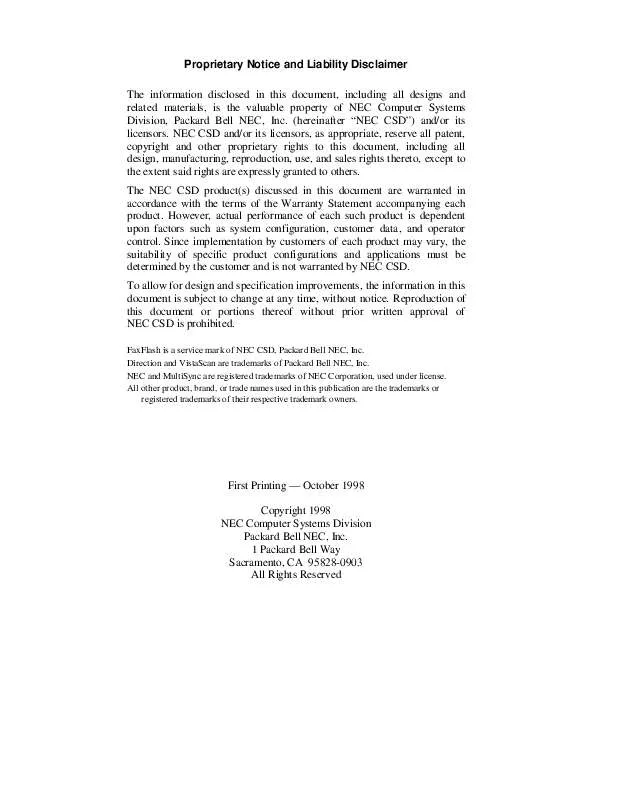
 NEC DIRECTION SP B SERVICE MANUAL 1998 (683 ko)
NEC DIRECTION SP B SERVICE MANUAL 1998 (683 ko)
 NEC DIRECTION SP B SERVICE MANUAL 1999 (1073 ko)
NEC DIRECTION SP B SERVICE MANUAL 1999 (1073 ko)
