Detailed instructions for use are in the User's Guide.
[. . . ] PROPRIETARY NOTICE AND LIABILITY DISCLAIMER The information disclosed in this document, including all designs and related materials, is the valuable property of NEC Computer Systems Division, Packard Bell NEC, Inc. (hereinafter "NEC CSD") and/or its licensors. NEC CSD and/or its licensors, as appropriate, reserve all patent, copyright and other proprietary rights to this document, including all design, manufacturing, reproduction, use, and sales rights thereto, except to the extent said rights are expressly granted to others. The NEC CSD product(s) discussed in this document are warranted in accordance with the terms of the Warranty Statement accompanying each product. [. . . ] The choices are "Enabled" and "Disabled. "
T
Scan User Flash Area This option configures the BIOS to scan the flash memory for user binary files that are executed at boot time. The choices are "Enabled" and "Disabled. "
T
After Power Failure This option specifies whether or not to restore power to the system if it is turned on and there is a power failure. The options are "Stay Off" which keeps the power off, "Power On" which restores the system's power, and "Last State" which restores the previous power state.
System BIOS and Utilities 4-23
T
On Modem Ring This option specifies how the system responds when power is off and the modem detects an incoming call. The options are "Stay Off" and "Power On. "
T
On LAN This option controls how the system responds to a LAN wake-up call when power is off. The options are "Stay Off" and "Power On. "
T
On PME This option controls how the system responds to a PCI power management enable event when power is off. The options are "Stay Off" and "Power On. ".
T
First/Second/Third/Fourth Boot Device You can select the sequence of boot devices by type. Pressing your keyboard's + (plus) or (minus) keys allows you to select the order. For maximum system accessibility, Removable Device should always be set as the First Boot Device.
4-24 System BIOS and Utilities
Hard Drive Submenu This submenu lists the system's available hard drives. Your computer tries to boot to the operating system on the first device listed on the Hard Drive submenu. If no operating system is found, the system continues trying the drives in the order they are listed until an operating system is located.
To see a list of available drives, highlight this field and press Enter. You can select the boot device by pressing your keyboard's + or keys. To exit from the Hard Drive submenu, press Esc.
Removable Devices Submenu This submenu lists any available removable devices (if included). One common option is Legacy Floppy Drives. The operating system assigns drive letters to these devices in the order listed. You can change the sequence (and drive lettering) by highlighting this field and pressing Enter. Then press your keyboard's + or keys to move a device up or down the list. To exit from the Removable Devices submenu, press Esc.
Exit Menu
The Exit Menu allows you to choose how to exit the Setup program. Press the arrow (cursor) keys to select the desired option, then press Enter to make your choice (or use the arrow key to select another one).
System BIOS and Utilities 4-25
Exit Menu
T
Exit Saving Changes This option exits the Setup program and saves your changes to the BIOS.
T
Exit Discarding Changes This option exits the Setup program without saving your changes to the BIOS.
T T
Load Setup Defaults This option loads the Setup program's default values. Load Custom Defaults This option loads Custom default settings.
4-26 System BIOS and Utilities
T
Save Custom Defaults This option saves your changes to Custom default settings.
T
Discard Changes This option loads previous values from CMOS RAM for all BIOS settings.
If your system's CMOS fails, the BIOS loads custom default settings (if you saved them) or factory default settings.
NOTE
Finally, press Enter again to confirm and exit the Setup program.
BIOS FLASH UTILITY
From time to time, changes are made to a computer system's BIOS. While not essential, it is usually beneficial to upgrade if there is a new BIOS for your system. Check the NEC CSD Bulletin Board Service (BBS) and NEC CSD Website for information regarding an update to your system's BIOS. See Chapter 7 for information on accessing the BBS and the Website. [. . . ] If the BIOS detects a terminal error condition, it sounds an error beep code, halts the POST, and attempts to display a port 80h code on the POST card's LED display. A table of beep codes follows.
C-10 System Board, Connectors, and Error Messages
Beep Codes
BEEPS 1-2 1-2-2-3 1-3-1-1 1-3-1-3 1-3-3-1 1-3-3-2 1-3-3-3 1-3-4-1 1-3-4-3 1-4-1-1 2-1-2-2 2-1-2-3 2-2-3-1 2-2-4-1 80H CODE 98h 16h 20h 22h 28h 29h 2Ah 2Ch 2Eh 30h 45h 46h 58h 5Ch DESCRIPTION Search for options ROMs BIOS ROM checksum Test DRAM refresh Test keyboard controller Autosize DRAM Initialize POST memory manager Clear 512 KB base RAM RAM failure on address line xxxx RAM failure on data bits xxxx of low byte of memory bus RAM failure on data bits xxxx of high byte of memory bus POST device initialization Check ROM copyright notice Test for unexpected interrupts Test RAM between 512 KB and 640 KB
System Board, Connectors, and Error Messages C-11
Index
2 24-hour information services, 7-1 A Access cover removal, 5-4 Access cover replacement, 5-5 Accessible device cabling, 5-23 Advanced Power Management, 2-8 Audio connectors features, 1-10 line in jack, 1-10 line out jack, 1-10 microphone in jack, 1-10 MIDI/game port, 1-10 Audio features, 2-8 B Backing up, 2-12 Battery, 8-10 replacing, 8-10 Beeping, 2-2 BIOS recovery, 6-4 BIOS updates, 7-2 Board installation, 5-8 removal, 5-11 Bulletin Board Service, 7-5 C Cable diskette drive, 5-19 IDE, 5-20 power, 5-21 CD-ROM/DVD drive features, 1-5, 1-6 CDs, 2-6 cleaning, 2-7 handling, 2-6 loading, 2-8 removing, 2-8 using, 2-6 Chassis, 3-2 Checking hard drive parameters, 4-11 Cleaning your system, 2-16 CMOS battery replacement, 8-10 Compact discs. See CDs Connectors audio, 1-10 audio ports, 1-10 keyboard port, 1-9 mouse port, 1-9 parallel port, 1-10 serial port, 1-10 USB ports, 1-10 Cursor movement wheel, 1-14 D Date, 2-4 Device installation 3 1/2-inch, 5-26 5 1/4-inch, 5-32 DIMM installation, 5-15 DIMM removal, 5-14 Disk lamp, 1-4
Index-1
Diskette drive busy lamp, 1-4, 2-5 eject button, 1-5 features, 1-4 using, 2-4 Diskettes, 2-4 Display properties, 2-13 video drivers, 2-13 Documentation, xivxv online, 2-18 printed, 2-1, 2-18 Drivers downloading, 7-2 video, 4-29 E Email support, 7-7 Emergency eject hole, 1-6 Expansion slots location, 5-7 External connectors audio ports, 1-10 keyboard port, 1-9 modem ports, 1-11 mouse port, 1-9 parallel port, 1-10 serial port, 1-10 USB ports, 1-10 video connector, 1-11 External options, 5-35 parallel printer, 5-35 serial devices, 5-36 F Fax support, 7-7 FaxFlash service, 7-3 Features
Index-2
CD-ROM/DVD drive, 1-5 controls, 1-3, 1-4 diskette drive, 1-4 diskettes, 2-4 modem, 1-11 mouse, 1-14 multimedia, 2-8, 3-4 power management, 2-8 speakers, 1-13 system, 3-1 system board, 3-2 Zip drive, 1-12 Finding information, 2-18 Flashing the BIOS, 4-27 Front panel disk lamp, 1-4 features, 1-2 power button, 1-3 power lamp, 1-4 removal, 5-25 reset button, 1-3 H Handling CDs, 2-6 Hard drive parameters, 4-11 Headphone jack, 1-6 Help, 8-8 from NEC CSD Technical Support, 8-9 from your company, 8-9 from your NEC CSD dealer, 8-9 repair service, 8-10 I IDE device cabling, 5-22 Information, 2-18 Information services, 7-1 email support, 7-7
fax support, 7-7 NEC CSD Bulletin Board Service, 7-5 NEC CSD FaxFlash, 7-3 NEC CSD ftp site, 7-3 NEC CSD Technical Support, 7-8 Installation options, 5-1 J Jumper location, 6-1 Jumper settings, 6-2 K Keyboard port, 1-9 L Line in jack, 1-10 Line out jack, 1-10 Loading CDs, 2-8 M Memory configuration, 5-13 upgrade, 5-12 Microphone in jack, 1-10 MIDI/game port, 1-10 Mouse, 1-14 Mouse port, 1-9 N NEC CSD Bulletin Board Service, 7-5 NEC CSD Customer Service newsletter, 7-2 NEC CSD FaxFlash, 7-3
NEC CSD Technical Support, 7-8, 8-9 NEC CSD website, 7-2 Non-warranty repair service, 8-10 O Online documentation, 2-18 Option installation 3 1/2-inch device, 5-26 5 1/4-inch device, 5-32 board, 5-8 external options, 5-35 memory, 5-15 precautions, 5-2 P Panel replacement, 5-34 Parallel port, 1-10 Password Administrator, 2-9 clearing, 6-2 setting, 2-10 User, 2-9 using, 2-11 POST, 2-2 Power lamp, 1-3, 1-4, 2-2 Power management features, 2-8 setting, 2-8 Power saving, 3-6 Power supply, 1-11 Powering off, 2-3 Printing a document, 2-12 within Windows, 2-13 Problems, 8-2 CD-ROM/DVD drive, 8-7 common problem solutions, 8-3
Index-3
diskette drive, 8-5 keyboard/mouse, 8-7 microphone, 8-8 monitor, 8-6 speakers, 8-8 system, 8-3 what to do, 8-2 Productivity, 2-11 Protecting your system, 2-15 R Rear panel audio ports, 1-10 features, 1-7 keyboard port, 1-9 modem ports, 1-11 mouse port, 1-9 parallel port, 1-10 serial port, 1-10 USB ports, 1-10 video connector, 1-11 Refresh rate, 2-13 Removing CDs, 2-8 Removing diskettes, 2-5 Repair service, 8-10 Resellers website, 7-2 Reset button, 1-3 S Saving power, 2-8 Saving work, 2-11 Security Administrator password, 2-9 features, 2-9 User password, 2-9 Security features, 2-9 Serial port, 1-10 Services, 8-8
Index-4
Setting a password, 2-10 Setting the date and time, 2-4 Setup utility, 4-2 Setup utility uses, 4-2 Shipping procedures, 2-17 Shutting down the system, 2-3 Speakers, 1-13 Starting Setup utility, 4-3 Starting the system, 2-2 Storage device installation, 5-24 cabling, 5-22 device cables, 5-19 device preparation, 5-18 device slots, 5-17 Suspend button, 3-6 System care, 2-15 System shutdown, 2-3 System startup, 2-2 T Technical support, 7-8 emailing questions, 7-2 NEC CSD FTP site, 7-3 NEC CSD Website, 7-8 Time, 2-4 Troubleshooting, 8-1 common problems, 8-3 if you have a problem, 8-1 minor problems, 8-2 replacing the CMOS battery, 8-10 U USB ports, 1-10 Using diskettes, 2-4 Utilities Setup, 4-2
V Video connector, 1-11 Video drivers checking, 2-13 Voltage selector switch, 1-11 W Warranty repair service, 8-10 Z Zip drive release button/data lamp, 1-12 using, 1-12
Index-5
(For United States Use Only) FEDERAL COMMUNICATIONS COMMISSION RADIO FREQUENCY INTERFERENCE STATEMENT WARNING: Changes or modifications to this unit not expressly approved by the party responsible for compliance could void the user's authority to operate the equipment. NOTE: This equipment has been tested and found to comply with the limits for a Class B digital device, pursuant to Part 15 of the FCC Rules. [. . . ]

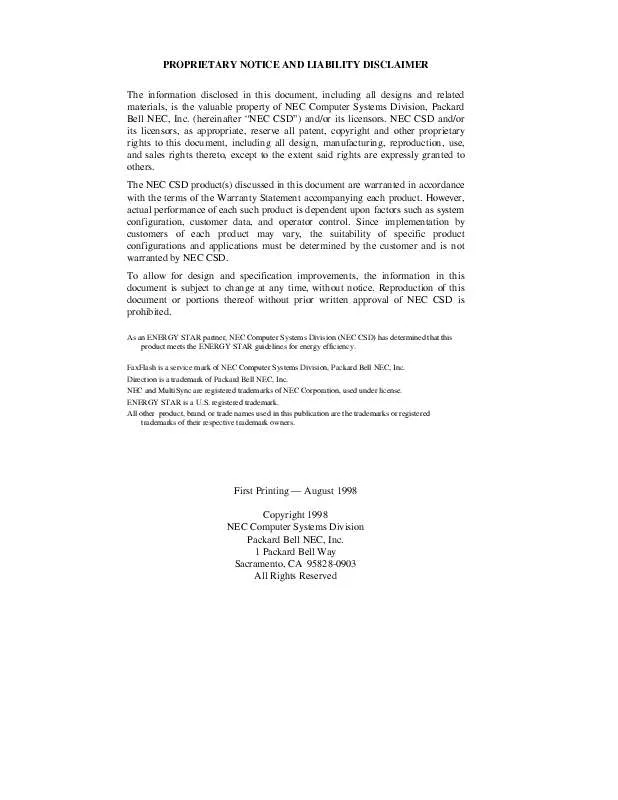
 NEC DIRECTION SP E SERVICE MANUAL (1231 ko)
NEC DIRECTION SP E SERVICE MANUAL (1231 ko)
