Detailed instructions for use are in the User's Guide.
[. . . ] PROPRIETARY NOTICE AND LIABILITY DISCLAIMER The information disclosed in this document, including all designs and related materials, is the valuable property of NEC Computer Systems Division, Packard Bell NEC, Inc. (hereinafter "NECCSD") and/or its licensors. NECCSD and/or its licensors, as appropriate, reserve all patent, copyright and other proprietary rights to this document, including all design, manufacturing, reproduction, use, and sales rights thereto, except to the extent said rights are expressly granted to others. The NECCSD product(s) discussed in this document are warranted in accordance with the terms of the Warranty Statement accompanying each product. [. . . ] Press the arrow (cursor) keys to select the desired option, then press the Enter key to make your choice (or use the arrow key to select another one).
Exit Menu
T
Exit Saving Changes This option exits the Setup program and saves your changes to the BIOS and reboots the system.
T
Exit Discarding Changes This option exits the Setup program without saving your changes to the BIOS and reboots the system.
System BIOS and Utilities 4-25
T T T
Load Setup Defaults This option loads the Setup Program's default values. Load Custom Defaults This option loads Custom default settings. Save Custom Defaults This option saves your changes as Custom default settings.
T
Discard Changes This option discards any changes made to BIOS settings during the current session but does not reboot the system.
If your system's CMOS fails, the BIOS will load custom default settings (if you've saved them) or factory default settings
NOTE
Finally, press the Enter key again to confirm and exit the Setup program.
BIOS FLASH UTILITY
From time to time, changes are made to a computer system's BIOS. While not essential, it is usually beneficial to upgrade if there is a new BIOS for your system. Check the NECCSD Bulletin Board Service (BBS) for information regarding an update to your system's BIOS. If there is one available, the BBS will have both the BIOS itself and instructions for downloading it. Update the BIOS from the BIOS flash diskette as follows.
4-26 System BIOS and Utilities
1. Write down the setup parameters currently set on your
system.
2. Insert the flash upgrade diskette in drive A and turn on
the system.
4. When the flash upgrade menu appears, choose "Update
Flash Memory Area from a file. "
5. When the menu asks you to enter a path/filename, use the arrow keys to select the . bio file, and press Enter. The utility asks for a confirmation that you want to load
the new flash upgrade into memory. Select "Continue with Programming. "
7. After the upgrade completes, remove the upgrade disk. Reboot the system and start the Setup program. Then, use the copy of the Setup selections you made at the beginning of this procedure to set the options. See "NECCSD Bulletin Board Service" in Chapter 7 for information about using the bulletin board (available in the U. S. and Canada).
VIDEO DRIVERS
Video drivers let you take advantage of your computer's video hardware and extended graphics modes. Your system ships with video drivers for Windows 95 or Windows NT loaded on your hard disk. You can change the default video resolution in Windows Setup. You can also change the video resolution and other video features such as refresh rates in Windows. See "Changing Display Properties, " in Chapter 2.
System BIOS and Utilities 4-27
Additional VGA drivers are available for a variety of software applications through the NECCSD BBS (see "NECCSD Bulletin Board Service" in Chapter 7).
A multifrequency monitor, such as an NEC MultiSync® monitor, is required to access the extended graphics mode.
NOTE
4-28 System BIOS and Utilities
5
Installing Options
Your Direction T-Series system supports a variety of industry-standard and NECCSD expansion options. [. . . ] A device has driven the bus signal for more than 7. 8 microseconds.
D-12 System Board, Connectors, and Error Messages
Index
A Access cover removal, 5-4 Access cover replacement, 5-6 Advanced Power Management, 2-8 America Online, 7-6 Audio connectors features, 1-10 line in jack, 1-10 line out jack, 1-10 microphone in jack, 1-11 MIDI/game port, 1-11 Audio features, 2-8 Available options, 3-6 B Backing up, 2-12 Battery, 2-18 replacing, 2-18 Beeping, 2-2 BIOS system, 4-1 BIOS flash utility updating, 4-26 BIOS Recovery jumper, 6-5 BIOS Setup Access jumper, 6-4 Board removal, 5-11 Board installation, 5-10 Bulletin board service, 7-3 C CD-ROM reader features, 1-5, 1-6 CDs, 2-5 cleaning, 2-6 handling, 2-6 loading, 2-7 removing, 2-8 using, 2-5 Chassis, 3-2 Checking hard disk drive parameters, 4-8 Cleaning your system, 2-16 Clear CMOS jumper, 6-7 CMOS battery replacement, 2-18 Compact discs. See CDs CompuServe, 7-7 Connectors audio, 1-10 audio ports, 1-10 internal, D-4 keyboard port, 1-10 mouse port, 1-10 parallel port, 1-10 rear panel, D-3 serial ports, 1-10 USB ports, 1-10 Cursor movement wheel, 1-15 D Date, 2-4 DIMM installation, 5-15 DIMM removal, 5-14 Disk lamp, 1-4 Diskette drive
Index-1
busy lamp, 1-4, 2-5 eject button, 1-4 features, 1-4 options submenu, 4-6 using, 2-4 Diskettes, 2-4 Display properties, 2-13 video drivers, 2-13 Documentation, xivxv online, 2-21 printed, 2-1, 2-21 Drivers video, 4-27 E E-mail support, 7-8 Emergency eject hole, 1-6 Ergonomics, A-1 Error messages, D-6 Expansion slots location, 5-8 External connectors audio ports, 1-10 fax/modem ports, 1-11 keyboard port, 1-10 mouse port, 1-10 parallel port, 1-10 serial ports, 1-10 USB ports, 1-10 video connector, 1-11 F Fax support, 7-8 FaxFlash service, 7-2 Features CD-ROM reader, 1-5 controls, 1-3, 1-4
Index-2
diskette drive, 1-4 diskettes, 2-4 fax/modem, 1-11 front panel, 1-21-6 microphone, 1-14 mouse, 1-15 multimedia, 2-8, 3-4 power management, 2-8 power-saving, 3-6 speakers, 1-14 system, 3-1 system board, 3-2 Zip drive, 1-12 Finding information, 2-21 Flashing the BIOS, 4-26 Front panel disk lamp, 1-4 features, 1-21-6 power button, 1-3 power lamp, 1-4 reset button, 1-3 H Handling CDs, 2-6 Hard disk drive parameters, 4-8 Headphone jack, 1-6 Help, 8-9 From NECCSD Technical Support, 8-10 From your company, 8-9 From your NECCSD dealer, 8-9 repair service, 8-10 I IDE devices setup utility, 4-7 Information, 2-21 Information services, 7-1
America Online, 7-6 CompuServe, 7-7 E-mail support, 7-8 fax support, 7-8 Internet, 7-9 NECCSD technical support, 7-10 NECCSD bulletin board service, 7-3 NECCSD FaxFlash, 7-2 NECCSD ftp site, 7-9 NECCSD World Wide Web home page, 7-9 World Wide Web, 7-9 Installation options, 5-1 Internet, 7-9 K Keyboard configuration submenu, 4-15 Keyboard port, 1-10 L Limited warranty, B-1 Line in jack, 1-10 Loading CDs, 2-7 M Menus advanced, 4-11 boot, 4-22 exit, 4-25 main, 4-4 power, 4-20 security, 4-18 Microphone, 1-14 Microphone in jack, 1-11
MIDI/game port, 1-11 Mouse, 1-15 Mouse port, 1-10 N NECCSD bulletin board service, 7-3 NECCSD FaxFlash, 7-2 NECCSD technical support, 8-10 NECCSD Technical support services, 7-10 Non-warranty repair service, 8-10 O Online documentation, 2-21 Option installation precautions, 5-2 P Parallel port, 1-10 Password disabling, 4-20 setting, 2-9, 4-19 Supervisor, 2-9 User, 2-9 using, 2-10 POST, 2-2 Power lamp, 1-3, 1-4, 2-2 Power management features, 2-8 setting, 2-8 setting parameters, 4-20 Power supply, 1-12 Powering off, 2-3 Printing a document, 2-12 within Windows, 2-12 Problems, 8-2
Index-3
CD-ROM, 8-7 Common problem solutions, 8-3 Diskette drive, 8-5 Keyboard/mouse, 8-7 Microphone, 8-8 Monitor, 8-6 Speakers, 8-8 System, 8-3 What to do, 8-2 Processor, C-1 Processor jumper, 6-9 Productivity, 2-11 Protecting your system, 2-15 R Rear panel audio ports, 1-10 connectors, 1-71-12 fax/modem ports, 1-11 keyboard port, 1-10 mouse port, 1-10 parallel port, 1-10 serial ports, 1-10 USB ports, 1-10 video connector, 1-11 Refresh rate, 2-13 Removing CDs, 2-8 Removing diskettes, 2-5 Repair service, 8-10 Reset button, 1-3 S Saving power, 2-8 Saving work, 2-11 Security features, 2-9 setting parameters, 4-18 Supervisor password, 2-9
Index-4
User password, 2-9 Security features, 2-9 Serial ports, 1-10 Services, 8-9 Setting a password, 2-9 Setting the date and time, 2-4 Setup menu power menu, 4-20 Setup utility, 4-2 advanced menu, 4-11 boot menu, 4-22 disabling password protection, 4-20 DMI event logging submenu, 4-17 exit menu, 4-25 floppy options submenu, 4-6 IDE device parameters, 4-7 keyboard configuration submenu, 4-15 main menu, 4-4 peripheral configuration submenu, 4-13 resource configuration submenu, 4-12 security menu, 4-18 setting password, 4-19 starting, 4-3 uses, 4-2 video configuration submenu, 416 Shipping procedures, 2-17 Shutting down the system, 2-3 Speakers, 1-14 Starting Setup utility, 4-3 Starting the system, 2-2 Startup utility
using, 4-3 Storage device installation device preparation, 5-18 device slots, 5-17 System BIOS, 4-1 System board, D-1 System board jumpers, 6-2 System care, 2-15 System shutdown, 2-3 System specifications, C-1 System startup, 2-2 T Technical support, 7-10 Time, 2-4 Troubleshooting, 8-1 Common problems, 8-3 If you have a problem, 8-1 Minor problems, 8-2 Replacing the CMOS battery, 2-18 U USB ports, 1-10 Using diskettes, 2-4 Utilities Setup, 4-2 Utility BIOS flashing, 4-26 setup, 4-2 V Video configuration submenu, 4-16 Video connector, 1-11 Video drivers, 4-27 checking, 2-13 Video upgrade, 5-17
Voltage selector switch, 1-12 W Warranty repair service, 8-10 Work environment, A-3 Work routine, A-10 Z Zip drive data lamp, 1-12 release button, 1-12 using, 1-12
Index-5
(For United States Use Only) FEDERAL COMMUNICATIONS COMMISSION RADIO FREQUENCY INTERFERENCE STATEMENT WARNING: Changes or modifications to this unit not expressly approved by the party responsible for compliance could void the user's authority to operate the equipment. NOTE: This equipment has been tested and found to comply with the limits for a Class B digital device, pursuant to Part 15 of the FCC Rules. These limits are designed to provide reasonable protection against harmful interference in a residential installation. [. . . ]

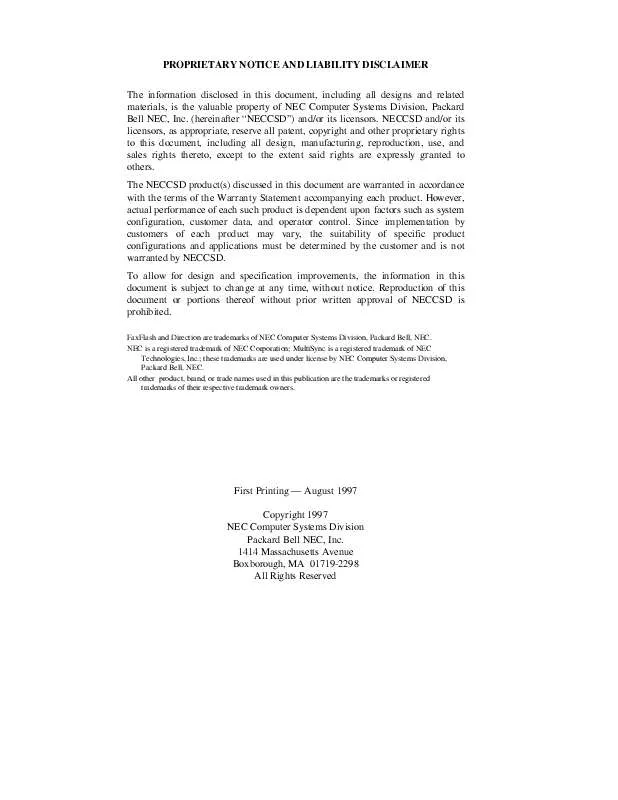
 NEC DIRECTION T SERVICE MANUAL (715 ko)
NEC DIRECTION T SERVICE MANUAL (715 ko)
