Detailed instructions for use are in the User's Guide.
[. . . ] A Powerful, Versatile Corporate PC
POWERMATE CT
®
USER'S GUIDE
Proprietary Notice and Liability Disclaimer The information disclosed in this document, including all designs and related materials, is the valuable property of NEC Computers Inc. (hereinafter "NECC") and/or its licensors. NECC and/or its licensors, as appropriate, reserve all patent, copyright and other proprietary rights to this document, including all design, manufacturing, reproduction, use, and sales rights thereto, except to the extent said rights are expressly granted to others. The NECC product(s) discussed in this document are warranted in accordance with the terms of the Warranty Statement accompanying each product. [. . . ] Install the software from the NEC Application and Driver CD as follows.
1. Insert the auto-start Application and Driver CD into the CD-ROM drive. The Selective Restore screen appears, prompting you to select an application or driver from the list. Click on an application, driver, or utility in the "Applications/Drivers:" window. Read the information given in the "Important Setup Information:" window. Click Install to install your selection. Follow any on-screen instructions to install your selection. Click Exit to close the Application and Driver program. Remove the CD from the CD-ROM drive when the installation is complete.
3. 7.
Configuring the System
3-35
NEC OS Restore CD
Use the NEC OS Restore CD to restore your system to its original factory state if a problem occurs that causes data loss or corruption. The NEC OS Restore CD provides options for a full system restore with factoryinstalled software or for a restore with only the operating system and drivers. A full restore loads all the factory-installed software. If you select to restore only the operating system and drivers, you can use the NEC Application and Driver CD to select the software you want to load on your system. See the previous section, "NEC Application and Driver CD, " for information on using the Application and Driver CD. Before starting, we recommend that you first contact NECC for assistance (see Chapter 6 for contact information). Use the following steps to perform the OS Restore with the bootable Master Restore diskette and the OS Restore CD.
The NEC OS Restore program deletes all the data on your hard drive. If possible, back up your data before performing an OS restore.
1.
If possible, back up all your critical data files onto storage media (such as diskettes, Zip disks, or CD-ROM discs) or to an external storage device such as a server hard drive. Remove any diskette or CD-ROM disc from your system. Insert the bootable Master Restore diskette into the diskette drive and the NEC OS Restore CD into the CD-ROM drive. The system boots and the NEC Computers Inc. 3.
4.
At the Restore screen, click Y to continue (or N to exit the program). A warning screen appears, with a prompt that continuing the restore will destroy all data on your primary drive.
3-36
Configuring the System
5.
At the warning screen, click C to continue (or X to exit the program). [. . . ] ACPI Ready.
APM/ACPI
System Management
Ease-of-Use BIOS Virus Protection Security Plug-N-Play compliant, PCI version 2. 1, NEC OS Restore CD, NEC Application and Driver CD DMI 2. 3 compliant, SM (System Management) BIOS 2. 1 Norton AntiVirusTM 2000 software User and/or supervisor authentication, chassis lock tab, keyboard and mouse anti-theft bracket, chassis intrusion detection, hard drive password security
System Specifications
B-5
Operating System Software
Operating System Microsoft Windows 98 or Windows 2000/Windows NT 4. 0 Microsoft PC99 certified
Operating Environment
Temperature Relative Humidity 41° F to 95° F (5° C to 35° C) 10% to 60%
Compliance
General Domestic Canadian European Year 2000 Compliant (go to www. nec-computers. com for details) FCC CFR 47 Part 15, Subpart B C-UL C22. 2 No. 950-95 ICVT-003 Issue 2, Revision 1 CD EMC Directive 89/336 EEC EN55022: 1993 Class B EN50082-1: 1997 CE LVD Directive 73/23 EEC EN60950 Meets all requirements in European Waste Regulation Ordinance for packaging scrap NEC Conforms to NEC Licensed Mark Quality Standard
B-6 System Specifications
Index
3
3 1/2-inch accessible device installing, 4-39 locating, 1-2, 4-26 removing, 4-39 3 1/2-inch accessible device bracket installing, 4-39 removing, 4-39 3 1/2-inch internal device installing, 4-44, 4-47 locating, 4-26 removing, 4-44 3 1/2-inch internal device bracket installing, 4-47 removing, 4-44 CMOS, 3-4 locating, 5-10 replacing, 5-10 socket, 5-10 Bay cover installing, 4-34 removing, 4-32 replacing, 4-34 BIOS Advanced Menu, 3-13 Boot Menu, 3-28 Exit Menu, 3-28 Main Menu, 3-7 Power Menu, 3-25 Security Menu, 3-22 Setup Utility, 3-4 updates, 3-32 BIOS FLASH ROM, 1-15 Boards AGP video, 1-13 fax/modem, 1-10, 2-2 installing, 4-9 network, 1-13, 4-31 removing, 4-9 system, 1-11, 4-16 Brackets 3 1/2-inch accessible device, 4-39, 4-40 3 1/2-inch internal device, 4-44, 4-47 keyboard/mouse anti-theft, 1-17 Buttons, 1-3 power, 1-3 sleep, 1-3
5
5 1/4-inch accessible device guidelines for replacing, 4-31 installing, 4-38 locating, 1-2, 4-26 removing, 4-36
A
Accessible device cage, 4-37, 4-38, 4-39, 4-44, 4-45, 4-47, 4-49, 4-51 Acrobat Reader, 1-16 AGP video board, 1-9, 1-13 Anti-theft bracket for keyboard/mouse, 1-17 Application and Driver CD, 3-35 Audio connectors, 1-9 features, 1-9 Audio features, 1-15
C
Cables CD-ROM drive, 4-28 CD-RW drive, 4-28
B
Battery
Index-1
diskette drive, 4-28 DVD-ROM drive, 4-28 IDE drive, 4-28 power, 4-28 Zip drive, 4-28 Cabling diskette drive, 4-30 IDE drive, 4-30 power, 4-30 storage devices, 4-30 Wake-On LAN, 4-31 CD-ROM drive, 1-5 cables, 4-28 configuring, 4-28 problems, 5-6 specifications, B-3 CD-RW drive, 1-5 cables, 4-28 specifications, B-3 Chair, adjusting, A-4, A-11 Chart, quick reference, 2-8 Chassis converting to a desktop, 4-49 converting to a minitower, 4-51 dimensions, B-5 features, 1-14 locking tab, 1-17, 4-4, 4-7 specifications, B-5 Chassis intrusion notification, 1-18 Checking system memory, 4-17 Chipset i820, B-3 Cleaning computer exterior, 2-7 keyboard, 2-7 monitor, 2-7 mouse, 5-8 CMOS battery, 3-4 Compliance, B-6 Configuration, 3-2 BIOS Setup Utility, 3-4 FLASH utility, 3-32 Connectors audio, 1-9 Index-2
external, 1-8 fax/modem, 1-10 keyboard port, 1-8 LAN board, 1-10 line in, 1-9 line out, 1-9 microphone in, 1-9 MIDI/game port, 1-9 mouse port, 1-8 network, 2-2 printer port, 1-9 processor, B-2 RJ-11, 1-10 RJ-45, 2-2 serial ports, 1-9 USB, 1-4, 1-9 Continuity module installing, 4-20 removing, 4-18 Controls, system unit, 1-3 Cover removing, 4-4 replacing, 4-6
D
Data storage devices, 4-26 Desktop conversion, 4-51 Devices, data storage, 4-26 Dimensions keyboard, B-5 system, B-5 Disk activity lamp, 1-4 Diskette flash, 3-32 Diskette drive, 1-4 cable, 4-28 cabling, 4-30 locating, 4-26 specifications, B-3 Documentation online NEC INFO Center, 3-34 Drive cage, 4-51
Drives CD-ROM, 1-5 CD-RW, 1-5 diskette, 1-4 DVD-ROM, 1-5 hard disk, 4-28 Zip, 1-5 DVD-ROM drive, 1-5 cables, 4-28 configuring, 4-28 specifications, B-3
security, 1-17 software, 1-15 FLASH ROM, B-2 FLASH diskette, 3-32 Front panel removing, 4-4, 4-7 replacing, 4-8 FTP site, 6-3
G
Game port, 1-9 Graphics specifications, B-4
E
Email/fax service, 6-3 Ergonomics, A-2, A-11 chair adjustments, A-4, A-11 keyboard adjustments, A-6, A-12 monitor adjustments, A-8, A-12 mouse adjustments, A-6, A-12 workspace setup, A-3 Expansion board connectors locating, 4-10 Expansion boards installing, 4-14 removing, 4-11 Expansion slots locating, 4-10 Exterior, cleaning, 2-7 External connectors, 1-8
H
Hard drive, 1-13 backing up, 2-7 cabling, 4-30 configuring, 4-28 installing, 4-44, 4-47 lamp, 1-4 password security, using, 3-29 removing, 4-44 specifications, B-3 Hard drive feature, 1-13 Hard drive password security, 1-18 Hardware, features, 1-14
I
i820 chipset, B-3 IDE drive cables, 4-28 cabling, 4-30 Installing 3 1/2-inch accessible device, 4-39 3 1/2-inch accessible device bracket, 4-39 3 1/2-inch internal device, 4-44, 4-47 3 1/2-inch internal device bracket, 4-47 5 1/4-inch accessible device, 4-38 bay cover, 4-34 Index-3
F
Fan, 1-10 Fax/modem port, 1-10 setup, 2-2 Fax/modem board, 1-10, 2-2 protecting from lightning damage, 2-6 Features audio, 1-15 front, 1-2 hardware, 1-14 inside, 1-11
continuity module, 4-20 cover, 4-6 expansion boards, 4-9, 4-14 front panel, 4-8 hard drives, 4-44, 4-47 memory, 4-20 processor, 4-24 rails, 4-36 retainer bar, 4-15 RIMMs, 4-20 Intel processor serial number control utility, 3-42 specifications, B-2 Internet Explorer, 1-16
M
Master device, 4-28 Memory, 1-15, 4-16, 4-17, B-2 cache, B-2 checking, 4-17 FLASH ROM, B-2 installing, 4-20 RIMMs, 4-16 speed, 4-16, B-2 upgrade path, 4-17 upgrading, 4-16 Menu Advanced, 3-5, 3-13 Boot, 3-6, 3-28 Exit, 3-6, 3-28 Main, 3-5, 3-7 Main setup, 3-4 Power, 3-5, 3-25 Security, 3-5, 3-22 Microphone in, 1-9 Microsoft Internet Explorer, 1-16 MIDI port, 1-9 Minitower conversion, 4-49 Modem board, 1-10, 2-2 protecting from lightning damage, 2-6 Monitor adjusting, A-8, A-12 cleaning, 2-7 problems, 5-5 VGA connector, 1-9 Mouse adjusting, A-6, A-12 anti-theft bracket, 1-17 cleaning, 5-8 port, 1-8 problems, 5-6 setup, 2-2 Moving preparations, 2-7
J
Jumpers system board, 3-38
K
Keyboard adjusting, A-6, A-12 anti-theft bracket, 1-17 cleaning, 2-7 dimensions, B-5 port, 1-8 problems, 5-6 setup, 2-2
L
L1 cache, B-2 L2 cache, B-2 Lamps, 1-3 disk activity, 1-4 power, 1-4 sleep, 1-4 LAN board connector, 1-10 LANDesk Client Manager, 1-16 Line in, 1-9 Line out, 1-9 Locking tab, 1-17, 4-4, 4-6, 4-7
Index-4
N
NEC Application and Driver CD features, 1-17 installing software, 3-35 restoring software, 3-35 NEC INFO Center, 1-16, 3-33 installing, 3-33 uninstalling, 3-34 NEC OS Restore CD features, 1-16 using, 3-36 NECC email/fax service, 6-3 FTP site, 6-3 technical support services, 6-4 website, 6-2 Network board, 1-13 cabling, 4-31 Network setup, 2-2 Norton AntiVirus, 1-16
O
Online documentation installing, 3-33 NEC INFO Center, 1-16, 3-34 uninstalling, 3-34 Operating environment, B-6 Options general rules for installing, 4-2 safety precautions, 4-3 OS Restore CD, 3-36
P
Padlock slot, 1-17, 4-4, 4-6, 4-7 Panel (front) installing, 4-4 removing, 4-4, 4-7 replacing, 4-4, 4-8 Parallel port, 1-9 Password security hard drive, 1-18 PC99 compliance, 1-14 PCI Bus Architecture, B-2
Phoenix BIOS Setup Utility, 3-4 Port, USB, 1-4 POST message, 2-3 Power button, 1-3 cables, 4-28 cabling, 4-30 lamp, 1-4 management, 1-15 setup, 2-3 sleep mode, 2-5 socket, 1-10 socket for monitor, 1-10 specifications, B-5 Power management features, 1-12 Power saving, 2-5 Power supply fan, 1-10 voltage switch, 1-10 Primary cache, B-2 Primary device, 4-28 Printer port, 1-9 Problems CD-ROM drive, 5-6 common, 5-2 keyboard/mouse, 5-6 monitor, 5-5 solutions, 5-2 speakers, 5-7 system, 5-2 Processor, 1-15, B-2 connector, B-2 installing, 4-24 removing, 4-22 specifications, B-2 speed, 1-15, B-2 upgrading, 4-16
Q
Quick reference chart, 2-8
Index-5
R
Rails guidelines for replacing, 4-31 installing, 4-36 removing, 4-36 replacing, 4-36 retrieving, 4-35 storing, 4-35 Random Access Memory, 4-16, 4-17 RDRAM memory, 1-15 Removing 3 1/2-inch accessible device, 4-39 3 1/2-inch accessible device bracket, 4-39 3 1/2-inch internal device, 4-44 3 1/2-inch internal device bracket, 4-44 5 1/4-inch accessible device, 4-36 bay cover, 4-32 continuity module, 4-18 expansion boards, 4-9, 4-11 front panel, 4-4, 4-7 hard drives, 4-44 processor, 4-22 rails, 4-36 retainer bar, 4-10 RIMMs, 4-18 system cover, 4-4 Replacing 3 1/2-inch accessible device, 4-39 3 1/2-inch accessible device bracket, 4-39 3 1/2-inch internal device, 4-44, 4-47 5 1/4-inch accessible device, 4-38 battery, 5-10 bay cover, 4-34 cover, 4-6 expansion boards, 4-14 front panel, 4-8 processor, 4-24 rails, 4-36 retainer bar, 4-15 Index-6
Restore CD, 1-16 Retainer bar installing, 4-15 removing, 4-10 Retrieving rails, 4-35 RIMMs, 4-16, 4-17, B-2 installing, 4-20 removing, 4-18 speed, 4-16 upgrading, 4-16, 4-18 RJ-11 connector, 1-10 RJ-45 connector, 2-2
S
Safety precautions, 4-3 Secondary cache, B-2 Secondary device, 4-28 Security, 1-17 chassis locking tab, 1-17, 4-4, 4-7 hard drive, using, 3-29 keyboard/mouse anti-theft bracket, 1-17 password, 1-17 Serial ports, 1-9 Service direct assistance, 6-4 email/fax, 6-3 Setup desktop conversion, 4-51 fax/modem, 2-2 keyboard, 2-2 minitower conversion, 4-49 mouse, 2-2 network, 2-2 power, 2-3 shutdown, 2-4 voltage switch, 2-3 Setup Utility BIOS, 3-4 legend bar, 3-6 Main Menu, 3-4 startup, 3-4 using, 3-5
Shipping, 2-7 preparations, 2-7 Slave device, 4-28 Sleep button, 1-3 lamp, 1-4 SMART hard drive, 1-13 Socket 370, B-2 Software preloaded, 1-15 Software features, 1-15 Speakers, 1-14 problems, 5-7 specifications, B-4 Specifications CD-ROM drive, B-3 CD-RW drive, B-3 chassis, B-5 diskette drive, B-3 DVD-ROM drive, B-3 graphics, B-4 hard drive, B-3 operating environment, B-6 power, B-5 processor, B-2 speakers, B-4 Zip drive, B-3 Speed memory, B-2 processor, 1-15, B-2 RIMM, 4-16 Startup POST message, 2-3 power on, 2-3 Storage devices cables, 4-28 device bays, 4-26 device preparation, 4-27 installing, 4-26, 4-39, 4-44 Storing rails, 4-35 System board, 1-11 jumpers, 3-38 options, 4-16
sockets and connectors, 4-16 System care maintaining condition, 2-7 protecting from damage, 2-6 System fan, 1-10 System memory, 1-15, 4-16, 4-17 checking, 4-17 System problems, 5-2 System unit, cleaning, 2-7
T
Technical support services, 6-4 Troubleshooting CD-ROM drive, 5-6 common problems, 5-2 keyboard/mouse, 5-6 monitor, 5-5 solutions, 5-2 speakers, 5-7 system problems, 5-2
U
Upgrading BIOS, 3-32 memory, 4-16 processor, 4-16 RIMMs, 4-16 USB port, 1-4, 1-9 Utilities, 3-2 NEC OS Restore, 1-16 Norton AntiVirus, 1-16 software, 1-15 Utility BIOS Setup, 3-4
V
VGA connector monitor, 1-9 Virus protection, 1-16 Voltage switch, 1-10 setup, 2-3
Index-7
W
Wake-On LAN cabling, 4-31 Website, NECC, 6-2
Z
Zip drive, 1-5 cables, 4-28 configuring, 4-28 specifications, B-3
Index-8
Regulatory Statements
The following regulatory statements include the Federal Communications Commission (FCC) Radio Frequency Interference Statement, compliance statements for Canada and Europe, battery disposal and replacement information, and the Declaration of Conformity.
FCC Statement for United States Only
Changes or modifications to this unit not expressly approved by the party responsible for compliance could void the user's authority to operate the equipment. Note This equipment has been tested and found to comply with the limits for a Class B digital device, pursuant to Part 15 of the FCC Rules. These limits are designed to provide reasonable protection against harmful interference in a residential installation. [. . . ]

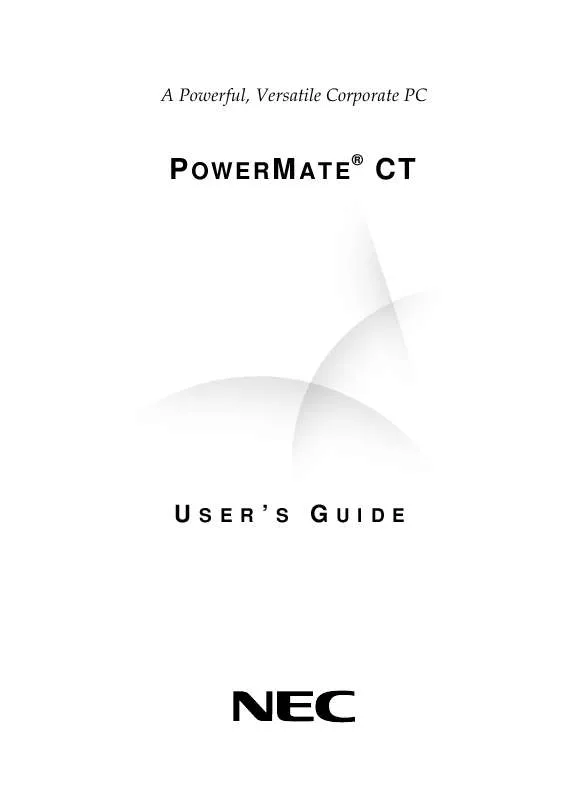
 NEC POWERMATE CT SERVICE MANUAL (3030 ko)
NEC POWERMATE CT SERVICE MANUAL (3030 ko)
 NEC POWERMATE CT RELEASE NOTES 2000 (43 ko)
NEC POWERMATE CT RELEASE NOTES 2000 (43 ko)
 NEC POWERMATE CT RELEASE NOTES 2001 (53 ko)
NEC POWERMATE CT RELEASE NOTES 2001 (53 ko)
 NEC POWERMATE CT SYSTEM BOARD CONFIGURATION (173 ko)
NEC POWERMATE CT SYSTEM BOARD CONFIGURATION (173 ko)
