Detailed instructions for use are in the User's Guide.
[. . . ] NEC Computer Systems Division, A Division of Packard Bell NEC, Inc.
DECLARATION OF CONFORMITY
We, the Responsible Party NEC Computer Systems Division Packard Bell NEC, Inc. Boxborough, MA 01719 (978) 264-8000
declare that the product
NEC
PM Professional 9000
is in conformity with part 15 of the FCC Rules. Operation of this product is subject to the following two conditions: (1) this device may not cause harmful interference, and (2) this device must accept any interference received, including interference that may cause undesired operation.
PROPRIETARY NOTICE AND LIABILITY DISCLAIMER The information disclosed in this document, including all designs and related materials, is the valuable property of NEC Computer Systems Division, Packard Bell NEC, Inc. (hereinafter "NECCSD") and/or its licensors. [. . . ] At the Microsoft SNMP Properties screen, there are
three properties that must be set:
T
Security -- Limits the set of computers than can perform SNMP management on this computer to those in the community and/or specific computer names the user provides. Traps -- Limits the set of computers that receive traps from this computer to those in the community and/or specific computer names the user provides.
T
4-42 Using Tools and Utilities
For an SNMP management console, such the NEC Desktop Manager and HP OpenView, addresses (for example, 157. 123. 176. 100) must entered in the Traps for "Public Community" receive traps from the NEC SNMP agents.
NOTE
as IP be to
For the NEC SNMP Agent to send a trap to the NEC SNMP Desktop Manager, the port number can be configured from the registry: "HKEY_LOCAL_MACHINE\SOFTWARE\Packard Bell NEC, Inc. \PBNEC SNMP Desktop Agent\Port Number". The default port number is set to 55593.
T
Agent -- Allows the user to specify a contact name and location for the computer.
6. Click OK to return to the Network screen. Click Close to return to the Windows screen.
Using Tools and Utilities 4-43
NEC WEBTELLIGENT
NEC WebTelligent is a web-based desktop management ® ® system that works with Intel LANDesk Client Manager (LDCM) version 3. 1 or later, Desktop Management Interface (DMI) version 2. 0, and the World Wide Web to perform administrative tasks across multiple platforms, either locally or remotely over a network. Through NEC WebTelligent, the managed client desktop PC administrator can manage from a desktop computer ® ® using the Netscape or Microsoft Internet Explorer Web browser. The administrator can perform WebTelligent account and asset management, monitor the "health" of networked systems, and receive alert notifications from managed clients. NEC WebTelligent is an easy-to-use web-based graphical user interface that runs on the Netscape and Microsoft Internet Explorer browsers (see the following figure).
TM
NEC WebTelligent
4-44 Using Tools and Utilities
NEC WebTelligent Features
NEC WebTelligent provides the administrator with the following features and benefits.
T
WebTelligent Account Management Create and delete user accounts Change user passwords Disable user accounts
T T
Asset Management Discovery of networked DMI desktops Display system and hardware component attributes System Health Monitoring Set threshold limits for voltage and system temperature Generate alert for high voltage, temperature, or fan speed Generate alert for chassis intrusion
T T T
Session Management Online help View system and log events Security Intranet user authentication Chassis intrusion monitoring Reduced Costs WebTelligent is free with the purchase of an NEC Professional or Enterprise Managed desktop computer WebTelligent is available as a free download from NECCSD's web site (www. nec-computers. com).
Using Tools and Utilities 4-45
NEC WebTelligent Requirements
WebTelligent installs on a Windows 95 or Windows NT web server with the following minimum configuration:
® ®
T T T T
Intel Pentium microprocessor 32 MB of random access memory 20 MB of hard disk drive space Microsoft Windows 95 Operating System or Windows NT 4. 0 Operating System and associated web server software Microsoft Windows 95 with Microsoft Personal Web Server version 1. 0 or later Microsoft Windows NT with Peer Web Server version 2. 0 or later Microsoft Windows NT with Microsoft Internet Information Server version 3. 0 or later Microsoft Windows NT with Netscape FastTrack Server version 2. 0 or later or Netscape Enterprise version 3. 01 or later
®
T
One or more Internet Browsers Microsoft Internet Explorer 4. 0 or later Netscape Navigator Gold 3. 03 or later Netscape Communicator 4. 0 or later
®
T
TCP/IP.
WebTelligent works with networked desktop computers having the following minimum configuration:
T T
Intel Pentium microprocessor 32 MB of random access memory
4-46 Using Tools and Utilities
T T T T T
Microsoft Windows 95 or Windows NT 4. 0 operating system Intel LDCM 3. 1 DMI version 2. 0 NEC Auto-Discovery Agent TCP/IP.
NEC WebTelligent Installation
Install the WebTelligent software and the NEC Auto Discovery Agent software on a Windows 95 or Windows NT web server as follows.
1. Close all open applications before installing
WebTelligent and Auto Discovery Agent.
2. Install the web server software on a machine with a host name such as PowerMate-A. Set up the web server as
follows.
T T T T T
Install your web server software (Microsoft Personal Web Server or other see the preceding list). On the Windows desktop, click Start, point to Settings, and click Control Panel. At the Control Panel, double click Personal Web
Server.
In Personal Web Server, click the Administration tab. In Administration, click Administration to start your web browser.
Using Tools and Utilities 4-47
If the web browser does not start, click the Startup tab, click Start, click the Administration tab, and click Administration to start the browser.
NOTE
3. Install the WebTelligent software on the web server.
WebTelligent software is available on the NEC Select Install CD-ROM disc (on some system models). For models without the WebTelligent software, the software can be downloaded from the NECCSD web site (www. nec-computers. com).
NOTE
For systems with WebTelligent on the NEC Select Install CD, insert the disc in the CD-ROM reader, locate the NECUtil\WebTelig\Admin directory on the disc, double click setup. exe, and follow the prompts. If downloading the WebTelligent software from the NECCSD web site (www. nec-computers. com), save the download file in your C:\Temp directory or other appropriate directory. Double click setup. exe, and follow the prompts.
T T T T
Follow the WWW Administration link, click the Directories tab, and edit the home page. Modify the directory entry to C:\Program Files\PBNEC\WebTelligent\html and click OK. Scroll to the bottom of the page and set the default document to login. html. Click OK.
4-48 Using Tools and Utilities
4. Install the NEC Auto Discovery Agent software on a
managed client.
NOTE
Before installing the NEC Auto Discovery Agent software on a client, check to see if it is already installed. [. . . ] Slave device, 5-31 SNMP Agent, 3-2, 4-37 Windows 95, 4-39 Windows NT, 4-42 installing, 4-38 Sound software, 1-20 Speakers, 1-20 AC adapter, 1-20 problems, 8-7 Specifications cache memory, B-2 calendar clock, B-2 device slots, B-4 input-output facilities, B-3, B-4 operating environment, B-7 power, B-7 processor, B-1 random-access memory, B-2 read-only memory, B-2 speakers, B-6 Stand, 1-12, 2-20, 2-24 Starting Setup utility, 4-3 system, 2-1
Storage device installation, 5-28, 5-42 5 1/4-inch devices, 5-49 cabling, 5-38 device cables, 5-32 device preparation, 5-30 device slots, 5-28 replacing the front panel, 5-46 Strain-relief loop, 5-3 Surge suppressor, 2-20 Suspend mode, 1-4, 2-16, 3-13 inactivity timer, 4-23 System care, 2-20 cleaning, 2-22 problems, 8-2, 8-3 shutdown, 2-3 specifications, B-1 startup, 2-1 System board, 3-4, B-3 interrupt controller, 3-6 jumper settings, 6-1, 6-3 options, 5-15 SCSI connectors, 3-8 SCSI controller, 3-8 System unit covers removing, 5-4 replacing, 5-7
inserting, 2-14 removing, 2-14 Technical support, 7-11 email support, 7-5 emailing questions, 7-2 fax support, 7-5 NECCSD Bulletin Board System, 7-6 NECCSD FaxFlash Service, 7-3 NECCSD FTP site, 7-3 NECCSD on America Online Service, 7-8 NECCSD on CompuServe, 7-9 NECCSD web site, 7-2 Time, setting, 2-4 Troubleshooting, 8-1 beeps, 8-3 common problems, 8-1 low battery, 8-3 NECCSD Technical Support
center, 8-13
online diagnostics, 8-8 replacing the CMOS battery, 8-8
U
Universal Serial Bus. Upgrading 5 1/4-inch device, 5-49 DIMMs, 5-17, 5-21 hard disk drive, 5-51 memory, 5-17 processor, 5-22, 5-25, B-1 video memory, 5-15 USB device cabling, 5-63 ports, 3-12
Index-11
T
Tape backup unit, 1-10, 3-1 drivers, 3-3 jumper settings, 6-16 lamp, 1-10 using, 2-14 utilities, 3-3 Tape cartridge
Utilities BIOS Setup, 4-1 Jaz drive, 3-3 tape backup unit, 3-3 Zip drive, 3-3
V
VGA monitor connector, 1-15 Video drivers, 3-2 installing memory upgrade, 5-15 VirusScan, 3-2 Voltage selector switch, 1-18 Volume, 1-7, 1-20
W
Wake on LAN cabling, 5-13 connector, 5-13 enabling, 4-25 Warranty repair service, 8-14 WebTelligent, 3-2, 4-44 features, 4-45 installation, 4-47 requirements, 4-46
Z
Zip disk inserting, 2-14 removing, 2-15 Zip drive, 1-11, 3-1 drivers, 3-3 jumper settings, 6-16 using, 2-14 utilities, 3-3
Index-12
(For United States Use Only) FEDERAL COMMUNICATIONS COMMISSION RADIO FREQUENCY INTERFERENCE STATEMENT WARNING: Changes or modifications to this unit not expressly approved by the party responsible for compliance could void the user's authority to operate the equipment. NOTE: This equipment has been tested and found to comply with the limits for a Class B digital device, pursuant to Part 15 of the FCC Rules. These limits are designed to provide reasonable protection against harmful interference in a residential installation. [. . . ]

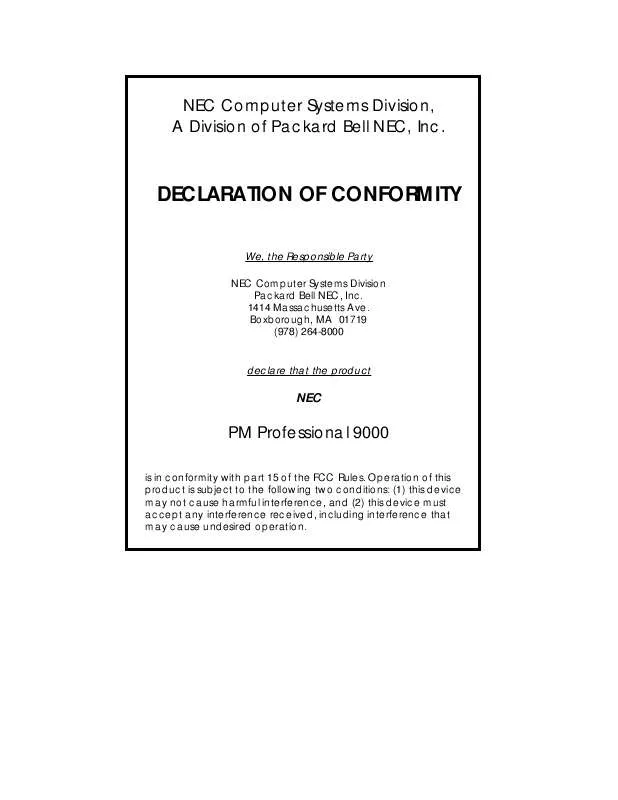
 NEC POWERMATE PROFESSIONAL 9000 SERVICE MANUAL (1609 ko)
NEC POWERMATE PROFESSIONAL 9000 SERVICE MANUAL (1609 ko)
