Detailed instructions for use are in the User's Guide.
[. . . ] PROPRIETARY NOTICE AND LIABILITY DISCLAIMER The information disclosed in this document, including all designs and related materials, is the valuable property of NEC Corporation (NEC) and/or its licensors. NEC and/or its licensors, as appropriate, reserve all patent, copyright and other proprietary rights to this document, including all design, manufacturing, reproduction, use, and sales rights thereto, except to the extent said rights are expressly granted to others. The NEC product(s) discussed in this document are warranted in accordance with the terms of the Warranty Statement accompanying each product. However, actual performance of each such product is dependent upon factors such as system configuration, customer data, and operator control. [. . . ] It updates as you move the cursor to each new field. Pressing F1 or Alt H on any menu brings up the General Help window that describes the legend keys and their alternates. The scroll bar on the right of any window indicates that there is more than one page of information in the window. Use Page Up and Page Down to display all the pages. Pressing Home and End displays the first and last page. Press Esc to exit the current window.
MAIN MENU OPTIONS
The following table lists and describes the available parameters when you select the Main Menu in the legend bar. Other Main Menu parameters are available by selecting submenus.
Setting System Parameters 4-7
Parameters available directly from the Main Menu summary window have a right-pointing triangle next to the parameter. Use the arrow keys to move the cursor to the parameter and press Enter to select a submenu. See the sections following the table for a description of Main Menu parameters from the summary window.
Main Menu Parameters
PARAMETER System Time System Date Diskette A: Diskette B: OPTIONS HH:MM:SS MM/DD/YYYY DESCRIPTION Sets the system time. Sets the system date.
360KB, 5 1/4" Selects the type of diskette drive in your system. 1. 2MB, 5 1/4" 720KB, 3 1/2" 1. 44MB, 3 1/2" (default A) 2. 88MB, 3 1/2" Not Installed (default B) User (default) Monochrome EGA/VGA (default) CGA 80x25 Described in the following sections. Described in the following sections Enabled (default) Described in the following sections. Auto (default) Automatically detected by the system Automatically detected by the system Described in the following sections. Displays the amount of conventional memory detected at power-on. Displays the amount of extended memory detected at power-on.
IDE Adapter Video System
Memory Cache Memory Shadow Boot Options NumLock System Memory
Extended Memory
4-8 Setting System Parameters
IDE Adapters
IDE adapters control the IDE devices, such as IDE hard disk drives and IDE CD-ROM readers, in your system. Your system uses two IDE controllers integrated on the system board. Setup supports up to four IDE devices, with an IDE adapter for each of the following configurations: 1 Master 1 Master, 1 Slave 2 Masters 2 Masters, 1 Slave 2 Masters, 2 Slaves The master/slave combination for a standard hard disk configuration is "1 Master. " If you add a hard disk to the fast IDE port (IDE1 connector), the combination becomes "1 Master, 1 Slave. " Change the jumper setting on the IDE device to set the device to master or slave (see the documentation that comes with the device). For multimedia systems, the IDE hard disk and CD-ROM reader are both "Masters. " The hard disk drive is the "Master" on the primary connector and the CD-ROM reader is the "Master" on the secondary connector. If you add an IDE hard disk to the system, the combination becomes "2 Masters, 1 Slave. "
If you change the CD-ROM reader setting in the multimedia configuration, the CONFIG. SYS and AUTOEXEC. BAT require changes as well.
NOTE
Setting System Parameters 4-9
Select the IDE Adapter option configuration directly from the Main Menu summary window. Available options include:
s IDE Adapter 0 Master s IDE Adapter 0 Slave s IDE Adapter 1 Master s IDE Adapter 1 Slave.
IDE Adapter 0 configures the fast IDE port (IDE1 connector), and IDE Adapter 1 configures the standard IDE port (IDE2 connector). Each IDE Adapter parameter has a right-pointing arrow to the left of it. Selecting the option displays IDE hard disk parameters. [. . . ] Relax muscles and joints that were active.
A-10
Setting Up a Healthy Work Environment
s Use a timer or reminder software to remind you to
take breaks.
s To enhance blood circulation, alter your sitting posture
periodically and keep your hands and wrists warm.
For more information on workstation setup, see the American National Standard for Human Factors Engineering of Visual Display Terminal Workstations. Box 1369, Santa Monica, California 90406
NOTE
PRE-EXISTING CONDITIONS AND PSYCHOSOCIAL FACTORS
Pre-existing conditions that may cause or make some people more susceptible to musculoskeletal disorders include the following: hereditary factors, vascular disorders, obesity, nutritional deficiencies (e. g. , Vitamin B deficiency), endocrine disorders (e. g. , diabetes), hormonal imbalances, connective tissue disorders (e. g. , arthritis), prior trauma (to the hands, wrists, arms, shoulders, neck, back, or legs), prior musculoskeletal disorders, aging, fluid retention due to pregnancy, poor physical conditioning and dietary habits, and other conditions. Psychosocial factors associated with these disorders include: workplace stress, poor job satisfaction, lack of support by management, and/or lack of control over one's work. Contact a doctor if you experience pain, tenderness, swelling, burning, cramping, stiffness, throbbing, weakness, soreness, tingling and/or numbness in the hands, wrists, arms, shoulders, neck, back, and/or legs.
Setting Up a Healthy Work Environment A-11
CHECKING YOUR COMFORT: HOW DO YOU MEASURE UP?
Use this checklist to see if you are setting up your work environment to fit your physical needs.
Checking Your Chair
s Do you sit in an upright position with the backrest sup-
porting your lower back?
s When sitting, are your feet flat on the floor? [. . . ]

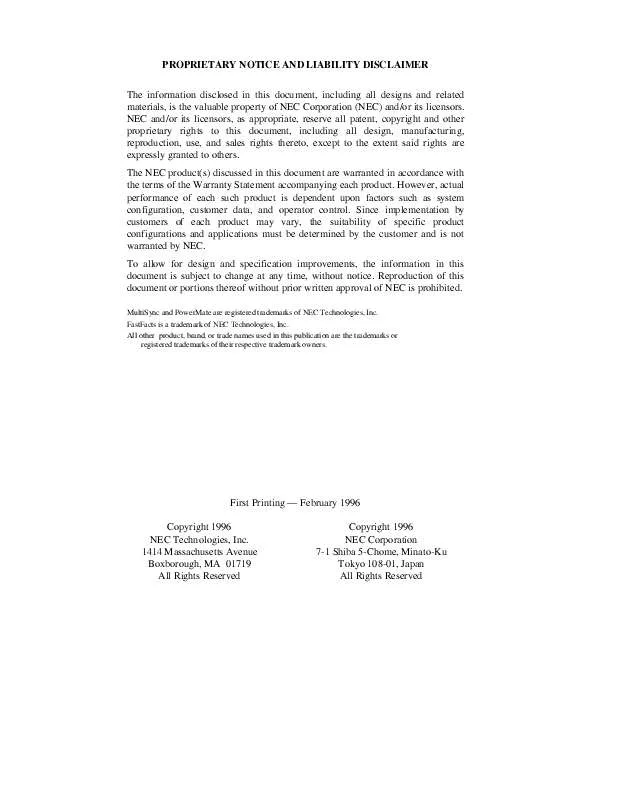
 NEC POWERMATE V SERVICE MANUAL (2126 ko)
NEC POWERMATE V SERVICE MANUAL (2126 ko)
